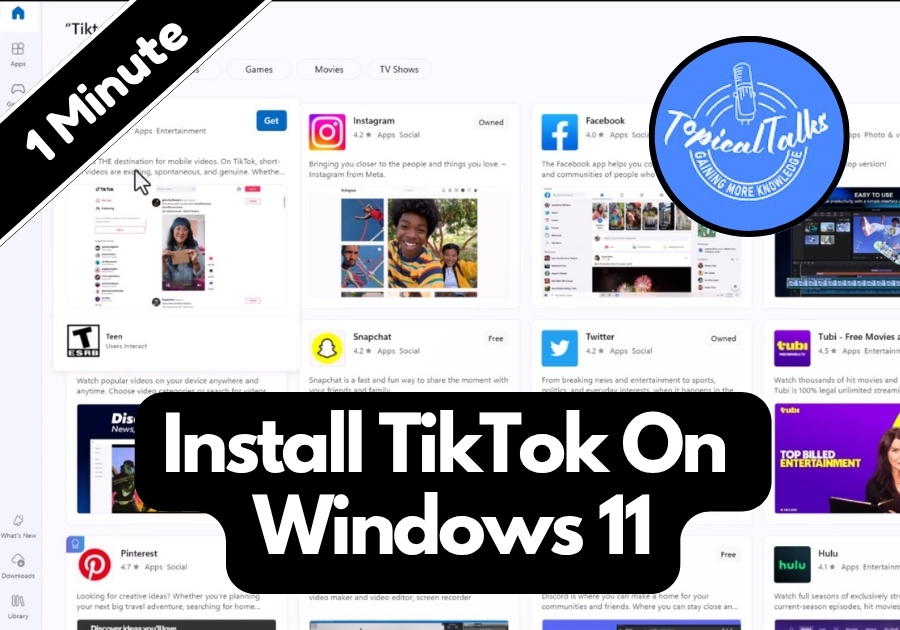Want to scroll through TikTok right on your computer?
You don’t need to mess with emulators or any complicated steps. TikTok is available on the Microsoft Store, and installing it on your Windows 11 PC is super easy.
Just follow this quick guide, and you will be watching videos in no time
Install TikTok On Windows 11
Step 1: Open the Microsoft Store
First, head to the Start menu. You can find it by clicking the Windows icon in the bottom-left corner of your screen. Once the menu pops up, look for the Microsoft Store icon, it looks like a blue shopping bag with a Windows logo on it. Click that to open the store.
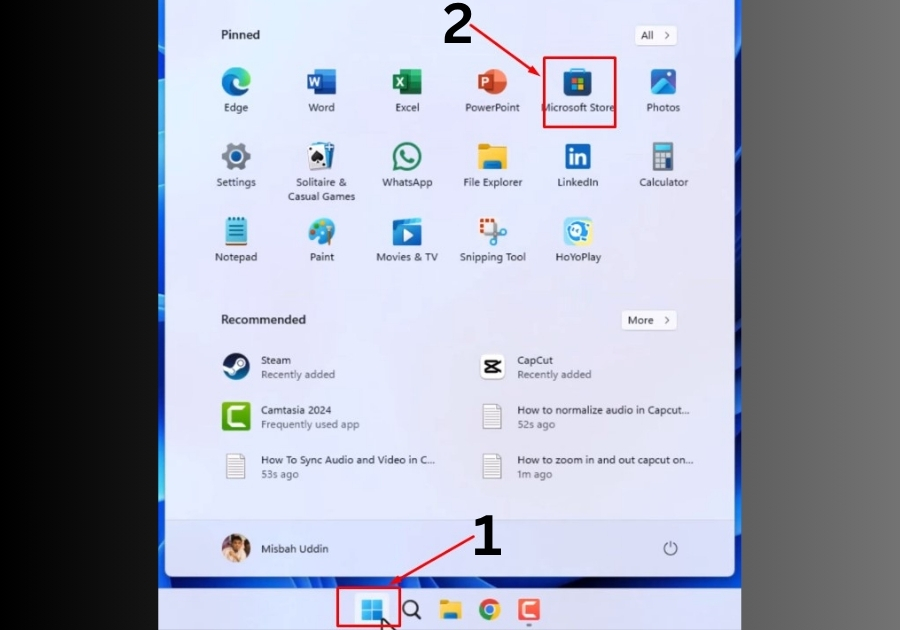
Step 2: Search for TikTok
When the Microsoft Store opens, you will see a search bar at the top of the window. Click in the search bar, type “TikTok,” and hit Enter. The search results will show up, and you should spot the official TikTok app, complete with its familiar logo.
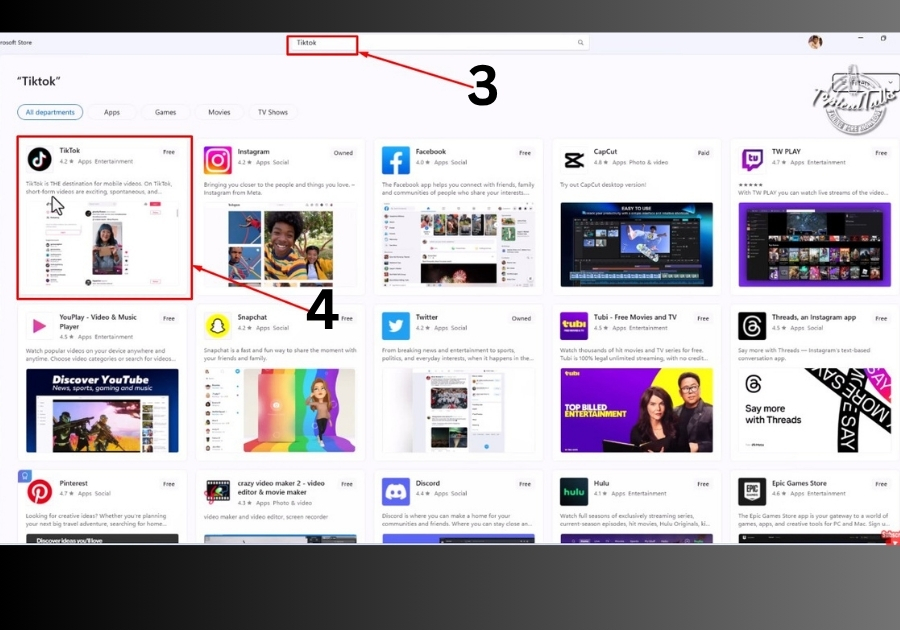
Step 3: Download the TikTok App
Click on the TikTok app icon to go to its store page. You will see a big Get button, click it to start downloading and installing the app. The download might take a minute or two, depending on your internet speed, so just hang tight.
Step 4: Launch TikTok
Once the installation is done, the Get button will switch to an Open button. Click it to launch TikTok! Alternatively, you can open the app from the Start menu. Just type “TikTok” in the Start menu’s search bar and click the app to open it.
Step 5: Start Using TikTok
Boom! The TikTok app will now open in its own window on your Windows 11 desktop. You can start browsing videos right away, log into your existing TikTok account, or sign up for a new one directly in the app.
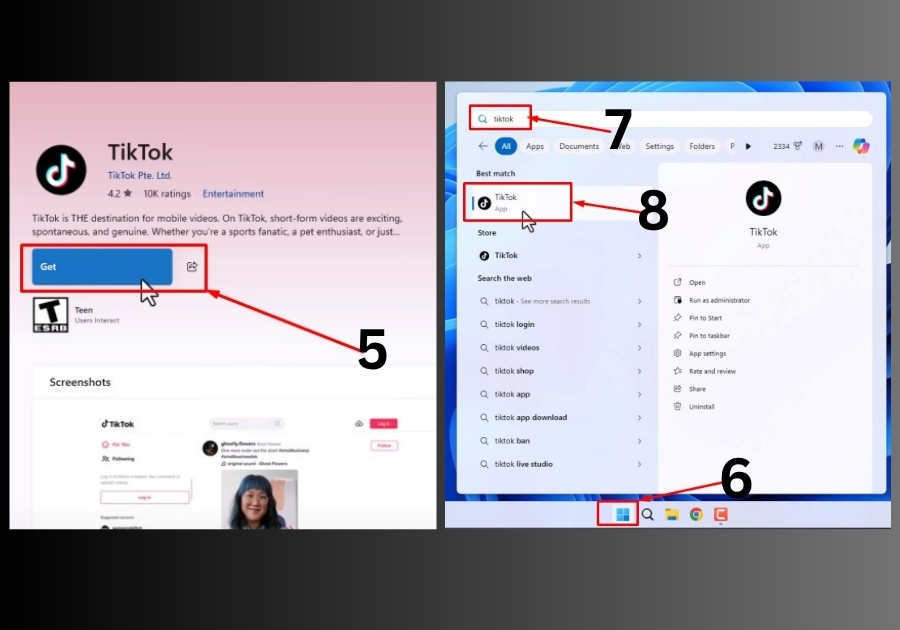
Bonus Tip:
Want to make things even easier? Right-click the TikTok app icon in the Start menu and choose Pin to Start or Pin to Taskbar. This way, you can jump into TikTok with just one click in the future.
And that’s all!
You now have TikTok installed and ready to use on your Windows 11 PC.