If your Apple Watch isn’t showing notifications, it can be frustrating, especially when you are trying to stay on top of messages, emails, or app alerts. This is a common issue, and there are several quick fixes you can try.
Let’s walk through them step by step.
Fix Apple Watch Notifications Issue
1. Check Notification Settings on Your Apple Watch
Start by making sure your Apple Watch is actually set up to show notifications.
Here’s what to do:
- Press the Digital Crown to open your App Library.
- Tap the Settings app.
- Scroll down and tap Notifications.
- Make sure the Notifications Indicator is turned on.
- Also, turn on Show Summary When Locked.
After doing this, give it a moment and see if notifications start popping up again.
2. Adjust Notification Settings from Your iPhone
Sometimes, the problem isn’t with the watch, it’s with how your iPhone sends alerts to it.
Try this:
- Open the Watch app on your iPhone.
- Tap the My Watch tab at the bottom.
- Go to Notifications.
- Make sure Notifications Indicator and Show Summary When Locked are turned on here too.
Next, scroll down to the list of apps and tap the one you are not getting notifications from, let’s say Mail, for example.
- Choose between Mirror My iPhone or Custom.
- Wait a few seconds, then check if notifications show up on your watch.
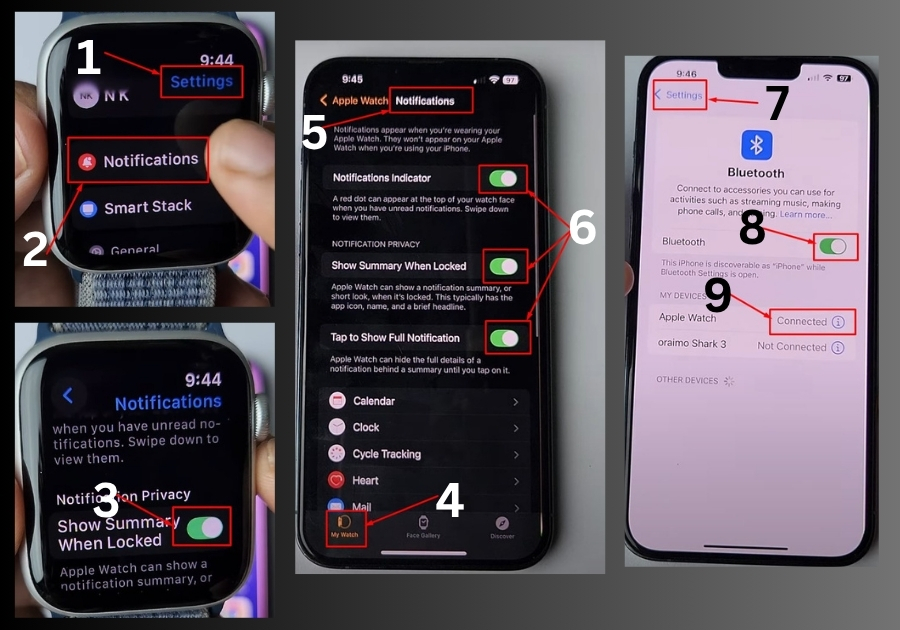
3. Check Bluetooth and Wi-Fi Connection
Your Apple Watch needs to stay connected to your iPhone to receive alerts. So let’s double-check the connection.
On your iPhone:
- Go to Settings > Bluetooth.
- Make sure Bluetooth is ON.
- Confirm that your Apple Watch is listed as connected.
Also, keep Wi-Fi turned on for better syncing, especially if Bluetooth is weak.
4. Restart Both Devices
If everything looks fine but your notifications still aren’t showing, a quick restart can work like magic.
Here’s how:
- Turn off your Apple Watch and iPhone.
- Wait a few seconds.
- Turn both devices back on.
This simple step clears any temporary glitches and often gets things working again.
Final Tip: If you are still not getting alerts after trying all the steps above, double-check that Do Not Disturb, Focus Modes, or Airplane Mode aren’t accidentally enabled on your watch or phone. These can block notifications without you realizing it.
That’s it!
These steps should help fix most issues with missing Apple Watch notifications. If you’ve tried everything and still aren’t getting alerts, you might want to update your watchOS or contact Apple Support for deeper troubleshooting.

