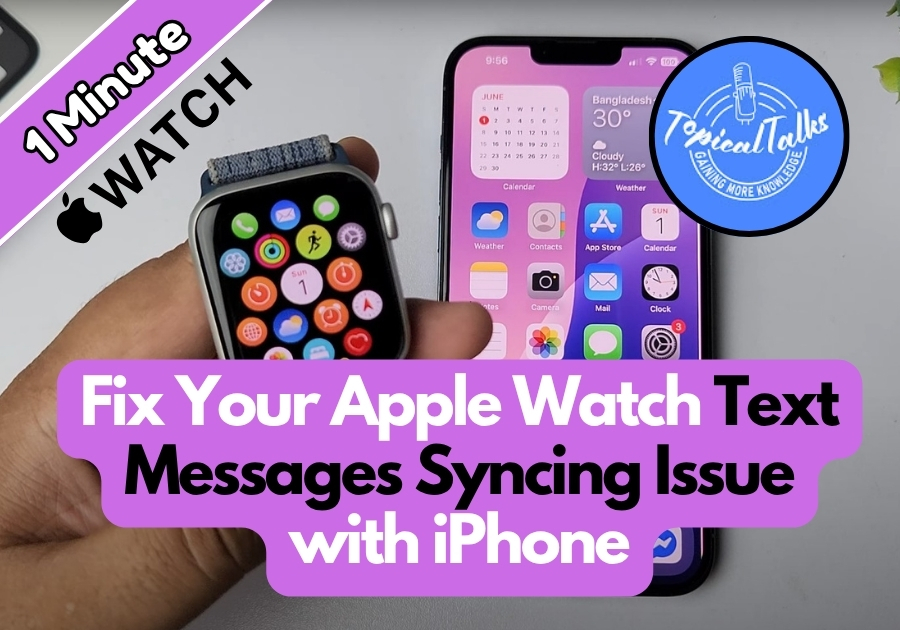Is your Apple Watch not showing the same text messages as your iPhone?
The problem could be caused by iMessage settings, connectivity issues, or a small software glitch. This can be frustrating, but in most cases, it’s an easy fix. Let’s walk through some quick and simple steps that can get your messages syncing again in no time.
Fix Your Apple Watch Text Messages Syncing Issue with iPhone
1. Make Sure iMessage Is Turned On
This is the first thing to check, because if iMessage isn’t active on your iPhone, your watch has nothing to sync with.
- On your iPhone, open Settings.
- Scroll down and tap Messages.
- Make sure iMessage is turned on.
- If it’s already on, toggle it off, wait a few seconds, then toggle it back on.
Now, open the Messages app on your Apple Watch and check if your texts are showing up.
2. Check Your Bluetooth and Wi-Fi Connection
Your Apple Watch talks to your iPhone over Bluetooth and Wi-Fi. If either one isn’t working right, syncing won’t happen.
- On your iPhone, go to Settings > Bluetooth.
- Make sure Bluetooth is on and your Apple Watch is connected.
- Go back and tap Wi-Fi.
- Make sure you’re connected to a stable network. If not, switch networks or use cellular data.
Once your connection looks good, go back to your watch and check the Messages app.
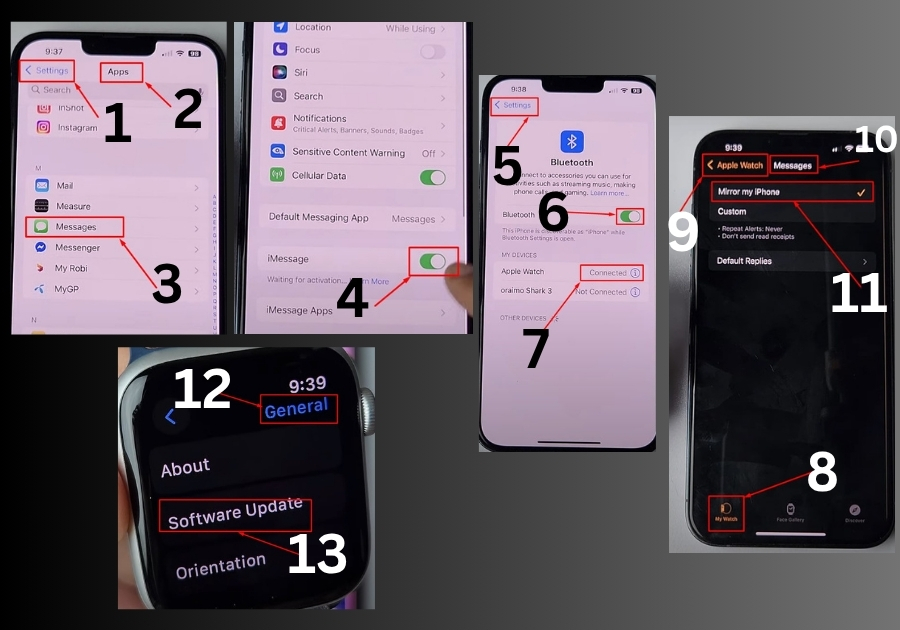
3. Restart Both Devices
Yes, the classic “turn it off and on again” can still do wonders.
- Restart your iPhone.
- Restart your Apple Watch.
Once both devices are back on, open the Messages app on your watch and see if the syncing issue is gone.
4. Check Message Settings in the Watch App
Your iPhone controls a lot of how your Apple Watch behaves, especially when it comes to messages.
- Open the Watch app on your iPhone.
- Tap Messages.
- Make sure Mirror my iPhone is selected.
- If it already is, try switching to Custom, then back to Mirror my iPhone after a few seconds.
Now open the Messages app on your watch again and see if your texts show up.
5. Update Your Software
Old software can cause all sorts of random bugs, including syncing issues.
- On your Apple Watch, open Settings > General > Software Update.
- If there’s an update available, install it.
- Do the same on your iPhone: go to Settings > General > Software Update and update if needed.
Once both devices are up to date, check your messages again.
That’s it!
Most of the time, one (or a combination) of these fixes will solve the problem. If you’re still having trouble after trying these steps, you may want to reset your Apple Watch or contact Apple Support for further help.