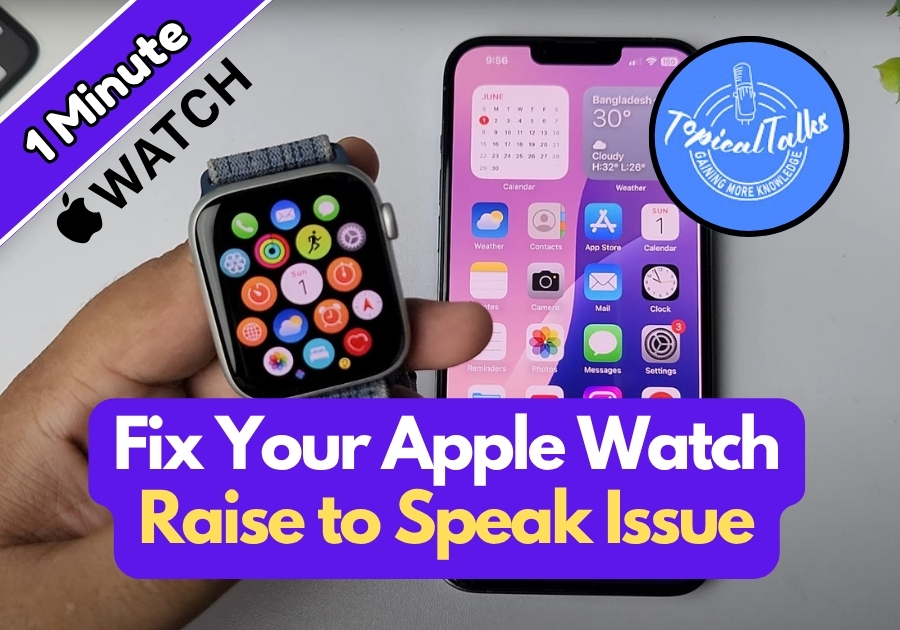If you are having trouble with the “Raise to Speak” feature on your Apple Watch, don’t worry, it’s usually an easy fix. This handy feature lets you quickly talk to Siri just by lifting your wrist. But sometimes it stops working.
Here’s how to get it back up and running.
Fix Your Apple Watch Raise to Speak Issue
1. Check Siri Settings
First, let’s make sure Siri is properly set up on your Apple Watch.
- Press the Digital Crown to open your App Library.
- Tap on Settings.
- Scroll down and tap Siri.
- Under Listen For, make sure it’s not set to “Off.”
- You can choose “Siri” or “Hey Siri” instead.
- Go back and make sure Raise to Speak is turned on.
That’s the main setting you want enabled. If it’s already on, toggle it off and back on again just to refresh it.
2. Make Sure the Screen Wakes Up When You Raise Your Wrist
Raise to Speak only works if the screen turns on when you lift your wrist. If it doesn’t, Siri won’t hear you.
Here’s how to fix that:
- Go back to your App Library and open Settings again.
- Tap on Display & Brightness.
- Scroll down and look for Wake on Wrist Raise.
- Make sure it’s turned on.
Now try raising your wrist and speaking to Siri. If the screen lights up and you hear the Siri chime, you are good.
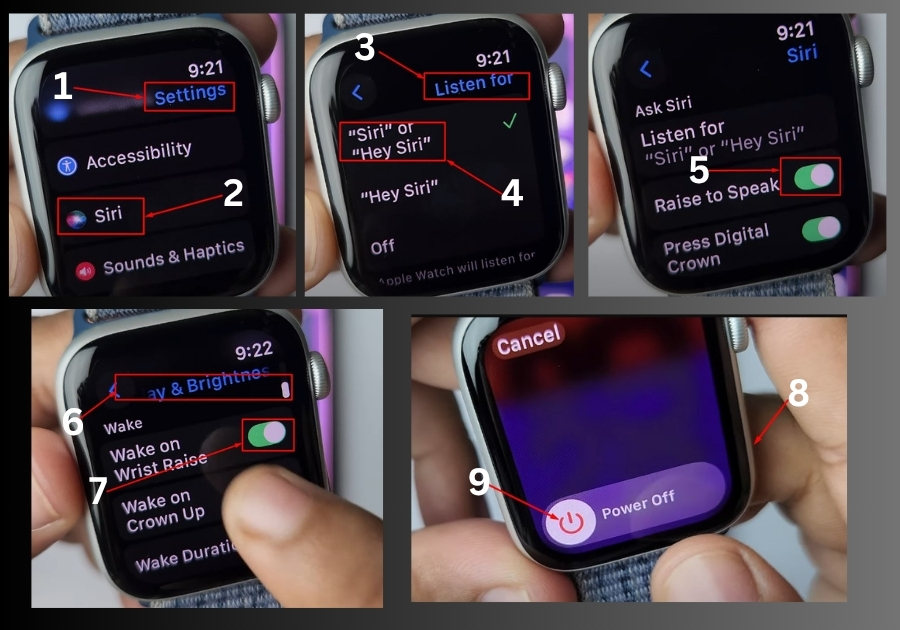
3. Restart Your Apple Watch
Sometimes, a quick reboot solves the problem.
Here’s how:
- Press and hold the side button until the power menu shows up.
- Tap the power icon, then slide to turn off your watch.
- Wait a few seconds, then press the side button again to turn it back on.
Once it’s back on, try Raise to Speak again.
Final Tip: If none of these work, make sure your watchOS is up to date. Outdated software can sometimes mess with features like this.
That’s all it takes!
These simple steps should have your Raise to Speak working like new again.