Want to make your Apple Watch look more personal and fun? You can use a Live Photo from your iPhone as a live wallpaper on your Apple Watch Series SE. It’s easy and doesn’t take much time at all.
Here’s how you do it:
Set a Live Wallpaper on Your Apple Watch Series SE
Step 1: Open the Photos App on Your iPhone
Start by grabbing your iPhone and opening the Photos app. This is where all your pictures, including Live Photos, are stored.
Step 2: Find Your Live Photos
Once you’re in the Photos app:
- Scroll down until you see the Media Types section.
- Tap Live Photos to view only the photos that move (you know, the ones that come to life when you press them).
Pick the Live Photo you’d like to use on your Apple Watch.
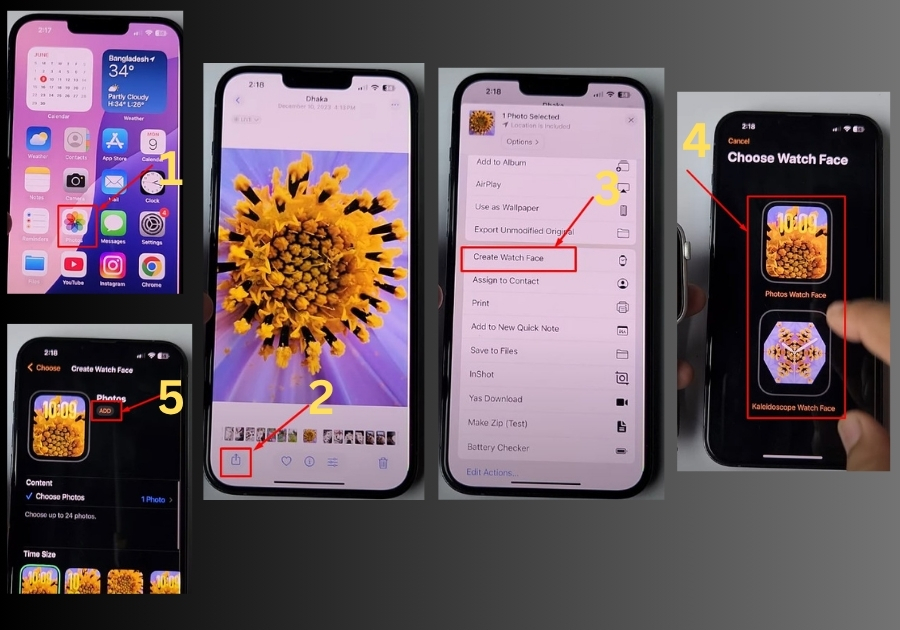
Step 3: Create a Watch Face
Got your photo? Now:
- Tap the Share icon (the square with the arrow pointing up).
- From the share menu, tap Create Watch Face.
You’ll now see two options:
- Photos Watch Face
- Kaleidoscope Watch Face
Choose Photos Watch Face for the best live effect.
Step 4: Customize Your Watch Face
You’ll now see a preview of the watch face with your selected Live Photo.
- If you want, adjust the time position or complications (optional).
- Once it looks good, tap Add.
That’s it! Your Apple Watch will now show that live photo every time you raise your wrist. It even animates when you tap it.

