Want to easily use the power of Gemini on your Samsung device without lifting your fingers? You can call Gemini and give commands without using your hands. In this article, we’ll guide you through the process to open Gemini hands free in Samsung device. Let’s see the step-by-step method from below.
Step-by-Step Guide to open Gemini hands free on Samsung
- First, Open the Gemini app from the menu.
- Tap on your profile photo from the top-right corner.
- Tap on settings from the list.
- Once you are in the Gemini settings, look for Google Assistant Features in Gemini option. you will find this at the bottom of the settings menu. then tap on it.
- Now make sure to enable this Use Google Assistant features option. This option allows you to run tasks, access data, make phone calls and messages using voice commands.
- On the same menu, tap on Hey google & Voice Match option. To get the Hands free feature for using Gemini can be set up from here.
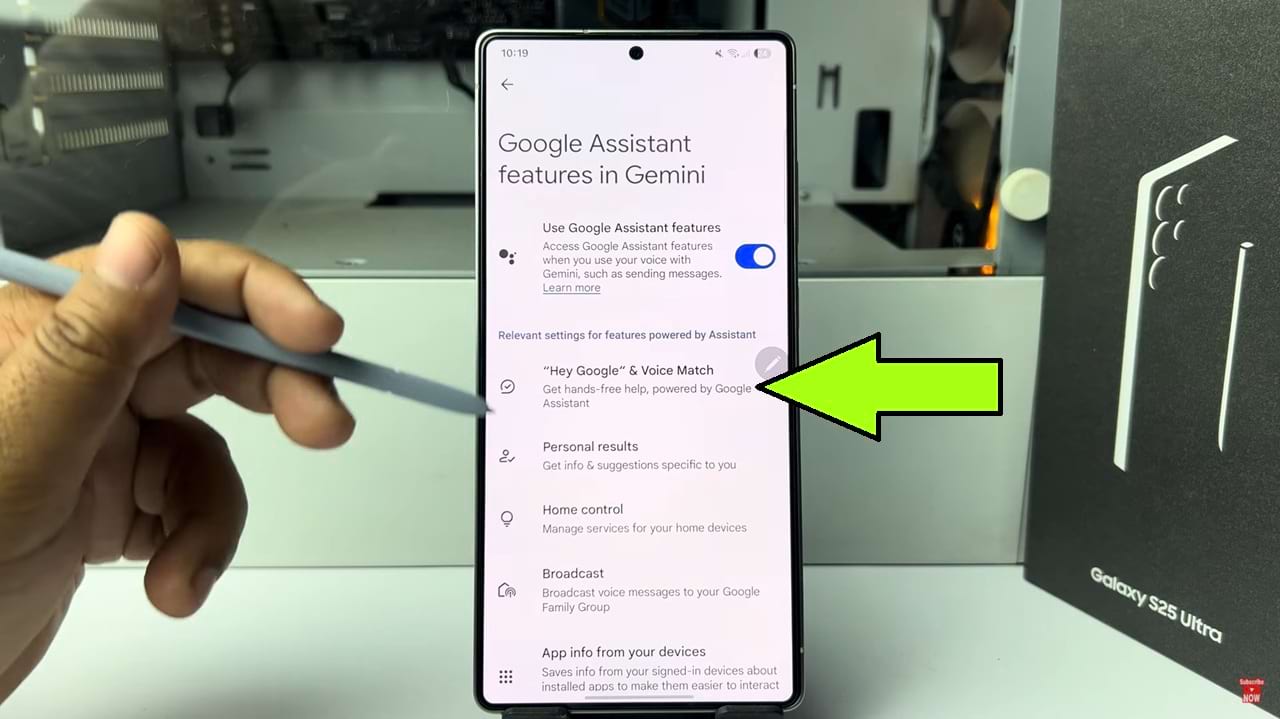
- Now we have to verify our voice here. In the This Device tab, Toggle on the Hey Google option.
- Now you will be prompted for accept the terms. tap on more.
- Read all the points of the terms carefully then give permission. tap on I agree button.
- after agreed on all terms, Voice Setup process will begin.
- Now Google assistant will ask you to say some sentence. follow the prompts and read some line to verify your voice. In this way It will recognize you when you say “Hey Google”.
- After your device successfully recognize your voice you will get the ready sign. tap on the next button to finish the process.
- Now let’s try it out. Go to the Home Screen on your Samsung Phone. Say “Hey Google” and see if Gemini appears on your phone’s screen.
And That’s how you can open Gemini hands free on Samsung.

