The Digital Crown on your Apple Watch is super handy, but sometimes it can be a bit too sensitive, triggering actions when you don’t want it to.
Whether you’re looking to stop the screen from waking up or turn off those haptic vibrations, this guide will walk you through the simple steps to disable the Digital Crown features on any Apple Watch series.
Let’s dive in and make your watch work exactly how you want!
Turn off the Digital Crown on Apple Watch
Step 1: Open the Settings App
Start by pressing the Digital Crown (the very thing we’re adjusting) to open your app list. From there, tap on the Settings app.
Step 2: Go to Display & Brightness
In Settings, scroll down a bit and select Display & Brightness. Once you’re inside, keep scrolling until you see the Wake on Crown Up option.
Step 3: Turn Off Wake on Crown Up
This setting is what wakes your screen when you move or rotate the Digital Crown. Simply toggle it off. That’ll stop the screen from turning on unnecessarily.
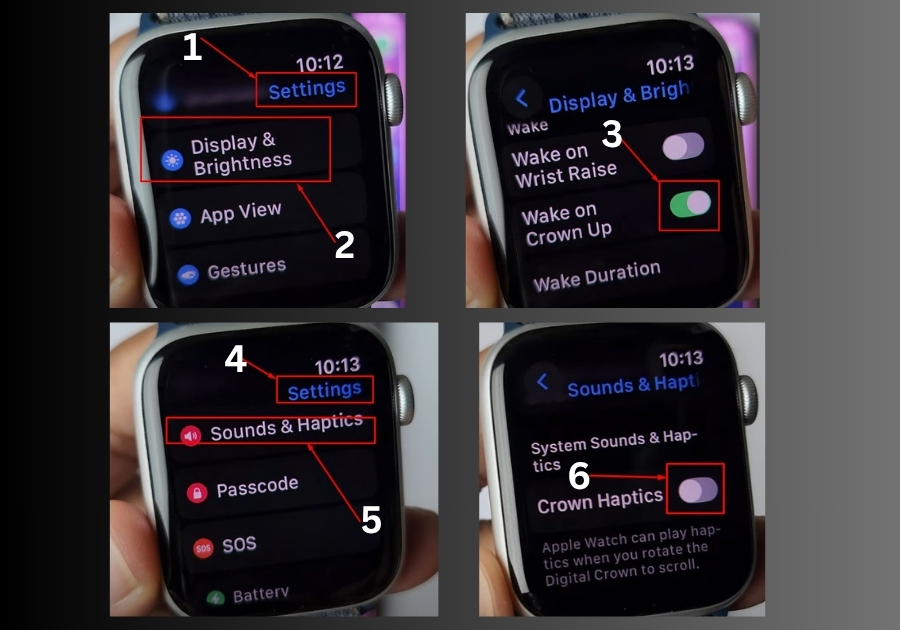
Step 4: Disable Crown Haptics
Now go back to the main Settings screen. Scroll down and tap on Sounds & Haptics. Inside, scroll until you see Crown Haptics, which controls the little vibrations you feel when you turn the crown. Toggle this option off as well.
That’s it.
By turning off these two settings, your Apple Watch won’t light up or vibrate when the Digital Crown is touched or rotated. It’s a simple fix that can make a big difference if you find the crown too sensitive.

