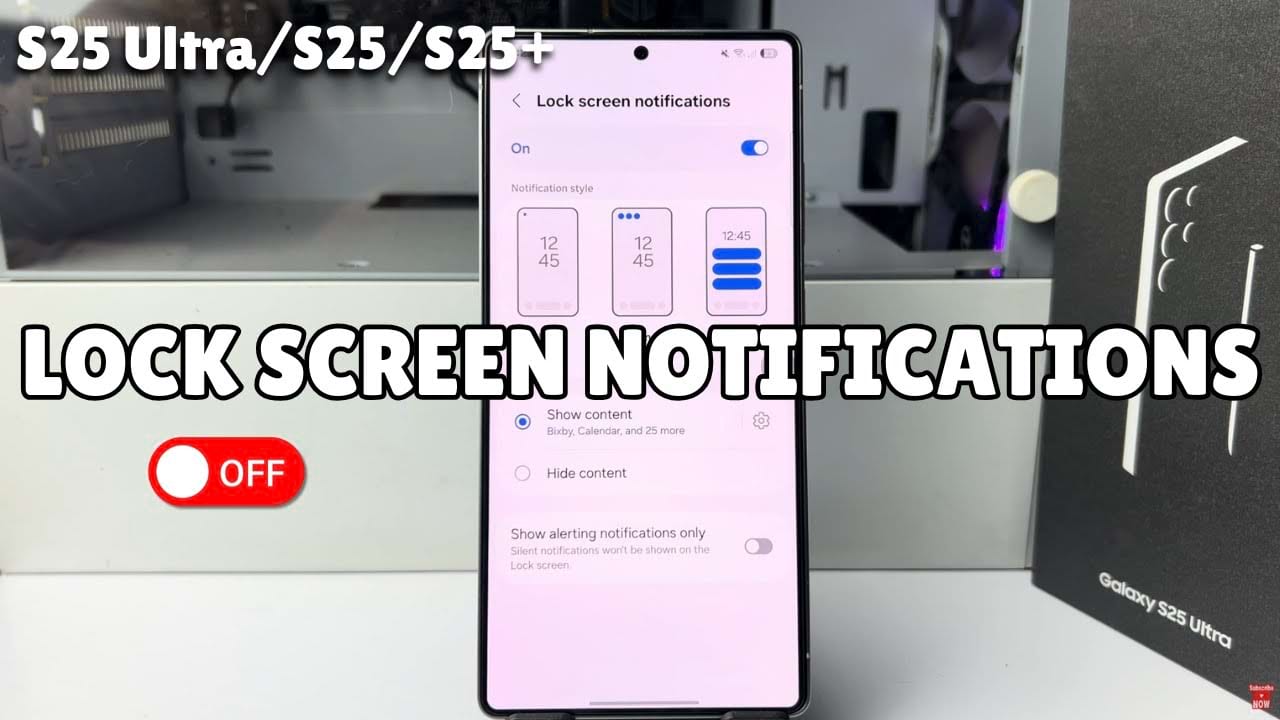Does the lock screen notifications distracting for you? or do you prefer to keep your notifications private? In this article, we’ll guide you through the process to disable lock screen notifications on Samsung device. Its a quick and easy method that will help you take control of your privacy. Let’s see the step-by-step method from below.
Step-by-Step Guide to Disable Lock Screen Notifications On Samsung
First, Open your phone settings.
- In the phone settings, scroll down and find notifications section and tap on it.
- In the notification menu, tap on the lock screen notifications option under the app notifications option.
- To completely disable lock screen notification, simply toggle off the switch. after that you won’t get any notifications on your lock screen.
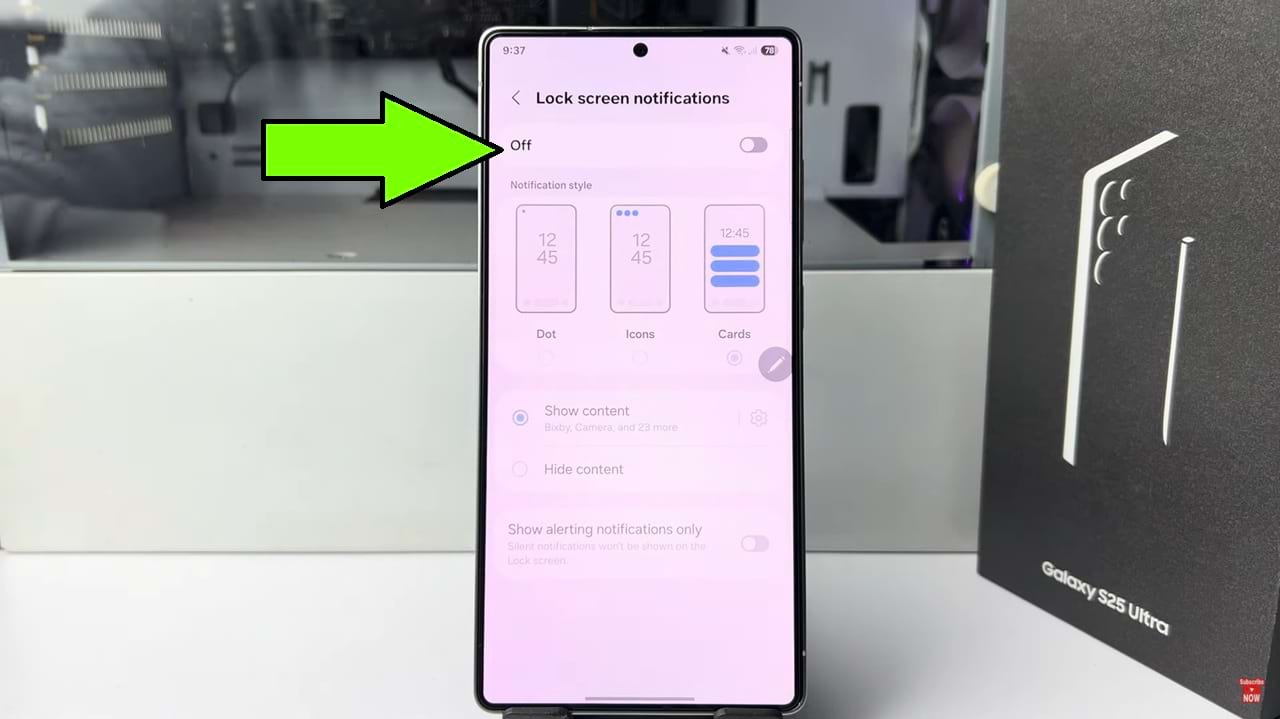
- But if you want to disable or hide certain app notifications on your lock screen, then toggle on the switch of lock screen notifications options.
- Then go to the show content option and tap on the settings icon next to it.
- Now a list of all apps of your Samsung phone will appear. Find the app you want to disallow notification in your lock screen. then toggle off the switch next to the app.
- This will disabled Notifications on your lock screen for that individual app. Now you won’t get any notifications on your lock screen from your disabled app.
So that’s how you can disable lock screen notifications on Samsung device. This way you can get full control over which app can send notifications to your lock screen.