Tired of missing important Google Calendar events because you forgot to check your phone? Your Apple Watch can display all your Google Calendar appointments right on your wrist.
This simple setup takes just a few minutes and ensures you never miss another meeting, deadline, or event again.
See Google Calendar on Apple Watch
Step 1: Open Settings on Your iPhone
Grab your iPhone and open the Settings app. Scroll down until you see a list of options, then tap Apps. This is where you’ll find settings for all the apps on your phone.
Step 2: Go to Calendar Settings
In the Apps menu, tap Calendar. This opens the settings for your iPhone’s built-in Calendar app. Next, tap Accounts, then select Add Account. From the list of account types, choose Google.
Step 3: Add Your Google Account
Sign in with your Google account credentials. If you’ve already added a Google account, you’ll see it listed here. Make sure the Calendars option is toggled on to sync your Google Calendar events. Tap Save or Next to confirm.
Step 4: Select Calendars to Sync
Open the Calendar app on your iPhone. At the bottom of the screen, tap Calendars. Under the Gmail section, you’ll see your Google account. Check the box next to the Gmail account or specific calendars you want to sync with your Apple Watch. Tap Done when you’re finished.
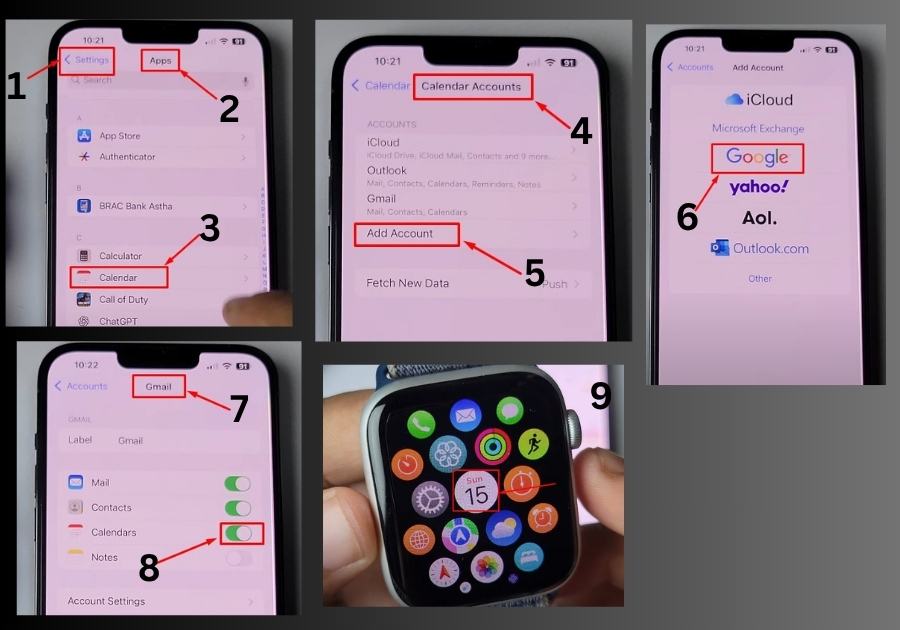
Step 5: Check Your Apple Watch
Now, head to your Apple Watch. Press the Digital Crown to open the app grid or list. Find and tap the Calendar app (it’s the same as the iPhone Calendar app). Scroll through the events, and you should see your Google Calendar events, like meetings or reminders, right there!
Step 6: Troubleshooting Tips
If your Google Calendar events aren’t showing up on your Apple Watch, try these quick fixes:
- Close and reopen the Calendar app: On your Apple Watch, swipe up to view open apps, close the Calendar app, and relaunch it.
- Check your sync settings: Go back to the Calendar app on your iPhone and ensure your Google account is still checked under Calendars.
- Create a test event: To confirm everything’s working, open Google Calendar on your iPhone, create a new event (like “Test Event”), and save it. Check your Apple Watch’s Calendar app to see if it appears.
Example: Seeing Events in Action
Let’s say you’ve added events like “Online Exam” on June 16 or “Holiday Party” on June 18 to your Google Calendar. After following these steps, open the Calendar app on your Apple Watch, scroll down, and you’ll see those events listed. It’s that simple to stay on top of your schedule!
That’s it.
Your Google Calendar events are now viewable on your Apple Watch. Whether it’s a dentist appointment or a Zoom meeting, you’ll see it all from your wrist, no extra apps needed.

