Want to tidy up your Apple Watch by clearing out old text messages? Whether it’s one chat or a few, deleting messages is a breeze.
In this quick guide, I’ll walk you through the simple steps to delete text messages on your Apple Watch, straight from my YouTube tutorial.
Step-by-Step Guide to Delete Messages on Apple Watch
- Press the Digital Crown
Start by pressing the crown on the side of your Apple Watch. This will take you to the app library. - Open the Messages App
Find and tap on the Messages icon to view all your conversations. - Find the Message You Want to Delete
Scroll through your chats and locate the conversation you want to remove. - Swipe Left on the Conversation
Swipe left on the message thread. You’ll see a red trash can icon appear. - Tap the Trash Icon
Tap the delete icon. - Confirm Deletion
Tap Delete again to confirm. The conversation is now gone from your watch.
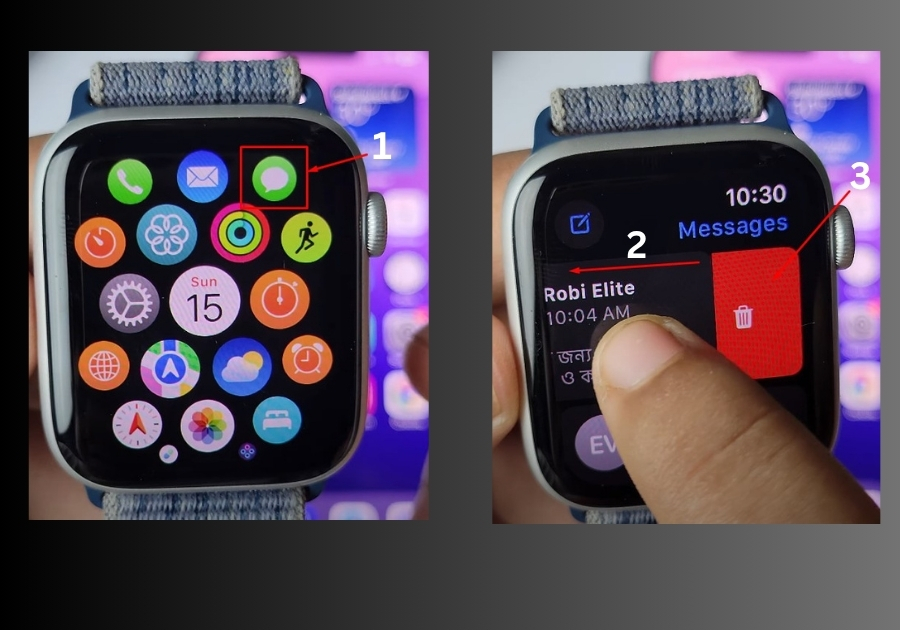
Can You Delete Multiple Messages at Once?
Unfortunately, no. Apple Watch doesn’t currently allow you to select and delete multiple messages at once. You’ll need to remove each conversation one by one by following the same swipe-and-delete method.
That’s it!
Deleting text messages on your Apple Watch is super straightforward, just a few swipes and taps. While it’s a bummer you can’t delete multiple chats at once, this method works like a charm for quick cleanups.

