Want to listen to your iPhone voice memos on your Apple Watch? It’s actually simple, as long as you set it up right. Whether you’re jotting down ideas, recording a quick note, or saving an important conversation, you can now listen to them anytime, anywhere, without needing your iPhone nearby.
Just follow these clear, step-by-step instructions, and you’ll be able to play your iPhone recordings straight from your wrist in no time.
Check iPhone Recording in Your Apple Watch
Step 1: Enable Voice Memos in iCloud on iPhone
- Open the Settings app on your iPhone.
- Tap your Apple ID name at the top.
- Go to iCloud.
- Tap See All next to “Apps Using iCloud.”
- Find Voice Memos in the list and make sure the toggle is ON.
This will make sure every voice recording you make gets backed up to iCloud automatically.
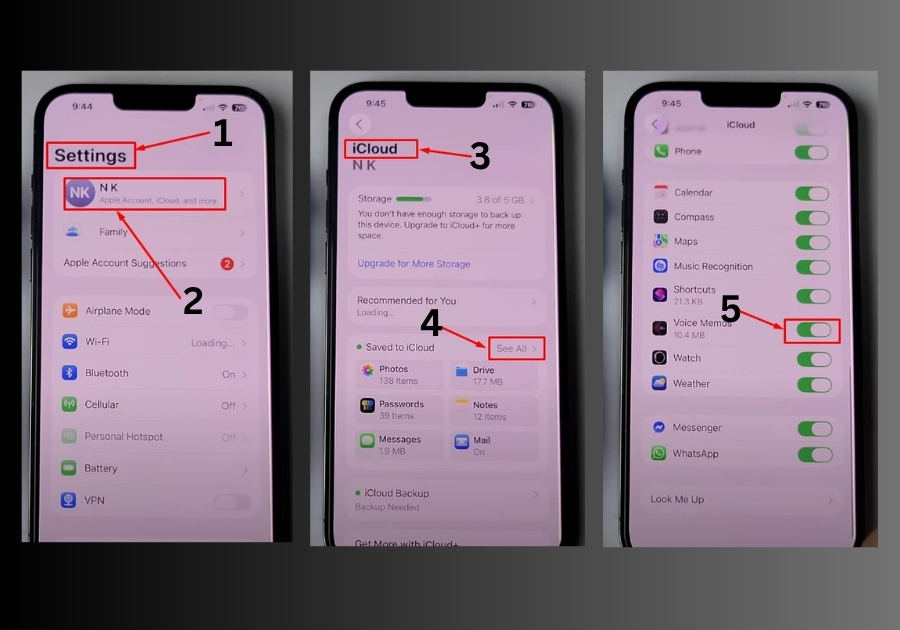
Step 2: Open the Voice Memos App on Apple Watch
- On your Apple Watch, press the Digital Crown to open the App Library.
- Scroll down and tap the Voice Memos app.
- You’ll now see all the voice recordings that were synced from your iPhone.
From here, just tap any recording and listen to it directly on your Apple Watch. Super handy if you’re out and about or don’t feel like pulling your phone out.
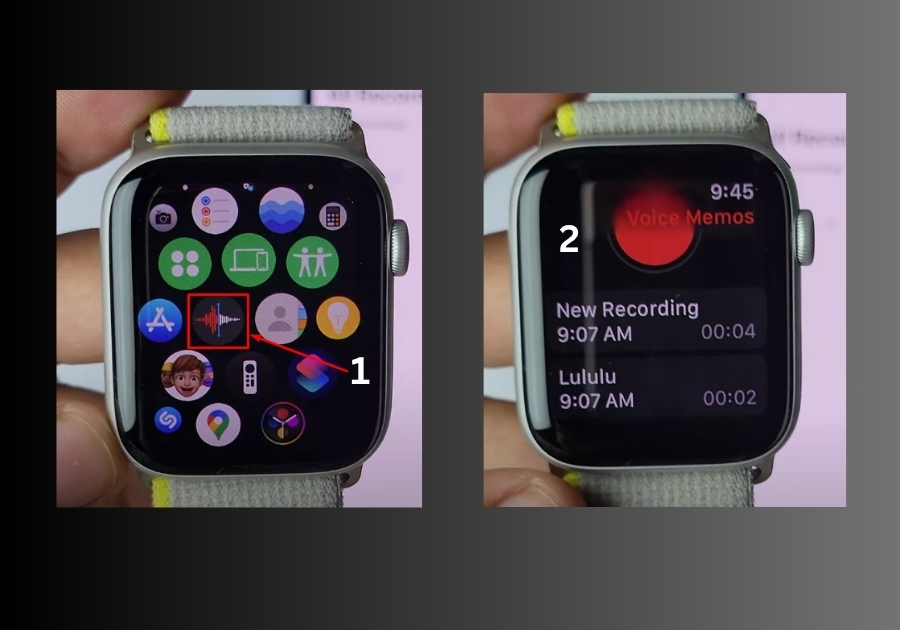
That’s it!
You’re now set to enjoy your iPhone voice memos right from your Apple Watch. Try it out and let us know how it works for you!

