Your Apple Watch battery is running low at the worst possible moment? We’ve all been there. Whether you’re halfway through a workout, traveling, or simply forgot to charge overnight, low power mode can be a lifesaver.
This handy feature can stretch your battery life significantly, giving you extra hours or even days of use when you need it most.
Method 1: Using the Control Center
This is the fastest way to switch on Low Power Mode. Here’s how to do it:
- Press the Power Button: On your Apple Watch, press the side power button to open the Control Center.
- Tap the Battery Icon: Look for the battery percentage and tap it.
- Select Low Power Mode: You’ll see a “Low Power Mode” option. Tap it.
- Choose Your Preference:
- Turn On: This instantly activates Low Power Mode.
- Turn On For…: Pick a duration—1 day, 2 days, or 3 days—to keep it on for a set time.
- Confirm: Tap your choice, and you’re done! Low Power Mode is now active.
This method is perfect when you need to save battery in a pinch.
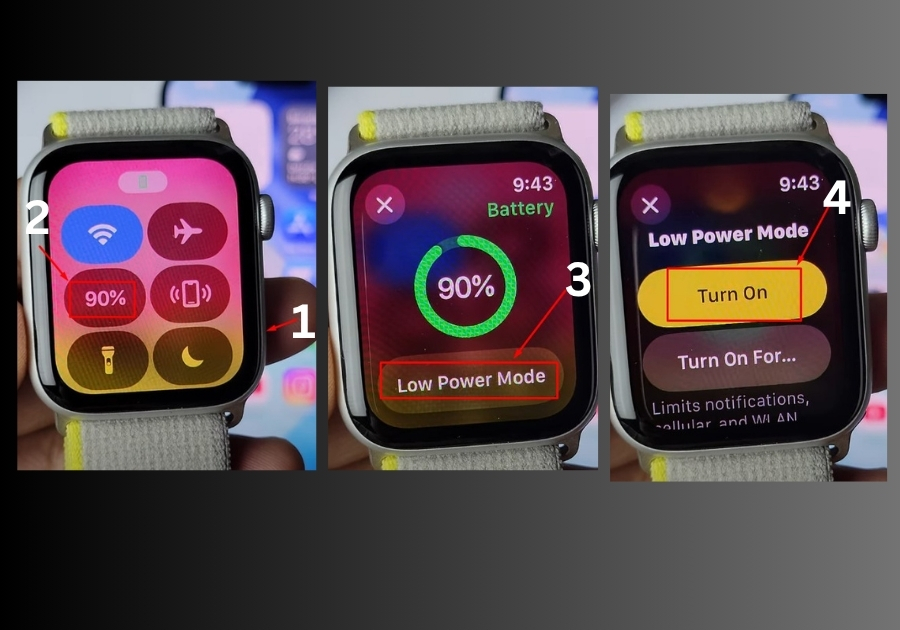
Method 2: Through the Settings App
If you prefer digging into the settings, this method’s for you. Here’s the step-by-step:
- Press the Digital Crown: This takes you to your Apple Watch’s app library.
- Open Settings: Find and tap the Settings app (it looks like a gear).
- Go to Battery: Scroll down until you see the “Battery” option and tap it.
- Enable Low Power Mode: Scroll to find “Low Power Mode” and tap “Turn On.”
- Done: Your Apple Watch is now in Low Power Mode.
This method is great if you’re already tweaking other settings and want to enable it from there.
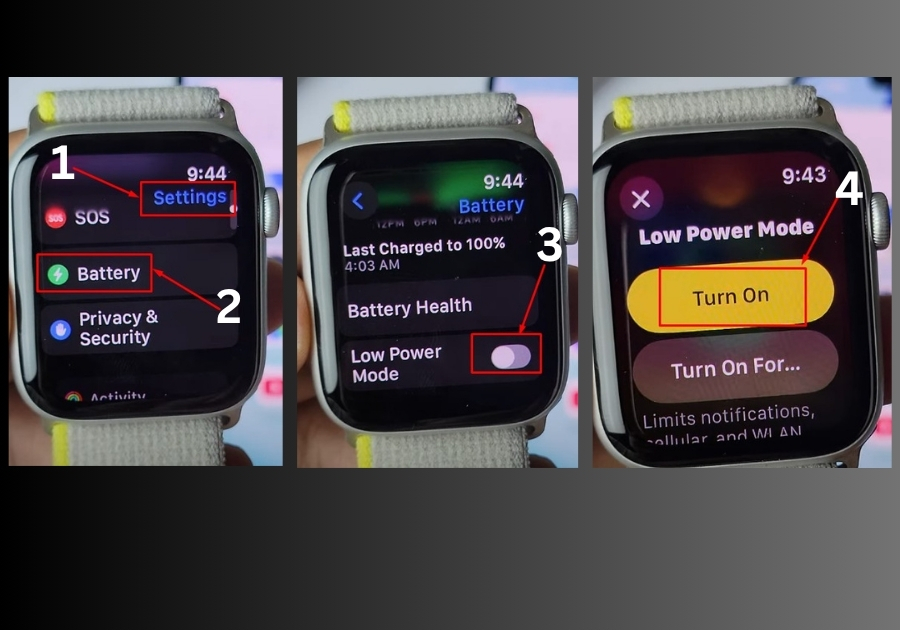
That’s it!
Two easy ways to keep your Apple Watch going strong. Try them out and let me know which one works best for you!

