Your Apple Watch can do so much more than just tell time. One of the coolest features is complications – those little widgets on your watch face that give you quick access to information without opening apps.
Whether you want to check your mail, see the weather, or monitor your fitness stats, complications make everything faster and more convenient.
In this quick guide, I’ll walk you through how to add and customize them to fit your style.
Add Complications to Your Apple Watch
Step 1: Go to Your Watch Face
First, raise your wrist or tap the screen to wake your Apple Watch. You should now be looking at your current watch face.
Step 2: Press and Hold the Watch Face
Long-press anywhere on the watch face. This will bring up the edit screen where you can start customizing.
Step 3: Tap “Edit”
Once you’re in editing mode, tap the Edit button. Now, swipe left until you reach the section labeled Complications.
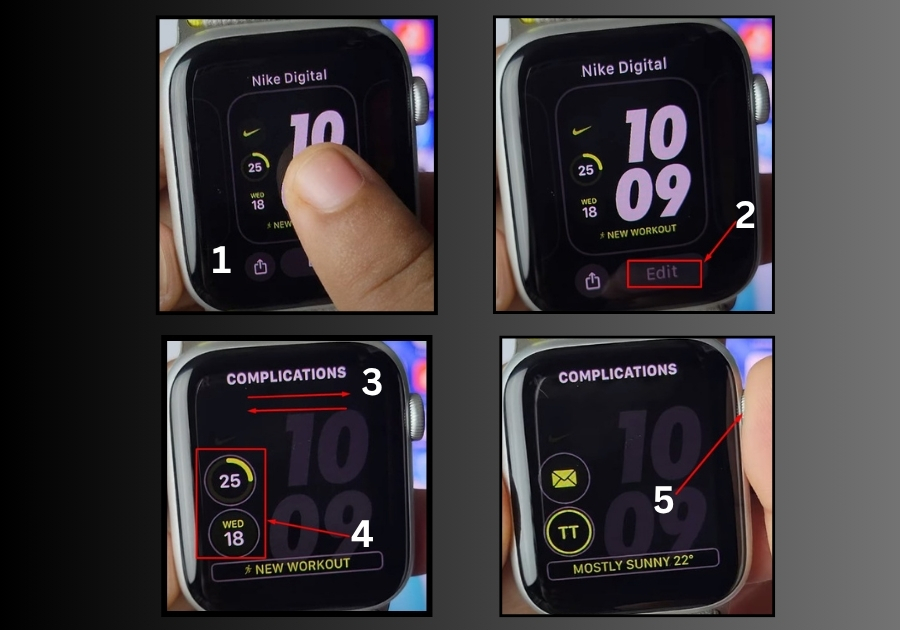
Step 4: Choose a Complication Slot
Depending on your watch face style, you’ll see different slots where complications can be added, top, bottom, or center. Tap on any one of them to change it.
Step 5: Pick Your Favorite Widget
After tapping a complication slot, you’ll get a list of available options. Scroll through and pick the one you want, for example, Mail, Weather, Activity Rings, or Battery.
Step 6: Repeat for Other Slots
Repeat the same process for the remaining complication slots on your watch face. You can mix and match different types to suit your needs.
Step 7: Press the Crown to Save
When you’re done, press the Digital Crown to save your changes and go back to your updated watch face.
Final Tip: Once set up, your complications will give you useful info at a glance, so no extra tapping is needed. You can always go back and swap them out whenever you want.
That’s it!
Quick, easy, and super helpful. Now your Apple Watch face isn’t just good-looking, it’s useful too.

