Waking up to the same old alarm tone on your Apple Watch? Let’s fix that. Whether you’re after something softer or more energetic, changing your Apple Watch alarm sound only takes a minute.
Here’s a simple, step-by-step guide, just what you need to get it done fast.
Step-by-Step Guide to Change Your Apple Watch Alarm Sound
- Open the App Library
Press the Digital Crown on your Apple Watch to bring up the app library. It’s the button on the side that looks like a little crown. - Go to Settings
In the app library, find and tap the Settings app. It’s the one with the gear icon, just like on your iPhone. - Find Sounds & Haptics
Scroll down the Settings menu until you see Sounds & Haptics. Tap it to open the sound options. - Locate Reminder Alerts
In the Sounds & Haptics menu, keep scrolling until you spot Reminder Alerts. This is where the magic happens; your alarm sound is tied to the reminder alert tone. - Pick a New Alarm Sound
Tap on Reminder Alerts, and you’ll see a list of available sounds. Tap each one to hear a preview, then select the one you like best. - Done!
Your Apple Watch will now use the new sound for your alarms. Go ahead and set an alarm to test it out.
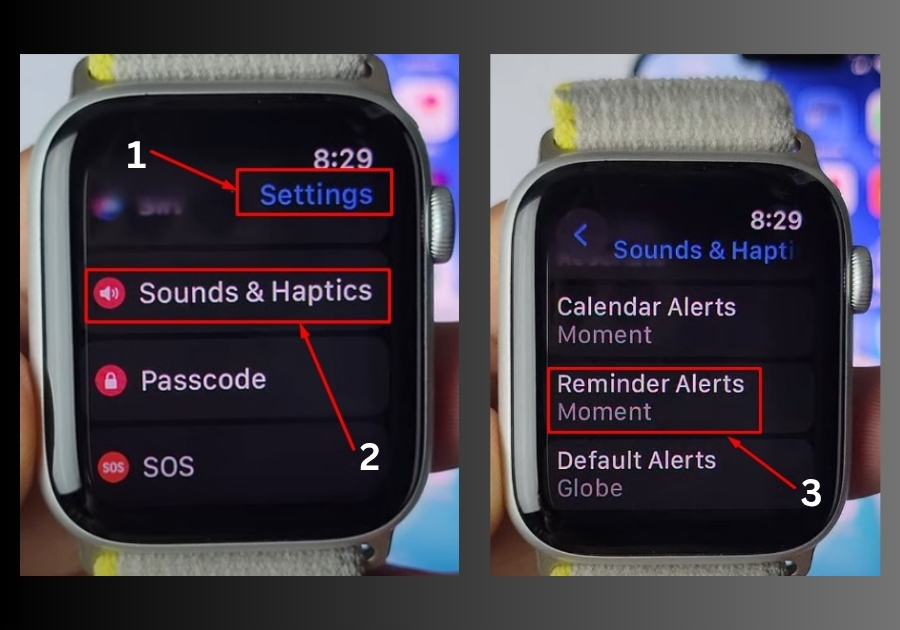
And that’s it!
Your new alarm sound is all set. Next time your Apple Watch rings, it’ll have your chosen tone, way better than that default buzz.

