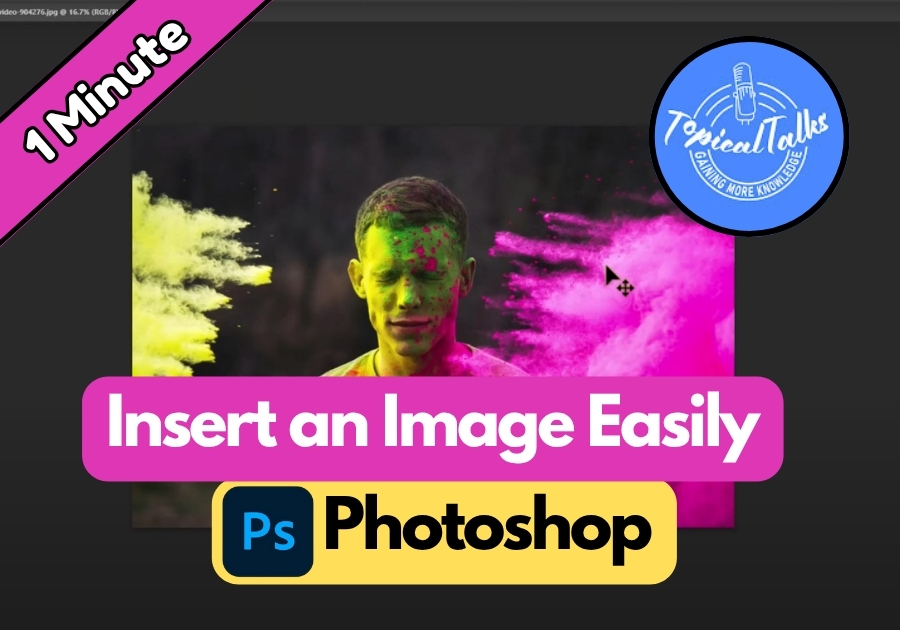If you’re working on a project in Photoshop and want to add an image, the process is easier than it seems. Whether you’re bringing in a photo from your computer or moving one from another document, there are several quick ways to get the job done.
In this guide, we’ll walk through all the most user-friendly methods for inserting images.
Method 1: Open an Image Directly
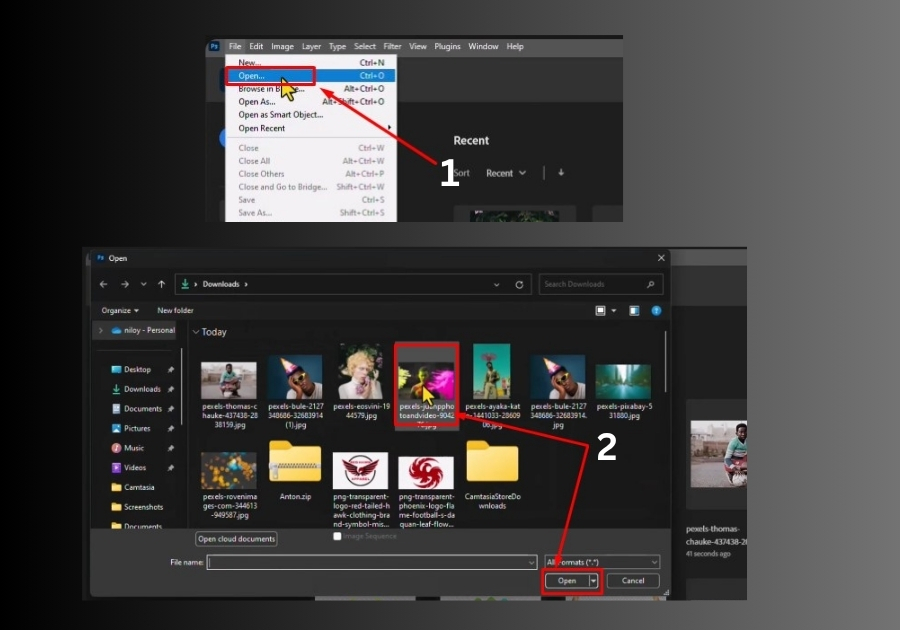
The easiest way to get an image into Photoshop is by opening it directly. Here’s how:
- Open Photoshop.
- Click File in the top menu.
- Select Open (or press Ctrl + O on your keyboard).
- Browse your computer, find the image you want, and click Open.
Boom! Your image is now loaded in Photoshop, ready for editing.
Method 2: Drag and Drop
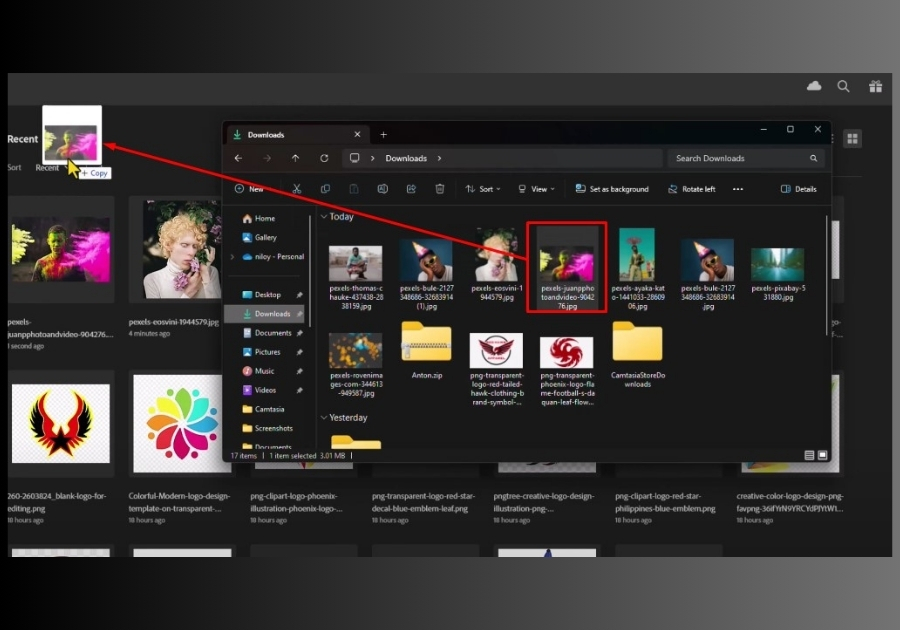
If you’re looking for a quick and intuitive method, drag and drop is your friend. Here’s what to do:
- Open File Explorer (or Finder on a Mac) and locate the image.
- Open Photoshop in a separate window.
- Click and drag the image from your folder directly into the Photoshop window.
- Release the mouse, and your image will appear in a new document.
This method is perfect when you want to skip a few clicks!
Method 3: Place Embedded Image
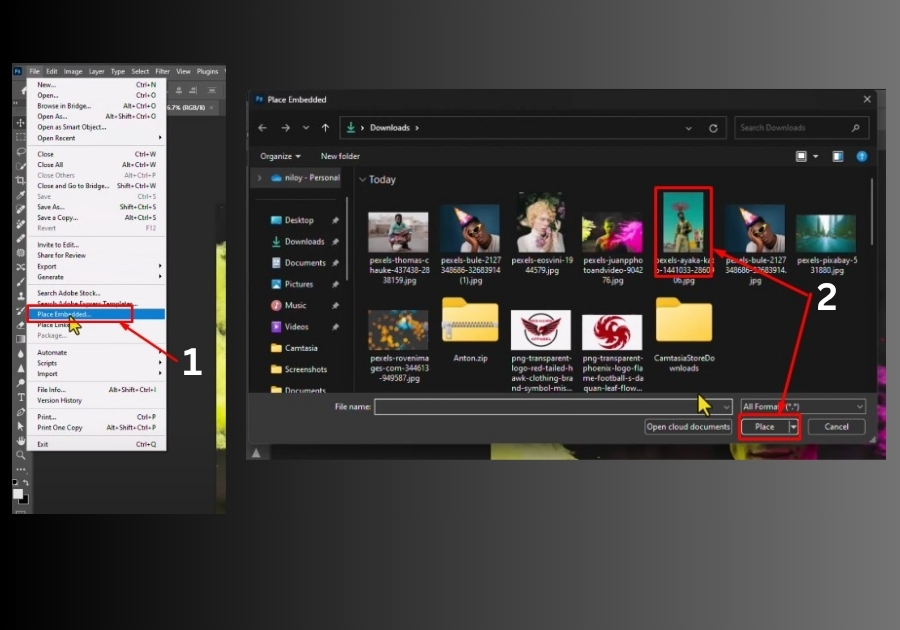
Want to add an image to an existing project? The “Place Embedded” option is great for layering images. Follow these steps:
- In Photoshop, open the project you’re working on.
- Go to File in the top menu.
- Click Place Embedded.
- Navigate to the folder with your image, select it, and click Open.
- Your image will appear in the project. You can resize or move it before finalizing by hitting Enter.
This method keeps your image as a smart object, which is handy for non-destructive editing.
Method 4: Copy and Paste
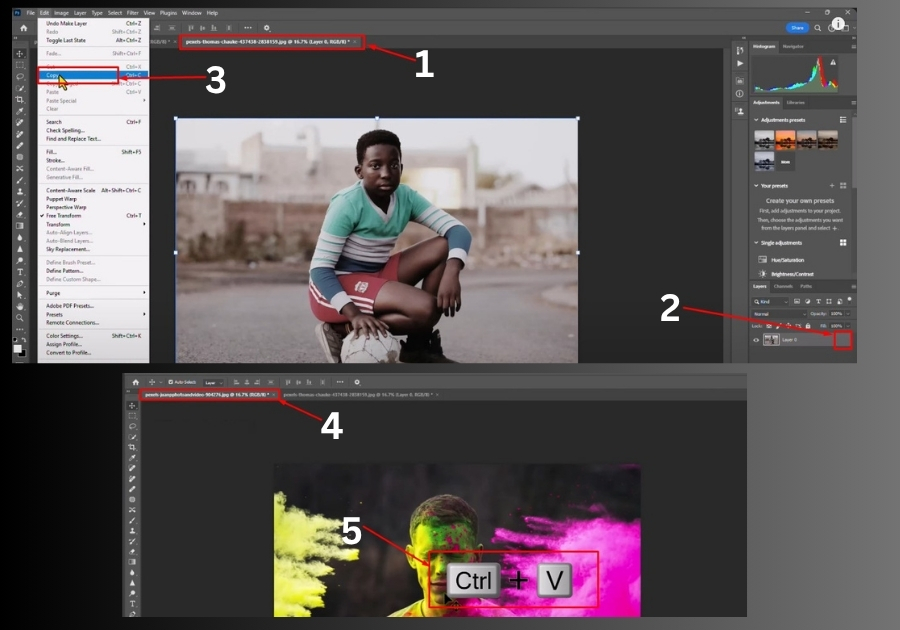
If you already have an image open somewhere else, copying and pasting is a breeze. Here’s how:
- Make sure the layer in your target Photoshop document is unlocked (click the lock icon in the Layers panel if needed).
- Open the image you want to insert in another program (like a browser or another Photoshop window).
- Right-click the image and select Copy (or press Ctrl + C).
- Switch to your Photoshop project and press Ctrl + V to paste.
- Resize or reposition the image as needed, then hit Enter.
This method is great for quickly grabbing images from other sources.