If you’re tired of your phone changing wallpapers automatically or showing suggestions you don’t want, it’s easy to shut that down.
This quick guide shows you how to disable wallpaper services on your Samsung Galaxy S25 Ultra or S25 Edge in just a few steps. Keep your background exactly the way you like it without annoying changes.
Simple Guide to Disable Wallpaper Services on Samsung S25 Ultra / S25 Edge
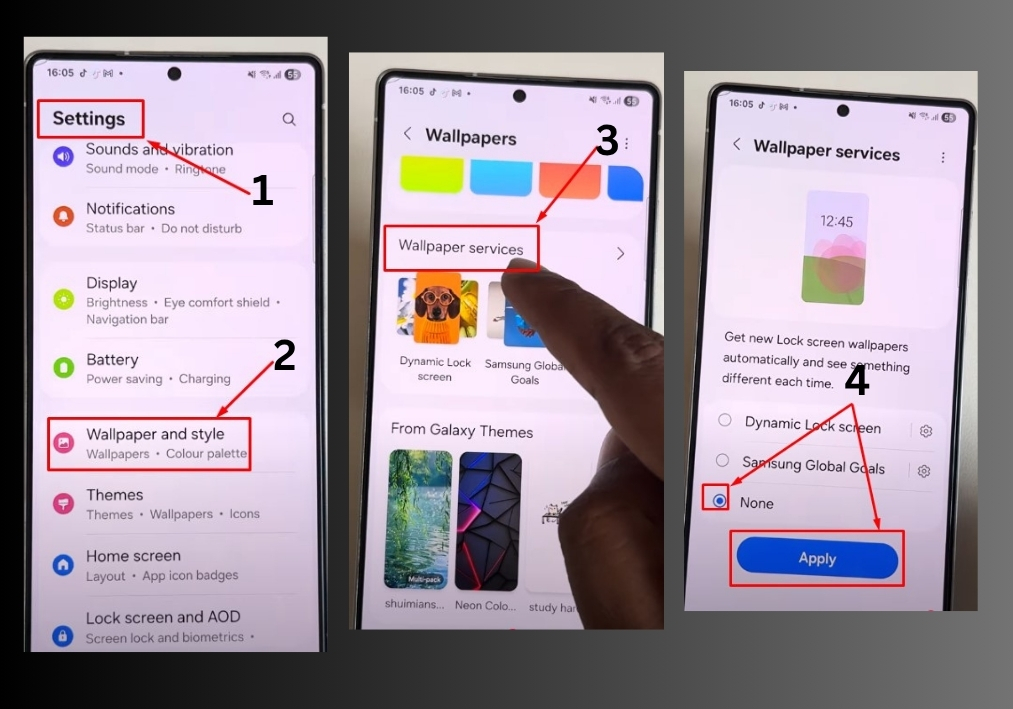
- Open your Settings.
Start by tapping the Settings app on your home screen or app drawer. - Go to “Wallpaper and Style”.
Scroll down and tap on Wallpaper and Style from the settings menu. - Tap “Change Wallpaper.”
You’ll see a preview of your current wallpaper. Tap on Change wallpaper to see all available options. - Scroll down to “Wallpaper Services.”
Keep scrolling until you find Wallpaper services at the bottom. - Select “None.”
Tap on Wallpaper services, then choose None from the list of options. - Press “Apply.”
Make sure to hit Apply so your changes save. - Double-check it’s turned off.
Go back to your home screen and confirm that your wallpaper stays put. If it’s still changing, make sure you’re not using a dynamic wallpaper that was set earlier.
And that’s it!
You’ve now disabled wallpaper services on your device. No more unexpected changes, your wallpaper, your rules.

