Cleaning up photos in Photoshop is very useful. If you want to remove something like footprints in the sand, the Clone Stamp tool is your go-to option.
It lets you “paint” over unwanted parts of a photo using pixels from another area. The best part is it’s easy to use once you know the steps.
In this post, I’ll walk you through exactly how to use the Clone Stamp tool to make distractions disappear and improve your images quickly.
Step-by-Step: Using the Clone Stamp Tool
Step 1: Pick the Clone Stamp Tool
First things first, open your photo in Photoshop. On the left side of the screen, you’ll see the toolbar. Look for the Clone Stamp tool, it looks like a little stamp. You can also hit the S key on your keyboard to select it quickly. Easy, right?
Step 2: Choose Your Sample Area
The Clone Stamp works by copying one part of your image and painting it over another. So, you need to pick a “sample” area that blends well with the spot you want to cover. Hold down the Alt key (or Option on a Mac) and click on the area you want to copy. For example, if you’re hiding footprints in sand, click on a smooth patch of sand nearby.
Step 3: Adjust the Brush Size
Before you start painting, make sure your brush size is just right. Use the square bracket keys on your keyboard: [ to make the brush smaller or ] to make it bigger. A smaller brush gives you more control for detailed areas, while a larger one is great for covering bigger spots.
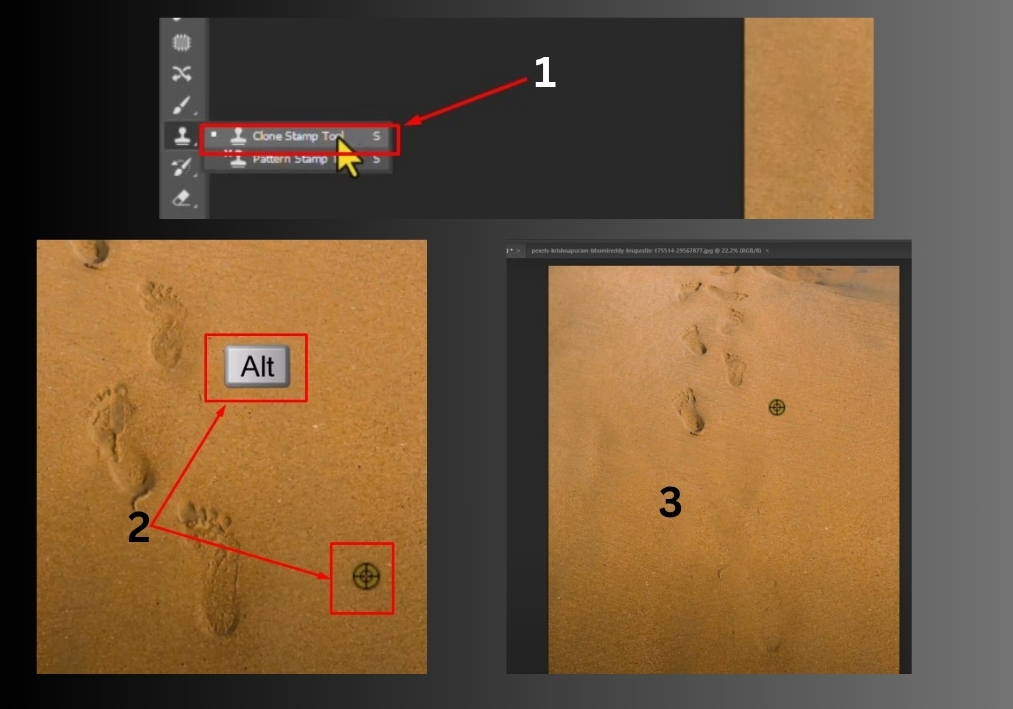
Step 4: Paint Over the Unwanted Area
Now comes the fun part! Click and drag your mouse over the area you want to hide, like those footprints in the sand. Photoshop will copy pixels from your sample area and blend them into the spot you’re painting. Go slow and steady to make it look natural. If it doesn’t look right, pick a new sample area with Alt + click and try again.
Step 5: Repeat as Needed
Keep sampling and painting until you’ve covered all the unwanted bits. For example, to remove multiple footprints, sample a clean patch of sand for each one and carefully paint over them. Take your time to match the texture and lighting; it’s all about making it look seamless.
Pro Tip: If you’re working on small details, zoom in to get a closer look. Use Ctrl + (or Cmd + on a Mac) to zoom in and Ctrl – to zoom out. This helps you nail those tiny imperfections without messing up the rest of the image.
And that’s it!
The Clone Stamp tool is a game-changer for cleaning up photos. With a little practice, you’ll be hiding distractions like a pro.

