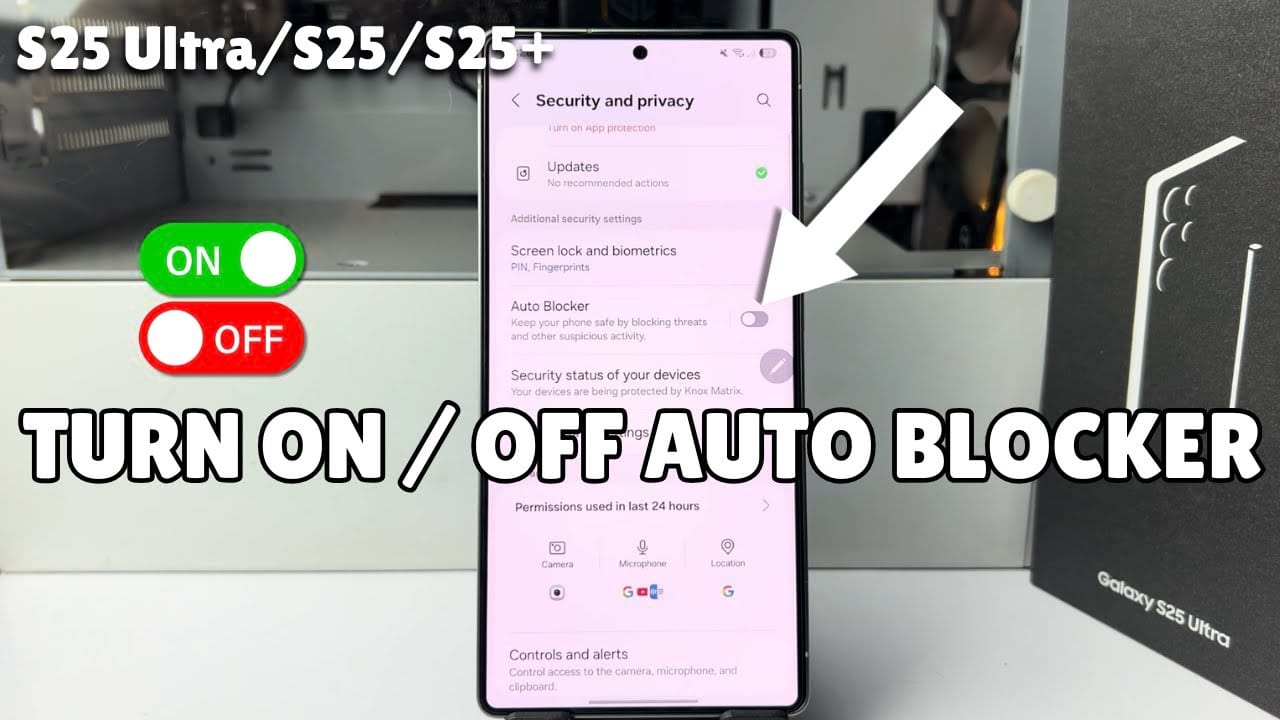Did you know your Samsung phone has a built-in feature called Auto Blocker that helps protect your device from malicious apps and unauthorized changes? In this article, we’ll guide you through the process to turn Auto Blocker on or off on your Samsung mobile. Let’s see the step-by-step method from below.
Step-by-Step Guide to How to Turn ON / OFF Auto Blocker
First, Go to your phone settings from the main menu.
In the phone settings, scroll down and find security and privacy option. Then tap on it.
In security and privacy menu, scroll down look for Auto Blocker option. You should find this option under the additional Security settings section.
Auto blocker keep your phone safe by blocking threats and other suspicious activity.
To turn on auto blocker, Toggle on the switch Next to it. This will enable the auto blocking feature.
After that you will see confirmation message “your phone is protected” under auto blocker option. That means it will protect your Samsung device and data by preventing the installation of apps from unauthorized sources, safe from security threats, privacy risk and blocking malicious activities.
And if your want to turn off Auto blocker, Toggle off the switch Next to it.
To disable auto blocker you need to verify yourself first. Scan your thumb on the phone screen or use your PIN code to confirm security. after successfully passing the verification process, the auto blocker feature will be turned off.
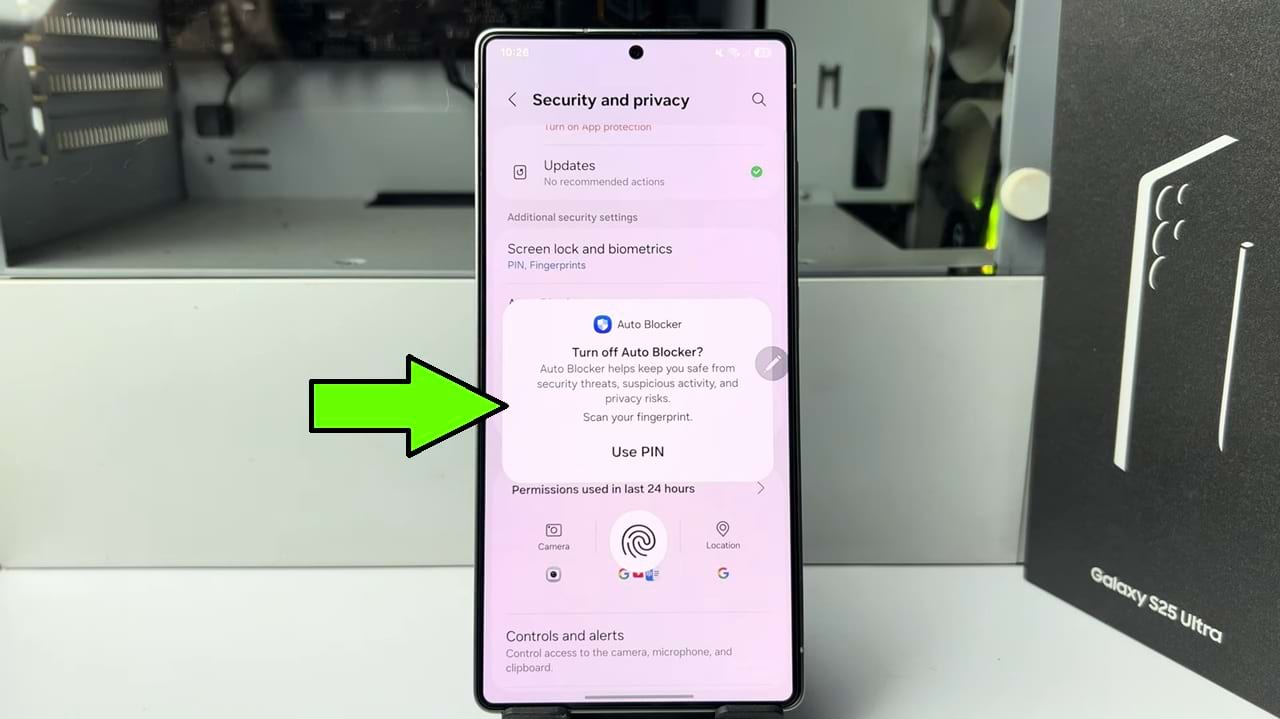
So That’s how you can turn on and off auto blocker on Samsung Galaxy Mobile.