Need to spin your image around in Photoshop? Whether it’s a simple 90° twist or a custom rotation, it only takes a few clicks.
In this quick guide, I’ll show you the easiest ways to rotate your image without getting lost in the tools. No complicated steps, just fast, beginner-friendly methods to get your photo facing the right way.
Rotate Your Image in Photoshop (Step-by-Step)
Step 1: Using the Image Rotation Menu
Open your image in Photoshop, then head to the top menu and click Image. Hover over Image Rotation to see a dropdown with handy options. Here’s what you can do:
- 180°: Flips your image completely upside down.
- 90° Clockwise: Rotates your image a quarter turn to the right.
- 90° Counterclockwise: Rotates it a quarter turn to the left.
- Flip Canvas Horizontal: Mirrors your image side to side.
- Flip Canvas Vertical: Flips it top to bottom.
Just click one of these, and see your image rotate instantly. These are perfect for quick adjustments without any fuss.
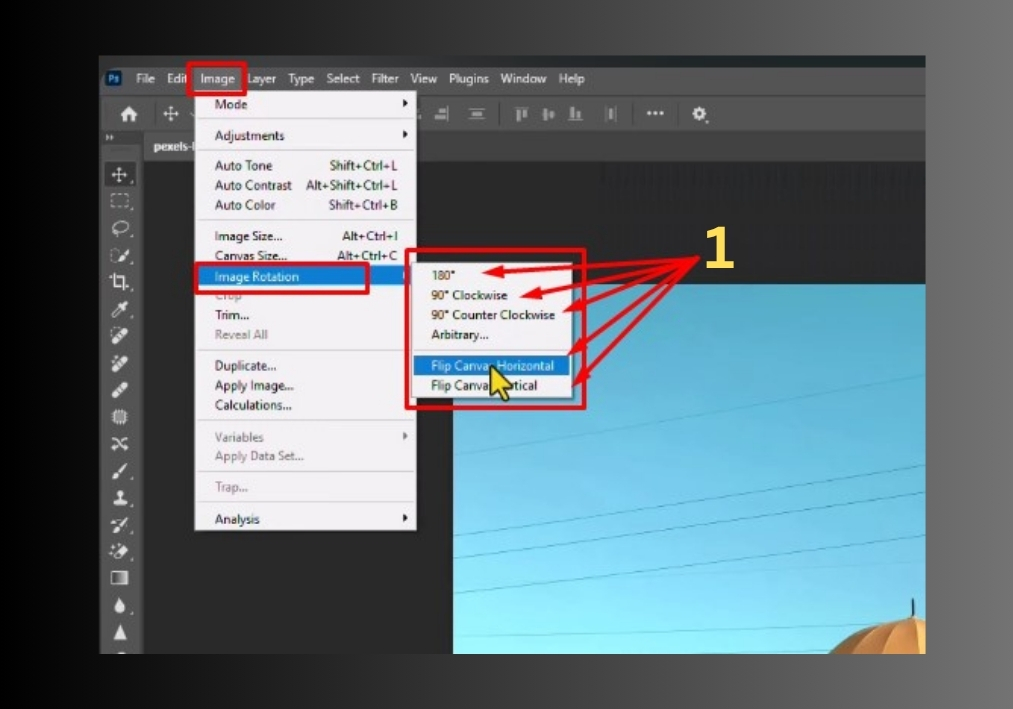
Step 2: Custom Rotation with Arbitrary Option
Want a specific angle? No problem! In the same Image Rotation menu, select Arbitrary. A small window pops up where you can type in any angle you want, say, 45° or 15°.
Choose Clockwise or Counterclockwise, then hit OK. Your image will rotate exactly as you specified. It’s great for those creative tilts that make your design stand out.
Step 3: Free Rotation with Transform Tool
For more hands-on control, try the Transform tool. First, make sure your layer isn’t locked. Double-click the layer in the Layers panel to unlock it if needed. Then, press Ctrl + T (or Cmd + T on a Mac) to activate Free Transform.
You’ll see a box with handles around your image. Hover your cursor just outside a corner until it turns into a curved arrow, then click and drag to rotate the image freely. When you’re happy with the angle, hit Enter to lock it in.
Bonus Tip: After rotating, don’t forget to save your masterpiece! Go to File > Save As and choose your preferred format (like JPEG or PNG) to keep your rotated image ready for sharing or further editing.
That’s all it takes!
Whether you’re flipping it quickly or dialing in a custom spin, Photoshop gives you easy ways to rotate your image just how you want it.

