Clicking sound every time you lock or unlock your Samsung Galaxy S25?
Many Samsung users find the default lock sounds a bit annoying, especially in quiet environments. Turning off these sounds is super easy and takes just a few taps in your phone’s settings.
Disable Lock and Unlock Sound on Samsung s25
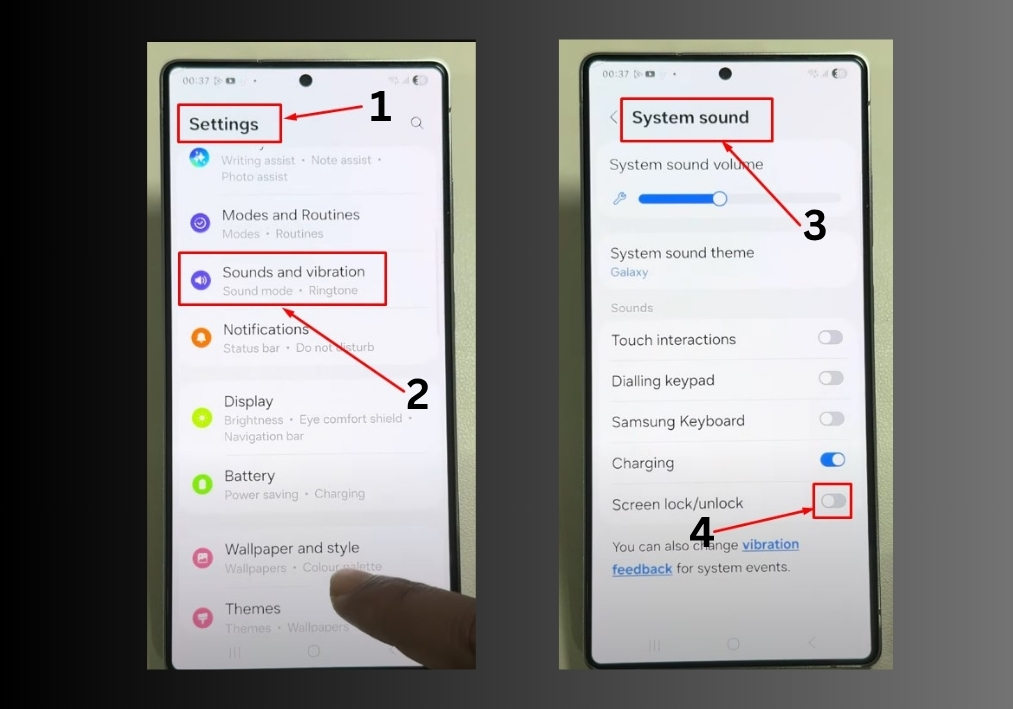
Step: 1
Start by unlocking your Samsung Galaxy S25, S25+, or S25 Ultra and heading to the Settings app. You can find it on your home screen or in the app drawer.
Step: 2
Scroll down in the Settings menu and tap on Sound and Vibration. This is where you can tweak all the audio options for your phone.
Step: 3
Look for the System Sound option in the Sound and Vibration menu and tap it. This section controls sounds for various system actions, like locking and unlocking.
Step: 4
Find the Screen Lock/Unlock option. You’ll see a toggle next to it. Simply tap the toggle to turn it off. The toggle should no longer be blue, meaning the lock and unlock sound is disabled.
Lock and unlock your phone to confirm the sound is gone. You should now enjoy a silent lock and unlock experience!
That’s it!
With just a few taps, you’ve silenced the lock and unlock sound on your Samsung Galaxy S25, S25+, or S25 Ultra.

