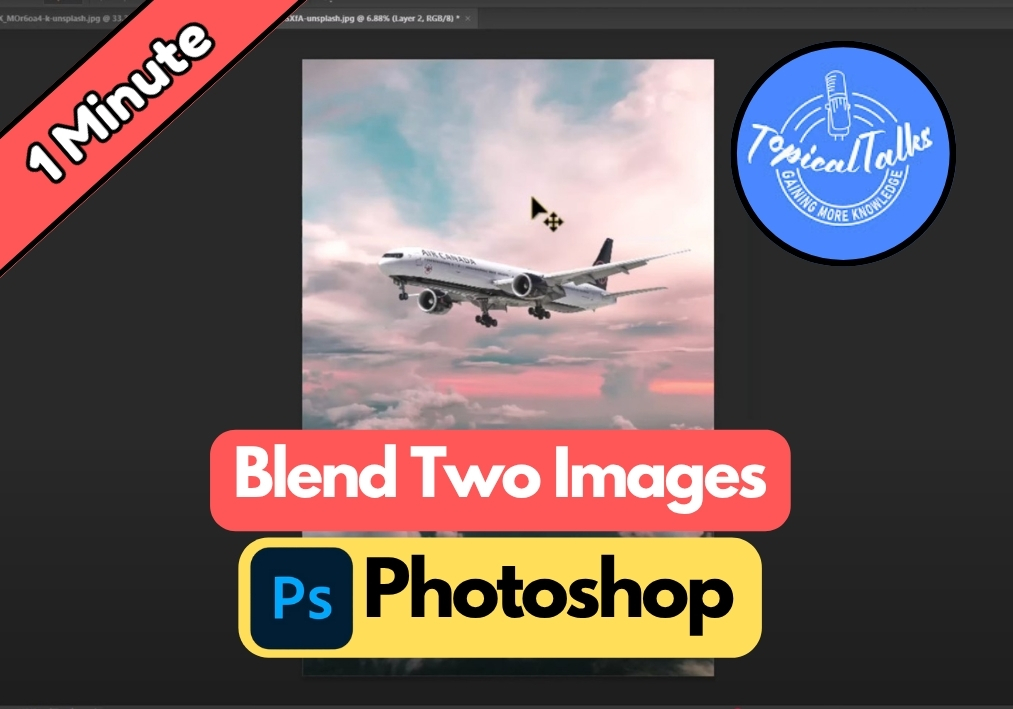Blending two images in Photoshop might sound difficult to do, but it’s actually pretty simple once you know the right steps.
Maybe you are combining photos for a creative project or cleaning up a background, this method works like magic.
In this short guide, we will see exactly how to do it using just a few clicks
Blend Two Images in Photoshop (Easy Method)
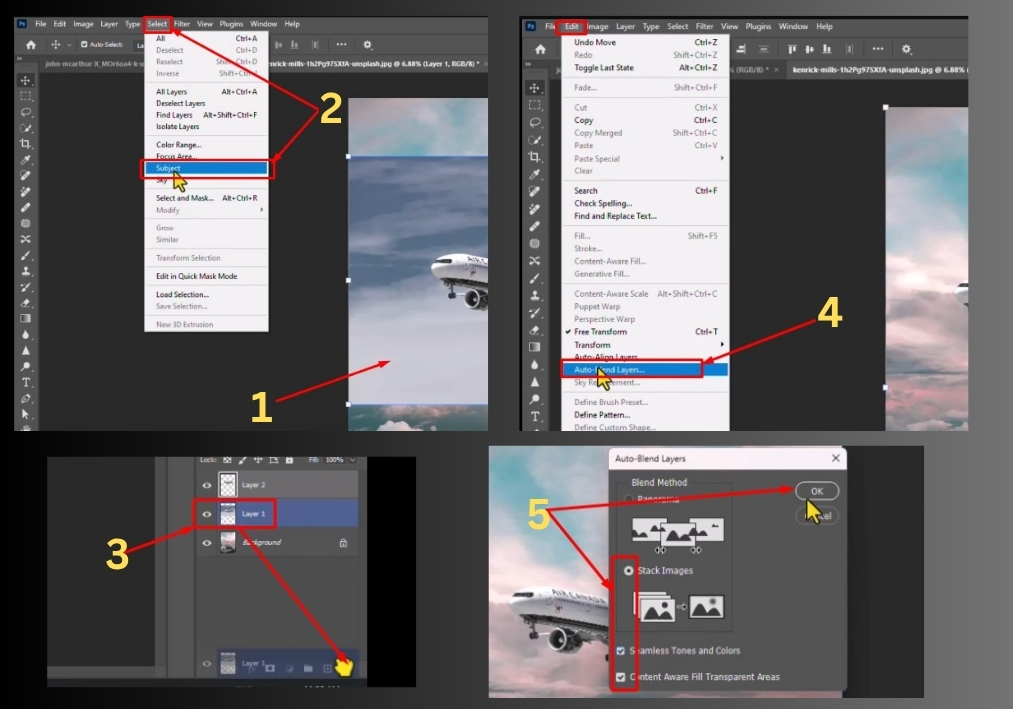
#1
Start by opening your two images in Photoshop. Drag one image into the project containing the other. Adjust the size of the dragged image to fit nicely, move the corners to resize, then hit Enter to confirm.
#2
Click on the top layer (the image you just dragged in). Go to the “Select” menu and choose “Subject.” Photoshop will automatically outline the main subject in the image.
#3
With the subject selected, press Ctrl+Z to undo any accidental changes if needed. Then, hit the Delete key to remove the background, leaving only the subject on that layer.
#4
Hold Ctrl (or Cmd on Mac) and click both layers to select them. Head to the “Edit” menu, then click “Auto-Blend Layers.” In the pop-up window, choose “Stack Images” and check both options. Click “OK.”
That’s it!
You have just blended two images in Photoshop with a few clicks. I hope this helps you create some awesome photo projects.