Ever wanted to remove an object or person from a photo?
It’s actually pretty simple once you know how. With just a few clicks in Photoshop, you can cleanly cut out any subject from your image. Whether it’s removing distractions or isolating a person or product, this quick method has you covered.
Let’s see exactly how to do it step by step.
Cut Something Out in Photoshop Easily
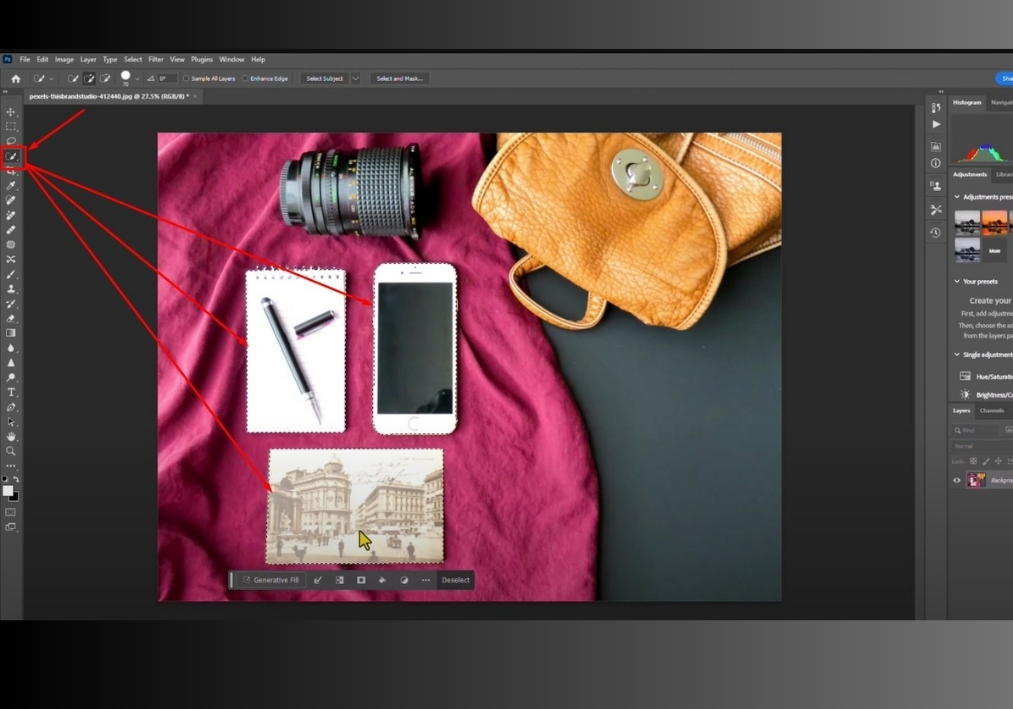
#1
Start by grabbing the Quick Selection Tool from the toolbar. It’s perfect to outline your subject quickly.
#2
Click and drag over the object you want to cut out. You can even select multiple objects if needed. The tool will snap to the edges, making it easy to get a clean selection.
#3
Once your subject is selected, press Ctrl + Z to undo any mistakes if needed. Then, hide the background layer by clicking the eye icon next to it in the Layers panel.
#4
Your subject is now cut out, floating on a transparent background. You’re ready to save it or add it to a new project.
That’s it!
With these simple steps, you’ve successfully cut out your subject in Photoshop.

