Want to translate just a button press away on your iPhone?
With the iPhone 16’s Action Button, you can set it to open Translate instantly. When you are traveling or chatting in different languages, this quick setup helps you translate on the go without opening apps manually.
Let’s go through the simple steps to get it done.
Setting Up Translate on Your Action Button
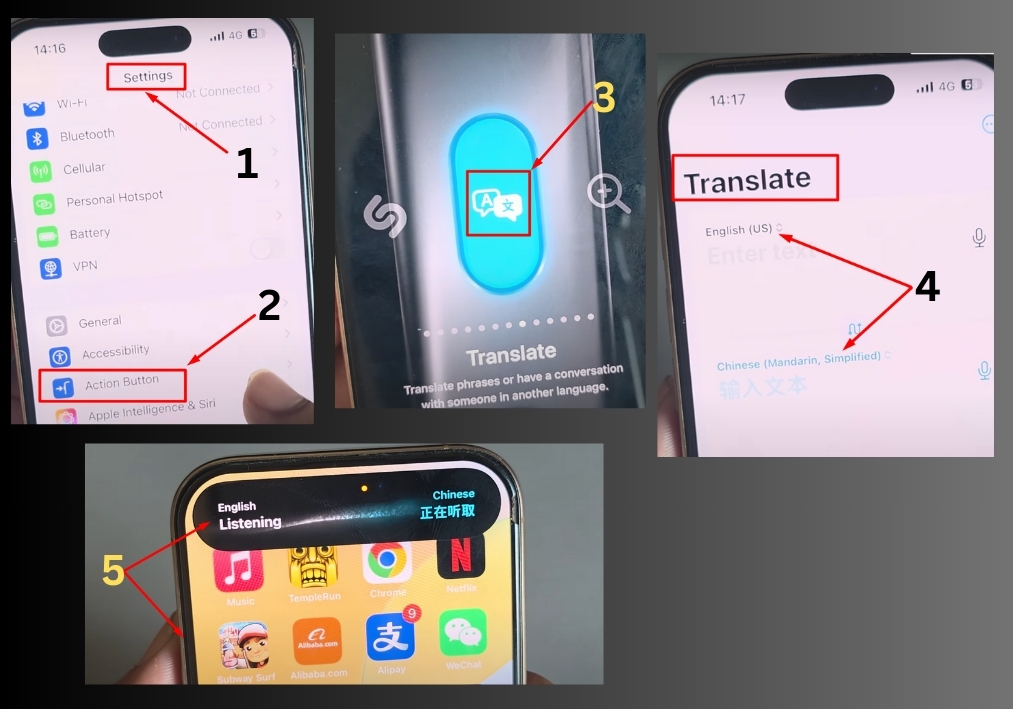
Step #1
First, open your iPhone 16 and head to the Settings app. Scroll down until you see Action Button in the list. Tap it to open the options.
Step #2
Once you’re in the Action Button menu, swipe through the available options until you find Translate. Tap to select it. Once you’ve picked Translate, go back to the main Settings screen by tapping the back arrow or swiping up.
Step #3
Now, let’s choose the languages you want to translate. Open the Search bar in Settings and type Translate. Tap the Translate app when it pops up.
In the Translate app, you’ll see two language boxes. The first is usually set to English (US) by default. Tap the second box to pick the language you want to translate into, like Chinese or any other language you need. Just select it from the list that appears.
Step #4
You’re all set now! To translate, just press and hold the Action Button on the side of your iPhone 16. The Dynamic Island at the top of your screen will show “English, Listening,” and you can start speaking. Your iPhone will translate your words into the chosen language, display the text, and even speak it aloud.
Want to switch to a different language?
No problem. Open the Translate app again, tap the language box, and choose a new one from the list. You can also download languages for offline use by tapping Download Languages in the Translate app.
That’s it!
With just a few taps, you’ve turned your iPhone 16’s Action Button into a powerful translation tool.

