Want faster access to your favorite apps and tools on your Samsung S25 Ultra or S25+?
The Edge Panel will make your multitasking easier, and turning it on (or off) is simple.
Whether you just got your phone or you’re tweaking your settings, here’s how to enable or disable the Edge Panel in just a few taps.
How to Enable or Disable Edge Panel
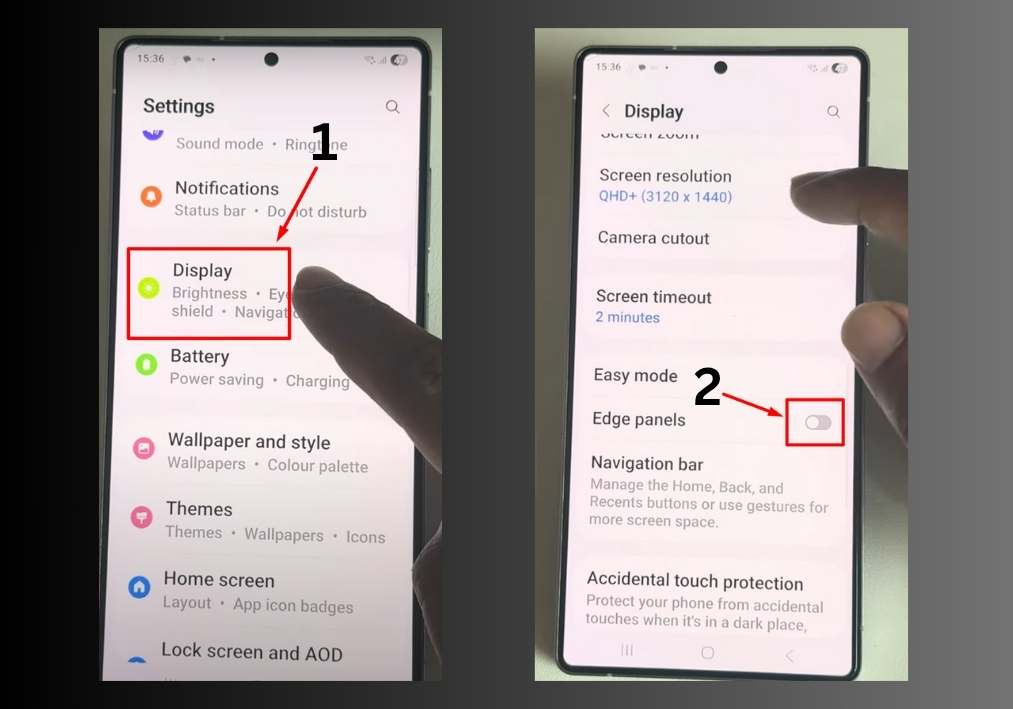
Step #1
Start by opening the Settings app on your phone. You can find it on your home screen or in the app drawer.
Step #2
Scroll down in the Settings menu until you see the Display option. Tap it to open the display settings.
Step #3
In the Display menu, look for the Edge Panels option.
Step #4
- To enable the Edge Panel, toggle the switch to the On position. Once it’s on, you’ll be able to swipe from the side of your screen to access your favorite apps, contacts, or tools.
- To disable it, just toggle the switch to Off, and the Edge Panel will no longer appear.
Step #5
If you enabled the Edge Panel, try swiping from the edge of your screen to see it in action. If you disabled it, you’ll notice it’s gone.
That’s all!
Enabling or disabling the Edge Panel on your Samsung Galaxy S25, S25+, or S25 Ultra is quick and easy.

