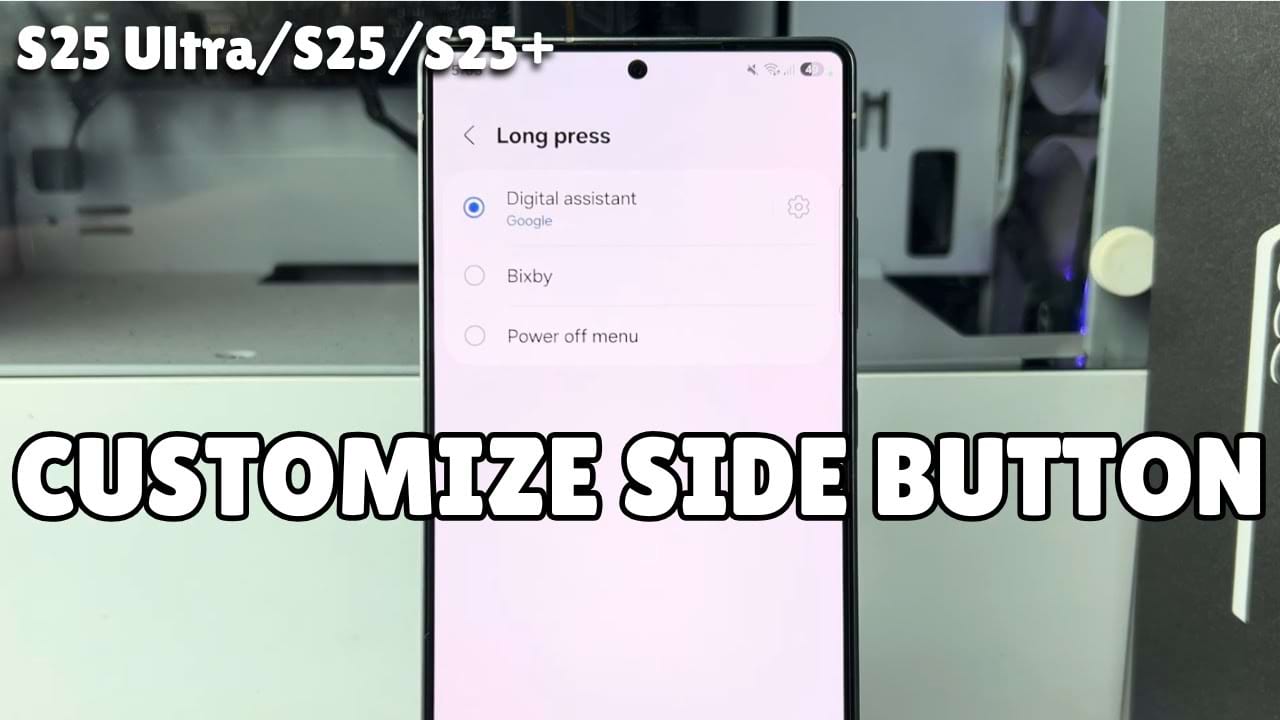You can customize side button long press on your Samsung Galaxy device. This feature lets your personalize how your device responds. Instead of sticking the default setting, make the button launch specific actions that fit your needs. this simple change allows your to access apps or functions instantly and significantly improves your device. In this article, we’ll guide you through the process to customize side button long press on the Samsung phone. Let’s see the step-by-step method from below.
Step-by-Step Guide to Customize Side Button Long Press On Samsung
- First, Go to your phone settings. You can go there in two ways, either you can go to the main menu then open the settings app or you can go to your notification panel and tap on gear icon in the top right corner.
- In the phone settings menu, scroll down and find Advanced features and then tap on it.
- In the advanced features menu, you have to tap on side button option. This “side button” refers to the power button located on the lower right side of your Samsung device.
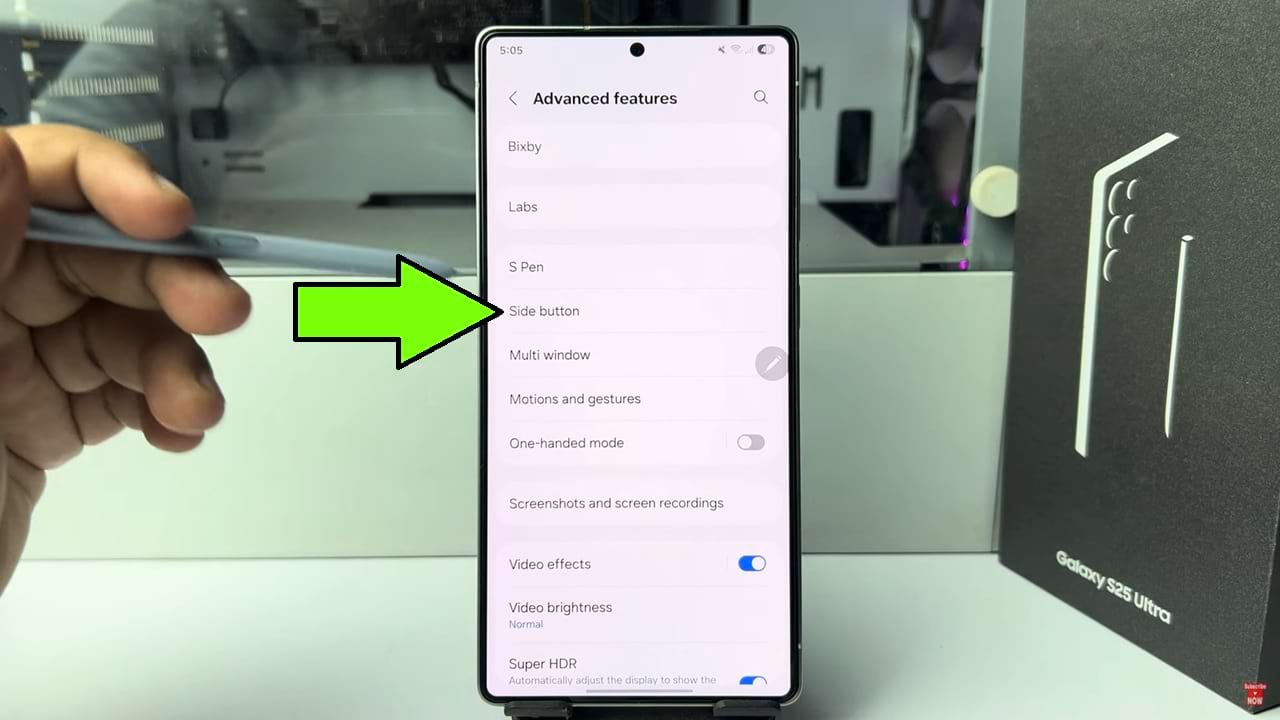
- In the Side button menu, tap on the long press option.
- In the long press menu, currently the digital assistant option is selected. Now after I long press my phone’s side Button you will see the digital Google Assistant working.
- Now Google is selected as the digital assistant and its the default one. if you have other support assistant you can change it by clicking on the settings icon beside digital assistant option.
- Now Choose your preferred option for the long press option. For example, I will select the power off menu option. Now when I long press the power button of my phone, power off menu will pop up.
So that’s how you can customize side button long press on your Samsung Galaxy device.