Want to share a few moments in one Instagram story instead of posting them one by one? Good news! Instagram has a simple way to put several of your favorite pictures together in a single story. This article will take you through each easy step, from opening your story to picking all the photos you want to share in one go. Get ready to make your stories more fun and tell a bigger picture!
In this article, we’ll guide your through the process to add multiple pictures to Instagram stories. Let’s see the step-by-step method from below.
Step-by-Step Guide to Add Multiple Pictures To Instagram Stories
- First, Open the Instagram app from your smartphone.
- Tap on the plus icon button. Then swipe right and select story mode.
- Now, tap on the create option from left side. You can see the Aa icon beside the create option.
- After that the sticker icon will appear on the top. tap on it. Then a list of sticker will slide up.
- Now from the sticker list look for photo sticker and then tap on it.
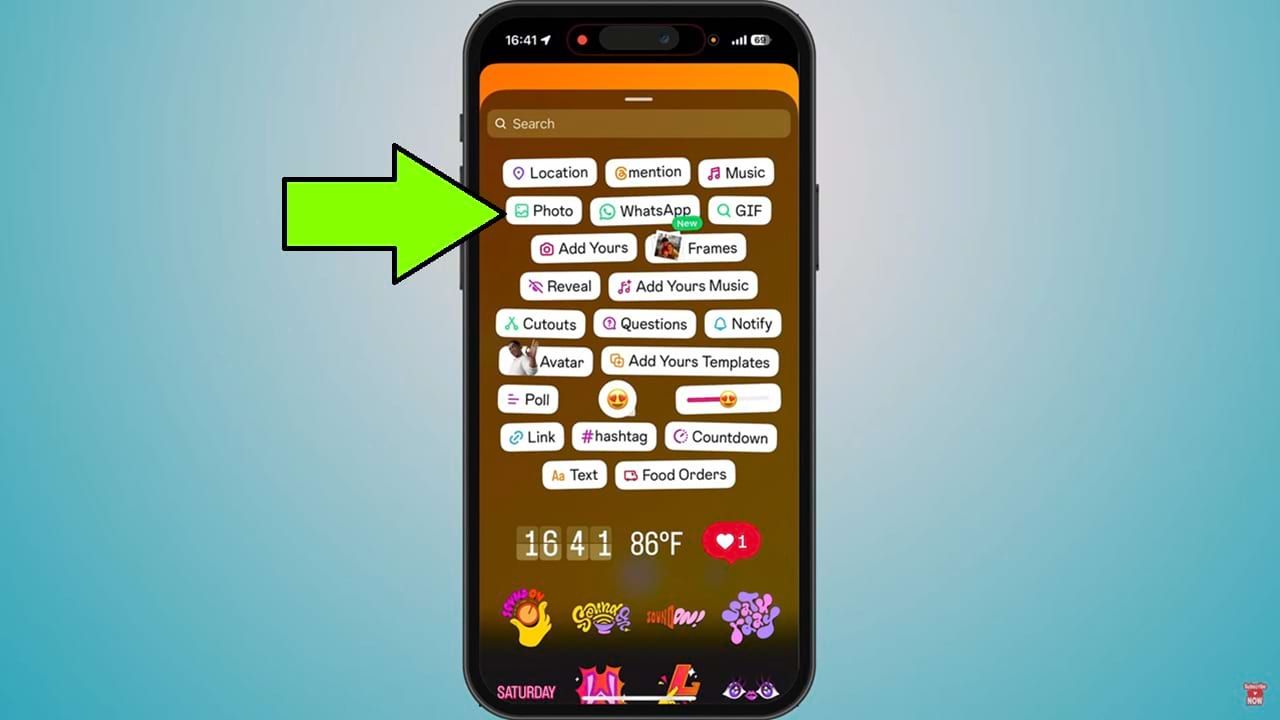
- Then your gallery section will pop up. Select a photo from there. Now it will appear on the story board. You can then position and adjust the size of the image as you like.
- Now tap on the sticker icon again from the top. select photo sticker then choose your photo and resize it into the story board.
- In this way you can add multiple image on your storyboard.
- After finish decorating your storyboard with your multiple images, tap on the right arrow button from the bottom right corner. Then the share section will show up.
- In the share section. Tap on the share button. after go to the next section, tap on done button. Then the upload will begin. After the upload complete, you can view your Instagram story with your multiple images.
So that’s how you can add multiple pictures to Instagram stories.

