Lost your phone before? It’s not a pleasant experience! Did you know your Samsung phone has a simple trick to help people return it? You can display your name and number right on the lock screen which will show when the phone is locked. This way, if someone finds your Samsung phone, they can easily see how to contact you. This simple feature can significantly boost the possibilities of getting your phone back. This is a quick and simple method that can provide peace of mind.
In this article, we’ll lead you through the method to resolve to add contact information to lock screen. Let’s see the step-by-step method from below.
Step-by-Step Guide to Add Contact Information To Lock Screen On Samsung
- First. Open your phone settings from the main menu.
- In the settings menu, Scroll down to find Lock screen and AOD, then tap on that option.
- In the Scroll down Lock screen menu, look for Contact information and then tap on this option. This option also known as the “Lock screen message”. This allows show information such as your phone number or email address on the lock screen so you can be contacted if you lose your phone.
- Now write your contact information as you like. You can write short note such as, “if found, Please call Danial at 456-125-7890”. You can also add you medical information such as your blood group, allergies or medications. Additionally, you can include Emergency contacts details.
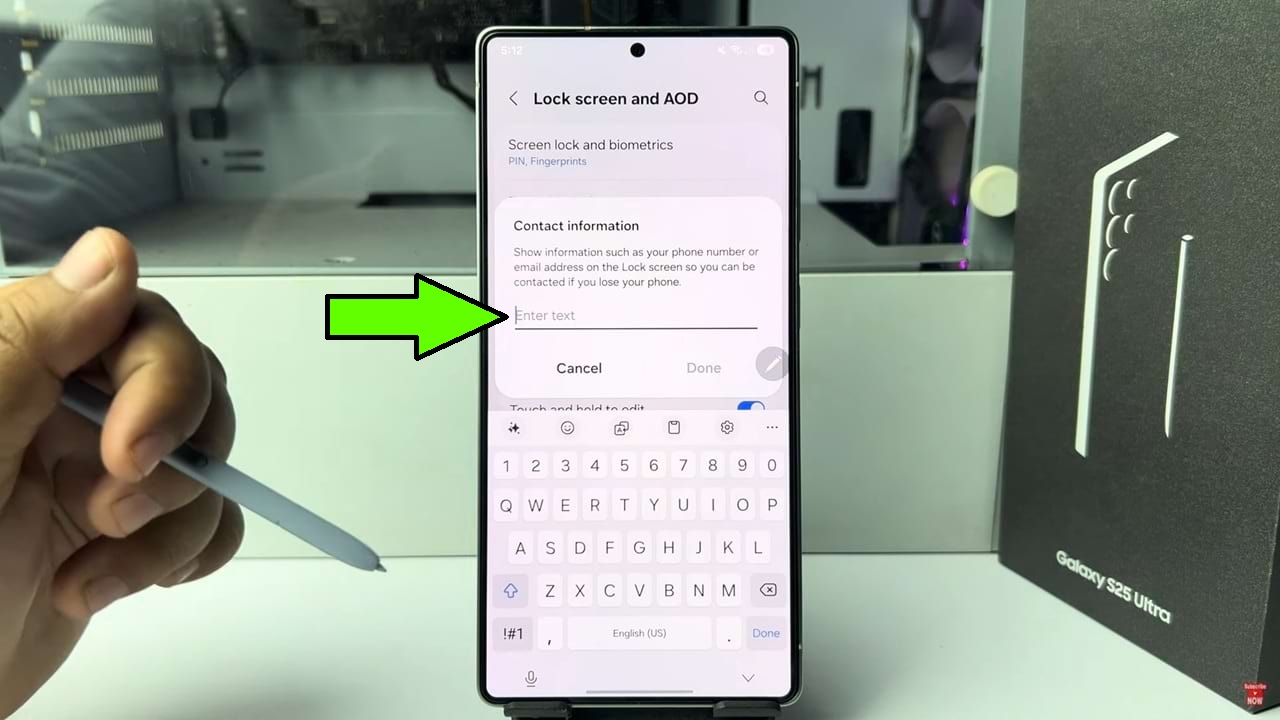
- After fill up the contact information, tap on the done button to save. Now it will instantly appear on the lock screen.
- Now go to the lock screen then look below and you will find out the message you have added to your lock screen.
So that’s how you can add contact information to lock screen on Samsung phone.

