Do you want to see useful information right the moment you turn on your Samsung phone, without even unlocking it? That’s what lock screen widgets are designed for! They can show you helpful things like the weather, music player, or notification for upcoming events. But what if you want to change what you see there? You can add new handy widgets, remove those you no longer find useful, and rearrange to create a beautiful layout on your Samsung phone’s lock screen. It’s quite easy to customize it just the way you like it. This will make your lock screen more helpful! You can change your lock screen into a personalized dashboard With just a few taps, and it will makes your daily routine even smoother.
In this article, we’ll lead you through the method to resolve to change the widgets on the lock screen of Samsung phone. Let’s see the step-by-step method from below.
Step-by-Step Guide to Change The Widgets On The Lock Screen Of Samsung
- First, Go to the settings app from the main menu of your Samsung phone.
- Scroll down and select wallpaper and style section.
- In the wallpaper and style section, click on the lock screen style preview. After that this will take you to the lock screen editor.
- If you want to take shortcut then go to the lock screen on your Samsung phone. Then long tap on the empty area. After passing the security lock, the lock screen editing menu will appear.
- Now select the widgets that are already in your lock screen. tap on the minus button from the corner of the widgets icon to remove.
- You can also see a list appeared on the screen. Just select any widget from the list. You also choose widgets style as you like. there are many widget style available for each widget in the list.
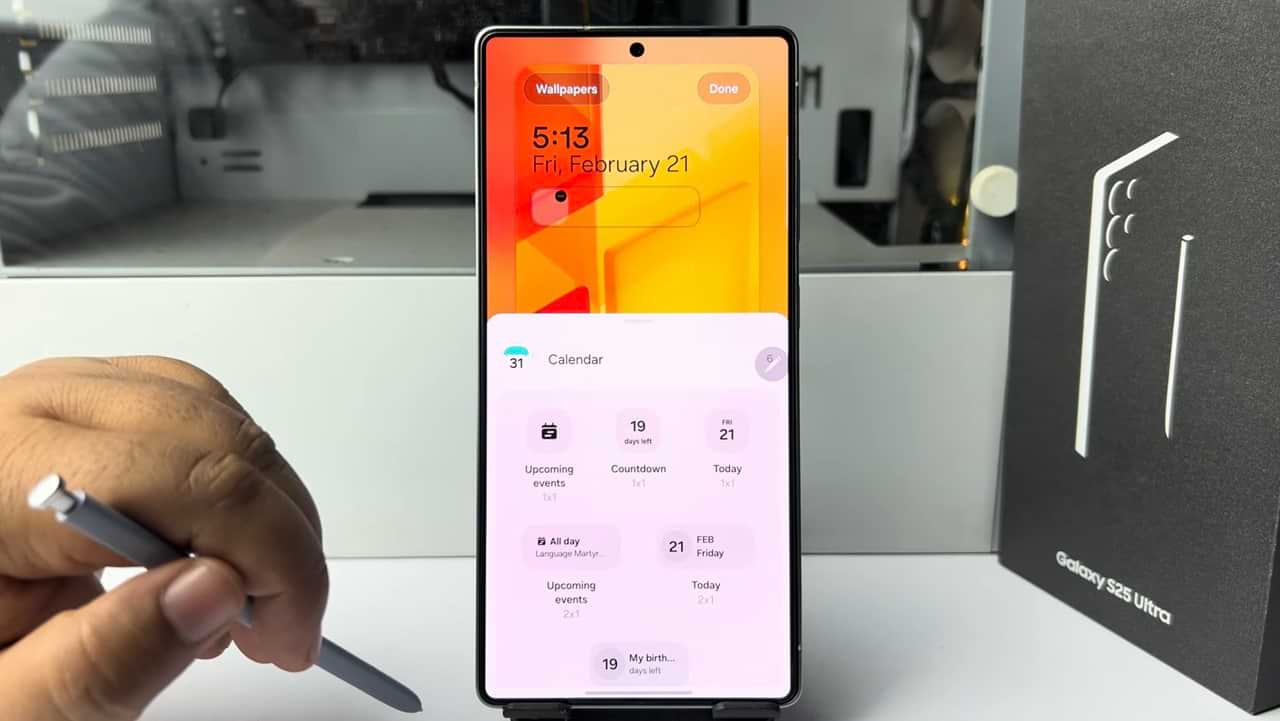
- you can drag your widget to your preferred position and release to place on the lock screen.
- Once you successfully update your widgets. Just tap on done.
So that’s how you can change the widgets on the lock screen of Samsung phone.

