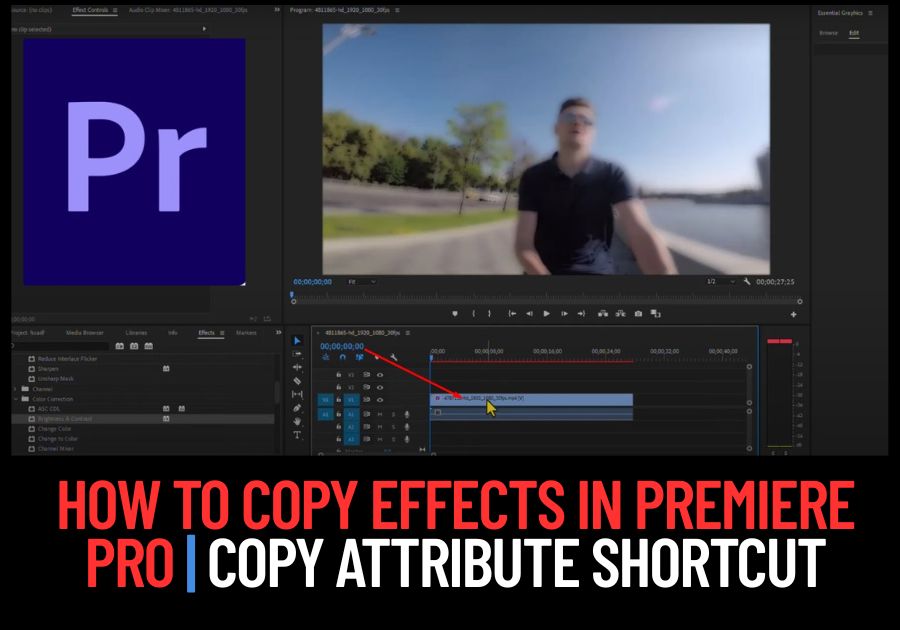It is common to use the same effects on multiple clips in Premiere Pro, this is time consuming and a bit annoying if you don’t use the Copy Attribute Shortcut. This feature will help you selectively transfer effects between clips without having to recreate them from scratch.
Follow this Step by Step, easy guide to save your time
- Select the clip that has the effects you want to copy.
- Hover over the Edit menu at the top and click Copy. That’s step one done.
- Now, head over to the clip where you want to paste those effects. Select it, go back to the Edit menu, but this time click on Paste Attributes. Or, use the shortcuts, just hit Ctrl + Alt + V on your keyboard.
- A window will pop up asking you which effects you want to paste.
- Pick the ones you need. For example, I just selected Camera Blur and Compound Blur.
If there’s something you don’t want, like maybe Brightness and Contrast, simply uncheck it.
Once you are happy with your selection, click OK,
and you are done.
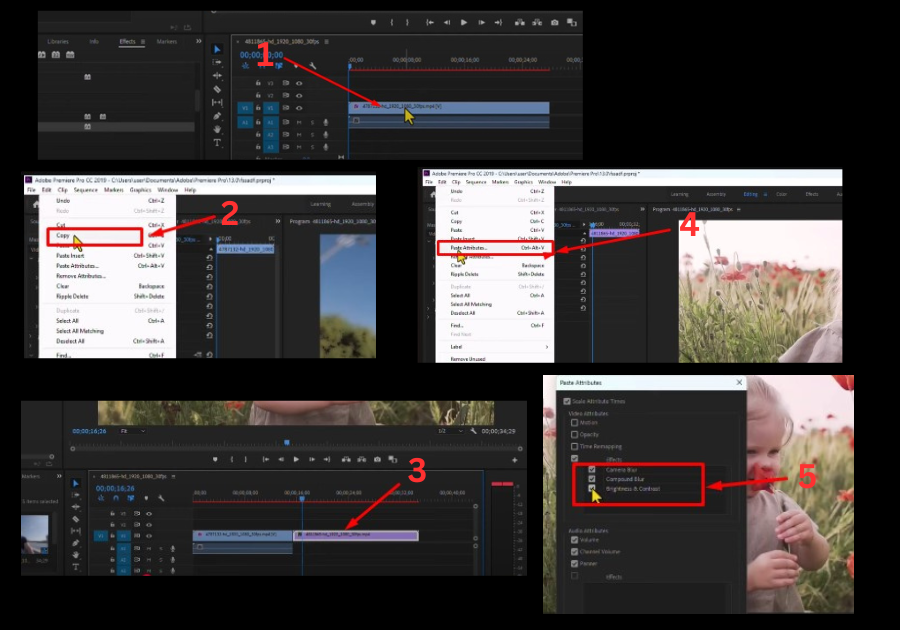
Your selected effects are now perfectly pasted onto the new clip.