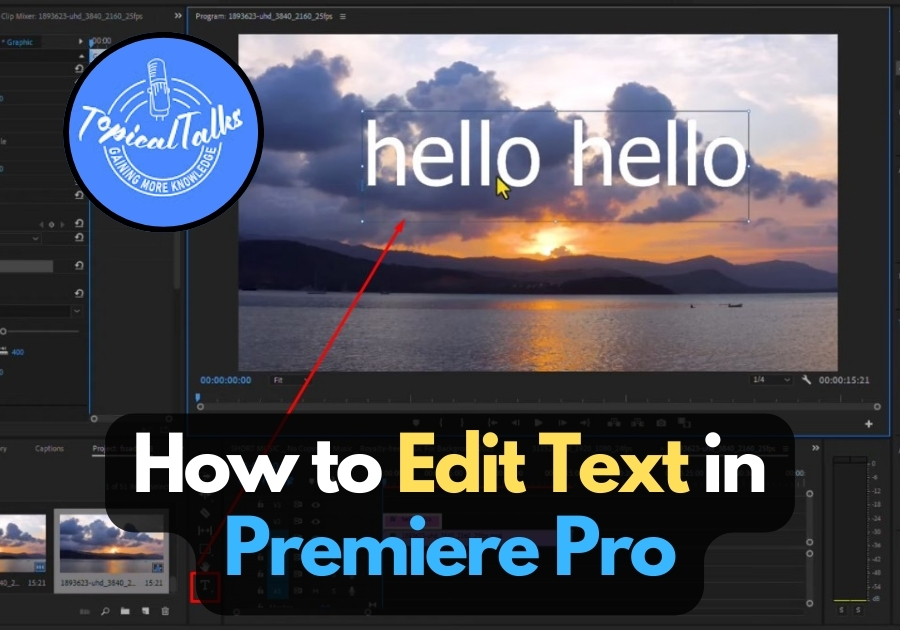Using text in a video is one of the common tasks a video editor does. You may need to create titles, captions, or lower thirds. Premiere Pro makes text editing straightforward once you know the basics. It’s actually super easy once you know where to look.
Follow the simple guide below to add and edit text in Adobe Premiere Pro.
Add & Edit Text in Premiere Pro
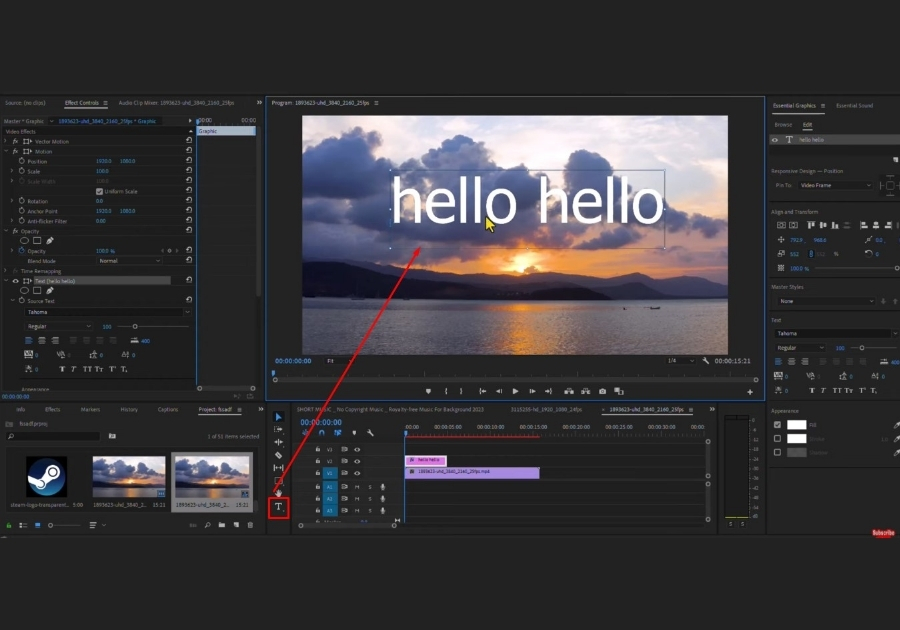
Step 1: Select the Text Tool
Open Premiere Pro and look at your tool panel (usually on the left). Find the Text Tool, it looks like a “T.”
Click on it, then move your mouse over the program window (that’s where you see your video). Click anywhere in that window, and just start typing your text.
Step 2: Adjust Your Text Size
Now that your text is on the screen, if you want to resize or reposition it.
Click the Selection Tool (the regular arrow tool).
Then, click on your text. You will see little white dots appear around it; drag any of those to resize the text.
Step 3: Customize the Text Look
Double-click on your text to select it. Now look to the Essential Graphics panel (usually on the right side of the screen). This is where all the magic happens. From here, you can:
- Change the font style: Pick something clean or bold, whatever fits your vibe.
- Adjust the font size: Make it big and bold or small and subtle.
- Change the alignment: Center, left, right… Choose what works best for your layout.
- Edit the color; Click the Fill box to choose a different color for your text. Try something that pops!
Once you are happy with how your text looks, you are good to go. You have just added and edited text like a pro, without touching any complicated settings.