Sometimes in a specific situation, we need to watch a YouTube video without turning up the volume or don’t want to miss any words from the video. No Worries, your Samsung Galaxy A56 makes it super simple with the Live Caption feature.
Here’s how to turn this feature on in seconds.
Enable Live Caption on Samsung Galaxy A56
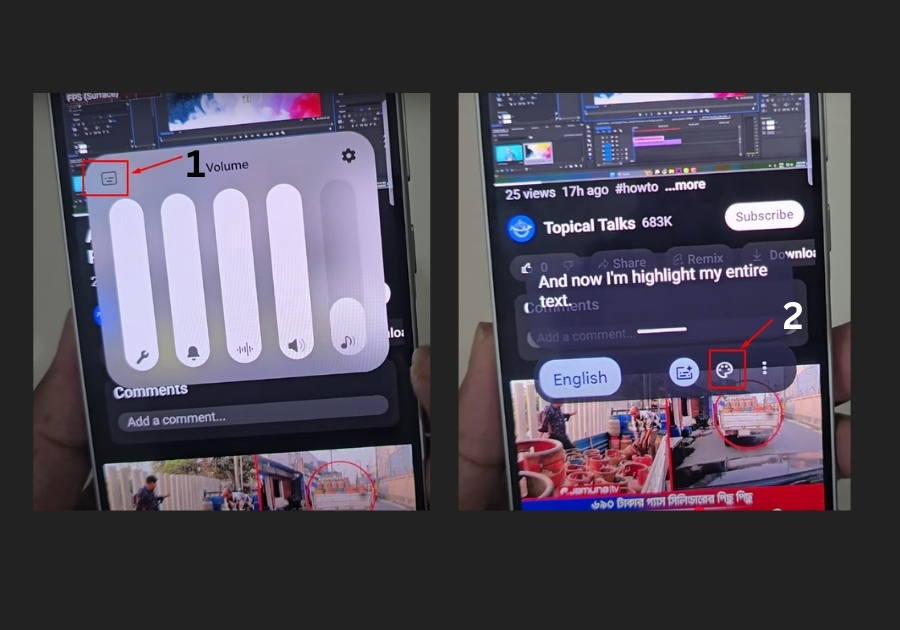
Step 1: Open YouTube & Play a Video
Start by opening the YouTube app and playing any video. Just pick something to test with.
Step 2: Turn On Live Caption
Once the video is playing, press either the Volume Up or Volume Down button once. This brings up the volume panel.
Now, look for the three vertical dots (sometimes called the overflow menu) in that volume panel. Tap on them.
You will see a few options, one of which is Live Caption or Captions. Just turn that on.
Now you can see subtitles appearing at the bottom or middle of the screen as the video plays.
Step 3: Customize the Caption Style (Optional)
Want to change how the captions look? Maybe change the color or font size?
Tap on those three dots again, and this time select the caption settings or style option (the exact name might vary slightly depending on your phone’s software version).
From there, you can:
- Change the text color
- Adjust the font size
- Pick a background color
- Or even choose different font styles
Play around with these until it looks good for you.
A Quick Note
Live Caption is awesome, but it’s not perfect. Since it’s powered by AI, it might make small mistakes, like misspelling names or struggling with accents. Also, using Live Caption can drain your battery a bit faster, so keep an eye on that if you’re watching videos for hours.

