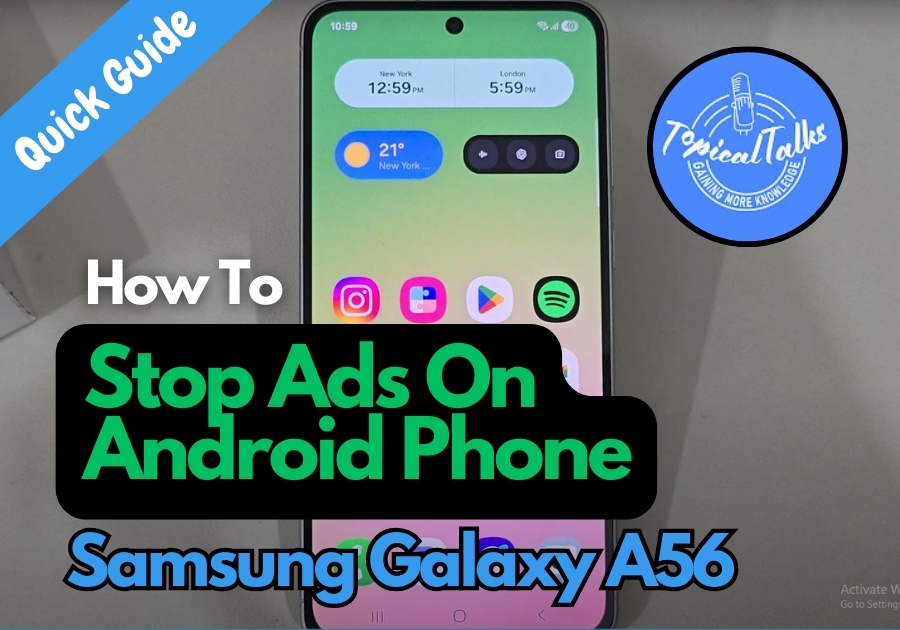Tired of random pop-up ads showing up on your Samsung Galaxy A56? This is a common scenario for a mobile user. These ads become super frustrating and annoying, when you are just trying to scroll in peace, gaming, browsing or watching a video.
Not only that, these ads can be distracting and sometimes even lead to unwanted downloads or links.
Here’s a simple guide with three easy ways to stop those annoying ads from bothering you again.
Stop Ads On Android Phone
Method 1: Block Pop-Ups in Chrome
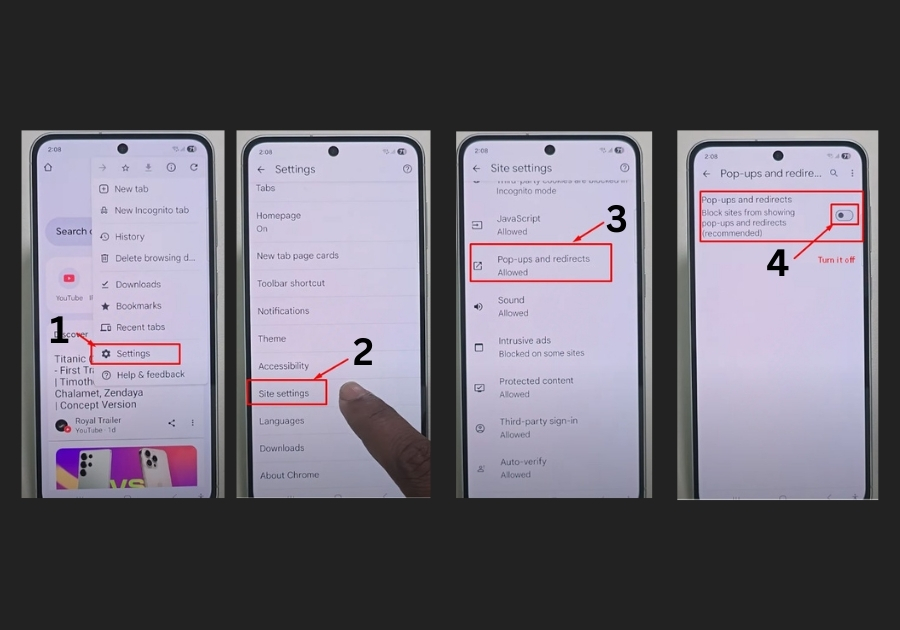
The first place to start is your mobile’s Chrome browser, where many pop-up ads show. Here’s how to shut them down:
- Open the Chrome app on your Galaxy A56.
- Tap the three dots in the top-right corner to open the menu.
- Go to Settings.
- Scroll down and select Site Settings.
- Find Pop-ups and Redirects and tap it.
- Turn the option to Block pop-ups.
This quick fix should stop most browser-based ads. If you’re still seeing pop-ups, don’t worry; let’s move to the next step.
Method 2: Set Up Private DNS
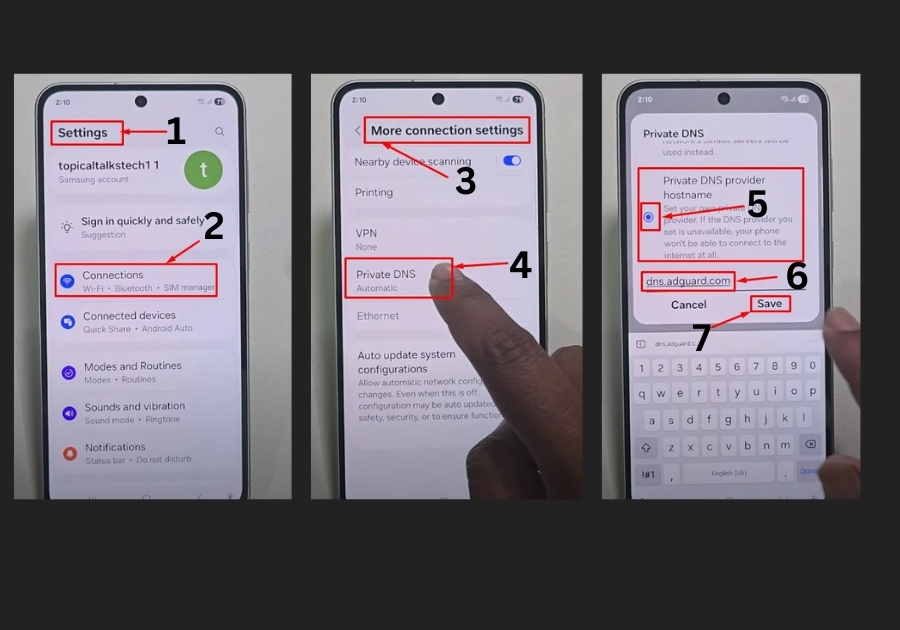
Some ads slip through because of how your phone connects to the internet. Using a private DNS can help block them at the source. Here’s what to do:
- Open your phone’s Settings app.
- Tap Connections.
- Scroll to More Connection Settings and select it.
- Choose Private DNS.
- Select the Private DNS provider hostname.
- Enter dns.adguard.com in the field.
- Now Save it.
This setting tells your phone to filter out ad-serving sites before they even reach you. If ads are still popping up, there’s one more trick you need to try.
Method 3: 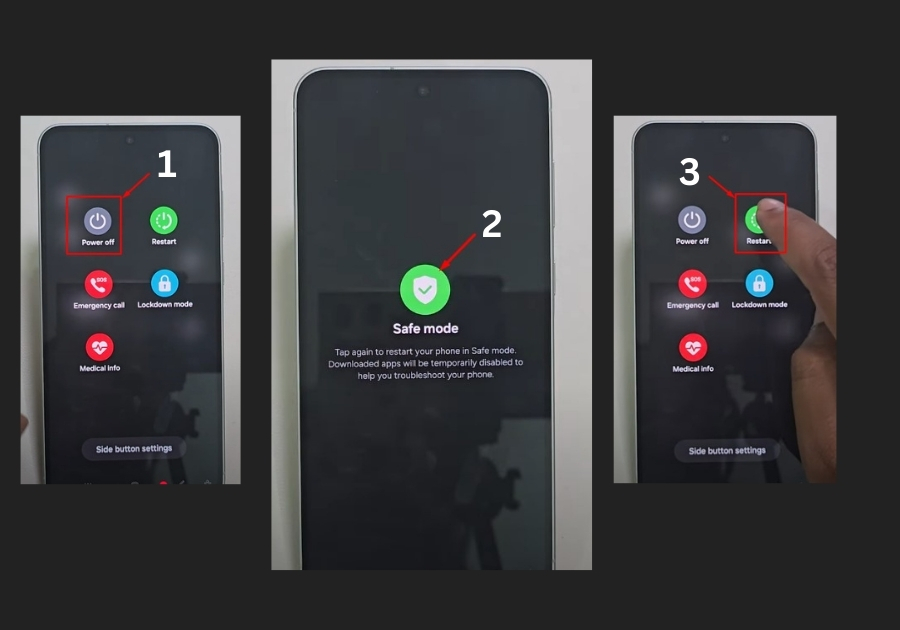
If the above steps don’t fully solve the problem, an app on your phone might be causing the ads. Safe Mode lets you disable third-party apps temporarily to check. Here’s how:
- Press and hold the Power Button until the power menu appears.
- If you see Bixby, swipe down to open the Control Menu.
- Press and hold the Power Button again until the Safe Mode option shows up.
- Tap Safe Mode to restart your phone.
Your phone will reboot in Safe Mode, disabling all unnecessary apps. If the pop-ups stop, a third-party app is likely the culprit. You can uninstall suspicious apps while in Safe Mode. To exit Safe Mode, just restart your phone normally.
Pop-up ads can make your phone feel like a junkyard, but with these three tricks, you can clean it up fast.
If you try these steps and still see ads, feel free to leave a comment below.