Ever wanted to capture what’s happening on your Samsung A56 screen along with your voice commentary? Maybe you need to show someone how to use an app, create a quick tutorial, show off your gaming skills, or save a video call.
Whatever your reason, screen recording is super handy and thankfully, Samsung makes it really easy to do with its built-in recording feature.
Here’s how to do it step by step:
Screen Recording On Samsung A56 With Voice
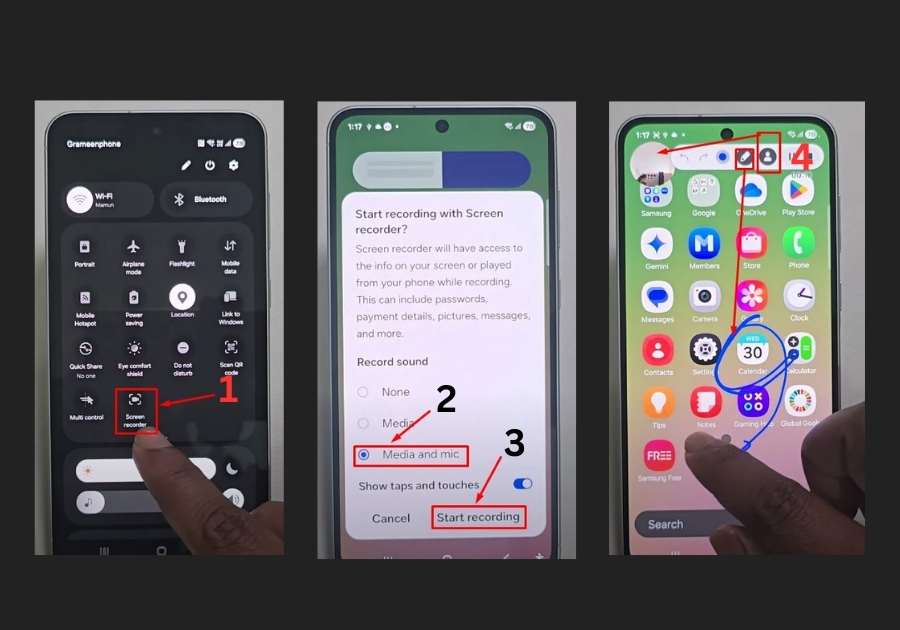
Step 1: Open the Quick Settings Menu
Swipe down from the top of your screen twice, or pull down with two fingers once. This opens up your Control Center (also known as Quick Settings).
Step 2: Find the Screen Record Button
Look through the icons—you should see one that looks like a small circle inside a square. That’s the Screen Recorder. If you don’t see it at first, don’t worry.
Tap the Edit button (it looks like a pencil), then look for the Screen Recording option. Tap the plus sign next to it to add it to your main menu. Then tap Done.
Step 3: Start Your Recording
Now that you’ve added the screen recorder, go back to the Quick Settings menu and tap the screen recording icon.
Before you start, you’ll see a few options. Here’s where you can choose:
- Video only: Just records the screen
- Video + Media Audio: Plays background audio
- Video + Mic: Records your voice while capturing the screen
Make sure Mic is selected if you want to speak during the video.
You’ll also have the option to show your face in a small window (great for tutorials) using the camera toggle.
Step 4: Record and Draw (Optional)
Once you hit Start, your screen will begin recording. You can tap the floating button during the recording to open tools like drawing or zooming.
This is handy if you’re explaining something and want to point things out or circle them.
Step 5: Stop and Save
When you’re done, tap the stop button at the top of the screen or click the red bar at the bottom. The video will automatically save to your gallery.
That’s it! Now you know how to screen record on your Samsung A56 with your voice. No extra apps, No hassle.

