Want to make a sound feel like it’s coming from a distance? Maybe someone talking down the hall, or music echoing from another room? In video editing, creating that “far away” effect can really add depth to your story. This effect can add depth to your videos and create a more immersive experience for viewers.
Here’s how you can do it quickly in Adobe Premiere Pro
Make Audio Sound Far Away on Premiere Pro
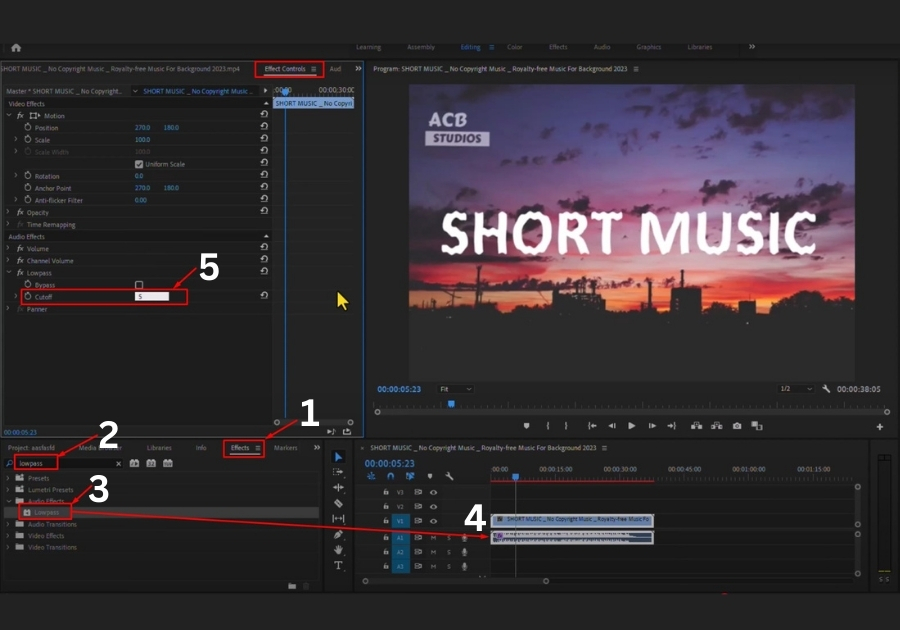
Step 1: Play Your Audio
Before anything else, hit play on your current audio clip. Get a feel for how it sounds right now, clear, upfront, and probably too close for the vibe you want.
Step 2: Search for the “Lowpass” Effect
Go to the Effects panel in Premiere Pro.
In the search bar, type in “Lowpass.” This is the secret sauce that gives your audio that muffled, far-away feel.
Step 3: Drag and Drop
Once you find the Lowpass effect, just drag it onto your audio clip in the timeline. Nothing complicated.
Step 4: Adjust the Cutoff
Click on your audio clip, then head over to the Effect Controls panel.
Under the Lowpass effect, you will see a setting called “Cutoff.”
Change this value to 500 Hz.
That’s it. This number helps filter out the higher frequencies, which is what makes it sound like it’s playing from a distance.
Pro Tip
Experiment with the cutoff value to match the mood of your scene. A lower cutoff makes the audio sound farther away, while a higher one brings it a bit closer. Play around and trust your ears!
That’s all! This little trick works great for background music, voiceovers, or any sound you want to place in the background. And the best part? It takes just a few seconds to set up.

