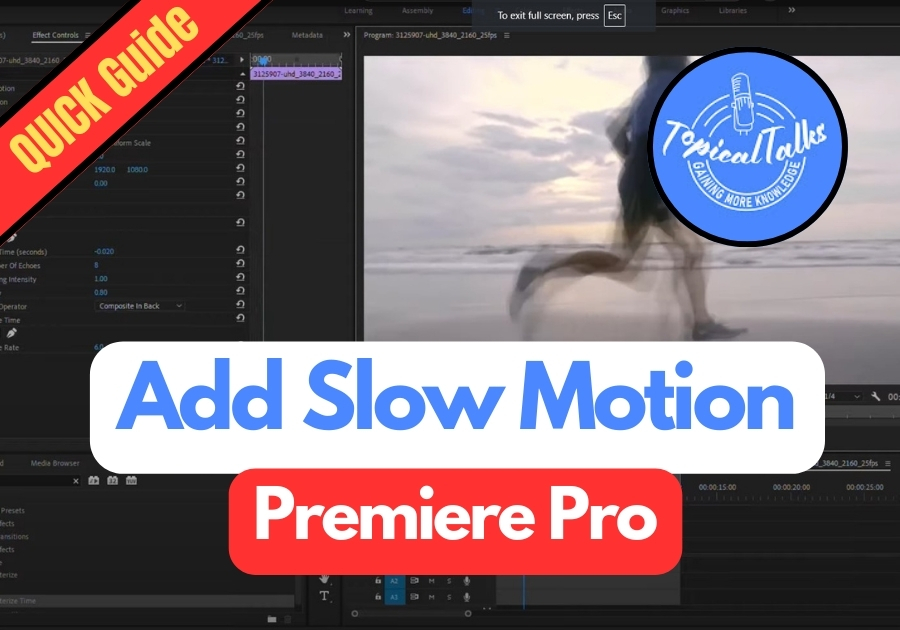Slow motion effect is one of the cool features a video editor uses in a video. It makes the video more interesting. Adobe Premiere Pro makes it super easy to slow down your footage for that dramatic, cinematic vibe.
Creating slow-motion effects in your videos can add drama, highlight important moments, or simply create a more artistic feel to your footage.
Just follow these plain and simple instructions:
Add Slow Motion in Premiere Pro
Step 1: Select the Part You Want to Slow Down
First, drag your video clip onto the timeline. Play through it and find the section where you want the slow motion effect to kick in.
Once you have picked the spot, press the C key on your keyboard. That brings up the Razor Tool, which lets you cut the clip right where you need the slow motion to begin. Do the same at the point where you want the slow motion to end.
Step 2: Adjust the Speed
Now that you have isolated the section, right-click on that clip and choose Speed/Duration from the menu that pops up.
You will see a box where you can adjust the speed. Set it to 50%. This means your video will now play at half its original speed!
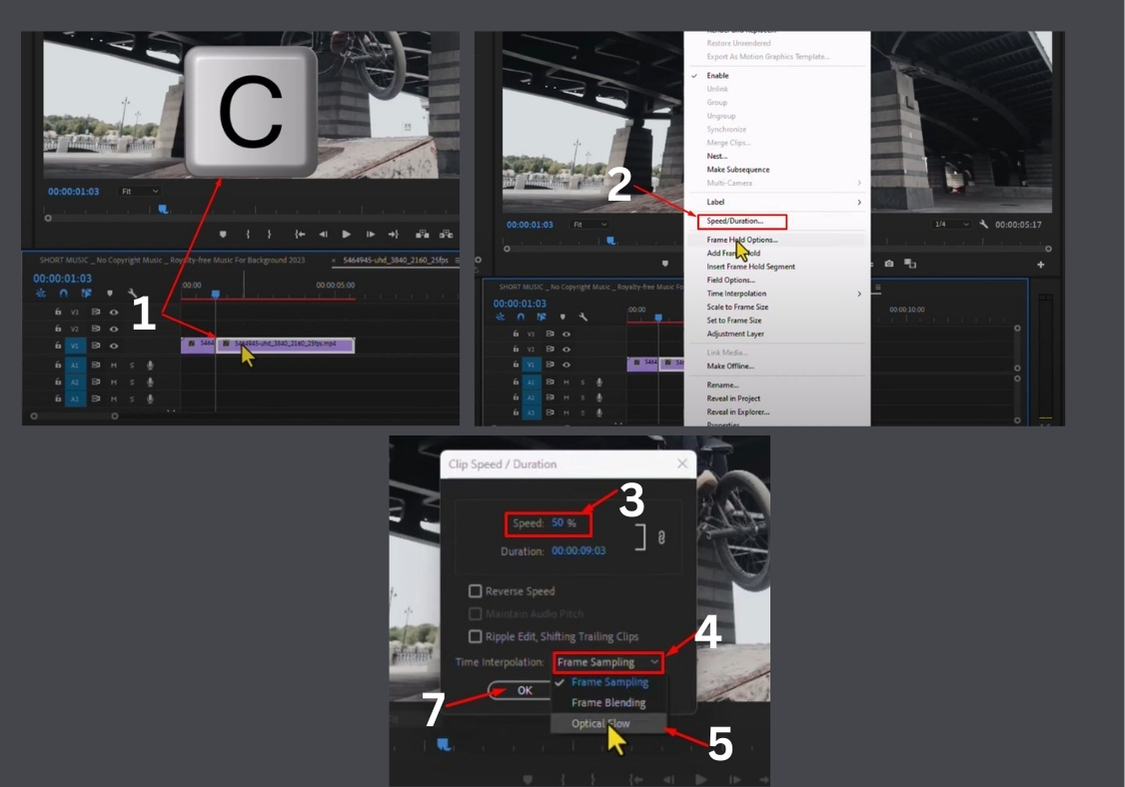
Step 3: Use Optical Flow for Smoother Motion
After setting the speed, you will notice an option for Time Interpolation. Click on that and choose Optical Flow. This helps keep the video smooth and clean instead of looking jumpy.
Once done, tap OK to save the changes.
Step 4: Set In and Out Points
Next, place the playhead at the very start of your timeline and press “I” on your keyboard to set the “In” point. Then move the playhead to the end of your clip and press “O” to set the “Out” point.
Step 5: Render the Clip
Press Enter on your keyboard to render the video. Rendering helps Premiere Pro process your effects so that playback is smoother.
Once rendering is complete, hit play and enjoy your crisp, smooth, slow-motion effect!
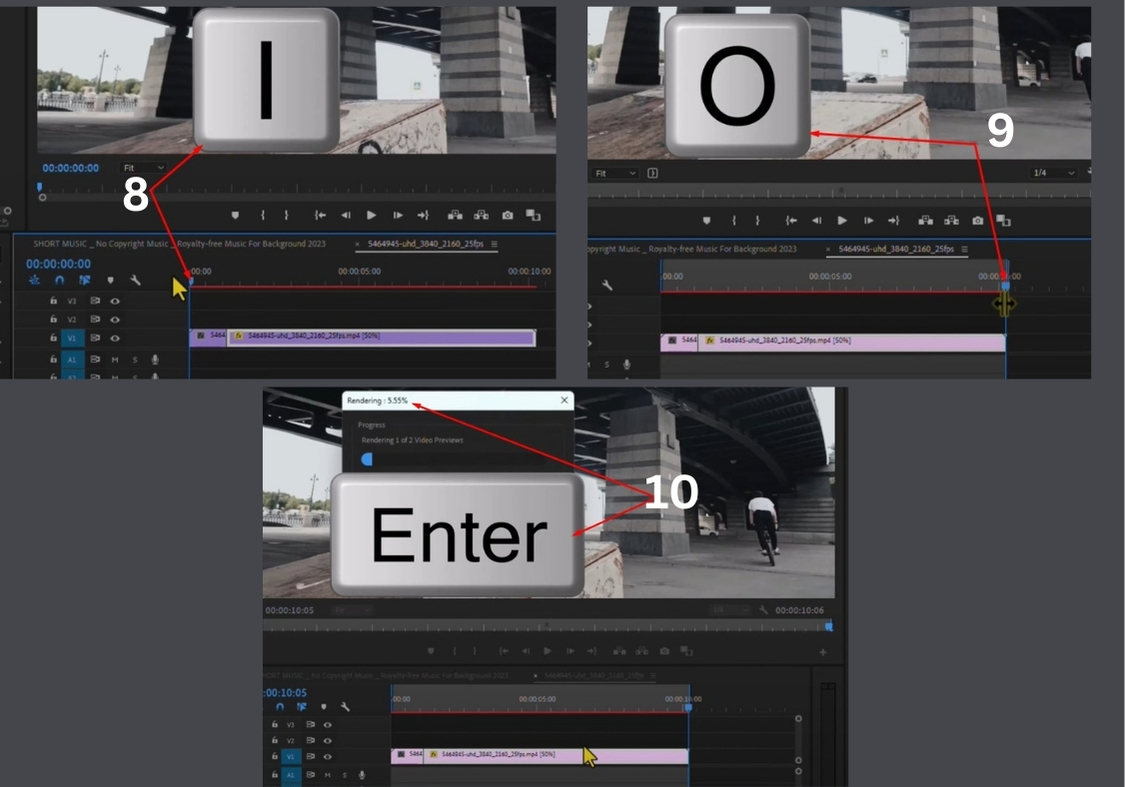
Quick Tips for Better Slow Motion
- Use High Frame Rate Footage: If possible, shoot your video at a higher frame rate (like 60fps or 120fps). This gives Premiere Pro more frames to work with, resulting in smoother slow motion.
- Experiment with Speed: Don’t stick to 50%. Try 25% for ultra-slow motion or 75% for a subtle effect.