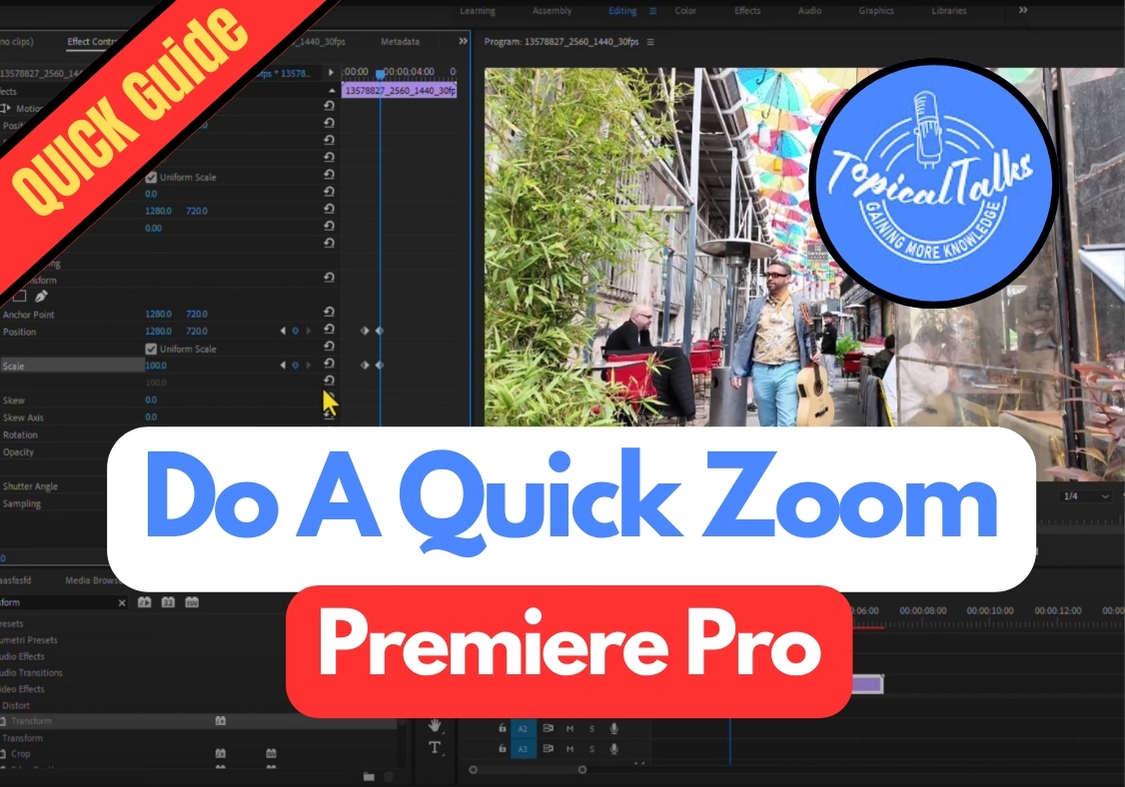Creating a smooth, professional-looking zoom effect in your videos will add dynamic energy and help highlight important elements. If you’re working with a video and want to add a quick zoom that looks natural rather than abrupt, Premiere Pro offers a better solution here.
Just follow this step-by-step guide, and you will get that clean zoom-in effect in minutes.
Do A Quick Zoom on Premiere Pro
Step 1: Add Your Clip to the Timeline
Drag and drop your video into the Premiere Pro timeline. This is the clip you want to zoom into.
Step 2: Add the Transform Effect
Head over to the Effects panel.
In the search bar, type “Transform” and then drag that effect onto your clip in the timeline.
Step 3: Set Up the Zoom Start Point
Now click on your clip, and go to the Effect Controls panel (usually at the top-left).
Move your playhead (the blue line that moves along the timeline) to the spot where you want the zoom to begin.
Once you are there, look under the Transform effect in Effect Controls and hit the stopwatch icon for both Position and Scale. This will add your first keyframes.
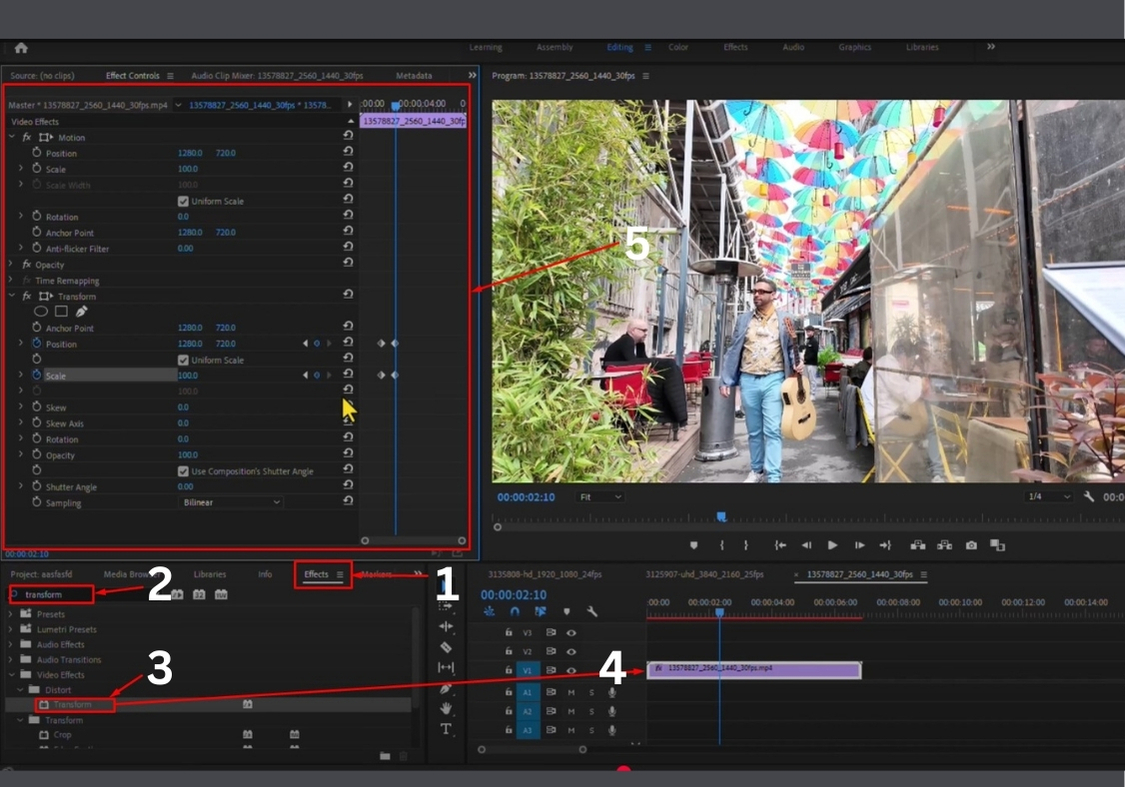
Step 4: Set the Zoom Endpoint
Now move your playhead forward about half a second to one second (depending on how fast you want the zoom).
Then add another set of keyframes for Position and Scale.
At this point, change the Scale to 200%. This will zoom your clip in.
Step 5: Center the Frame
Your Zoom might feel off-center. To fix this:
- Adjust the first Position value to center your subject horizontally.
- Adjust the second Position value to center vertically.
Keep tweaking until your focus point is nicely framed.
Step 6: Smooth It Out with Easing
To make your Zoom smooth and natural:
- Select the first two keyframes.
- Right-click and go to Temporal Interpolation > Ease Out.
- Now select the last two keyframes, right-click again, and choose Ease In.
This softens the start and end of the zoom so it’s not jerky.
Step 7: Add Motion Blur
Almost done!
In the Transform effect settings, uncheck the box that says “Use Composition Shutter Angle”.
Then set the Shutter Angle to 300. This adds a subtle motion blur, making the zoom feel more natural and cinematic.
That’s it! A quick zoom can add a lot of energy to your edits, and now you know how to do it without getting buried in technical stuff.