Think of an anchor point as the “center” of your clip’s action. When you zoom in or scale your video, the anchor point decides where the focus is. By default, it’s smack in the middle of your clip, but you can move it anywhere to zoom in on specific areas, like a face or a product.
When you are editing a vlog and need to highlight a cute puppy in the corner of the frame. That’s where anchor points in Adobe Premiere Pro come in.
So, how do you do it? Let’s break it down.
Set Anchor Point in Premiere Pro
1. Select Your Clip
First, click on the clip you want to edit. That way, Premiere Pro knows which video you’re working on.
2. Go to Effect Controls
Head over to the Effect Controls panel. If it’s not visible, go to Window > Effect Controls to bring it up.
3. Find the Anchor Point Option
Under the Motion section, you’ll see an option labeled Anchor Point. This is what controls the center of your clip’s movement and scaling.
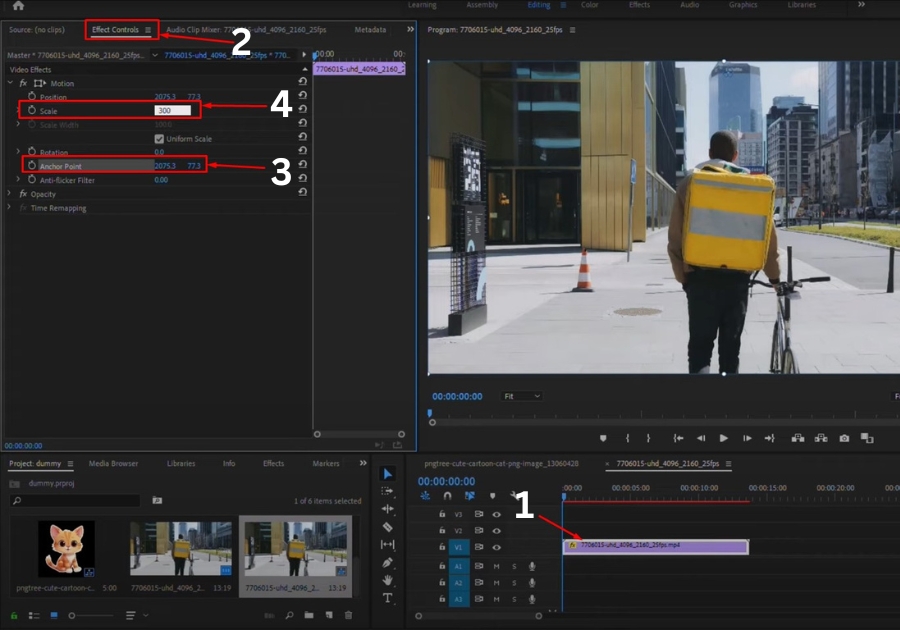
4. Click on the Anchor Point Value
Now, when you click the anchor point icon (you’ll see a crosshair-type symbol pop up in your preview window), you can drag it wherever you want on the screen.
5. Position It Where You Want to Zoom In
Say you want to zoom into the corner of your video, just drag the anchor point to that corner. That tells Premiere Pro, “Zoom in here.”
6. Increase the Scale
Now, go back to the Scale setting (also under Motion), and crank it up, try 300% or so. The clip will now zoom in right where you set the anchor point.
Pro Tip
If you want your zoom to happen smoothly over time (like a slow zoom-in effect), click the stopwatch next to Scale in the Effect Controls panel to add keyframes. Then, move the playhead forward a few seconds and increase the scale. Premiere Pro will animate the zoom for you.
That’s it!
This trick works great for drawing attention to specific parts of your video without losing focus. It gives you full control over how and where your clip moves or zooms.

