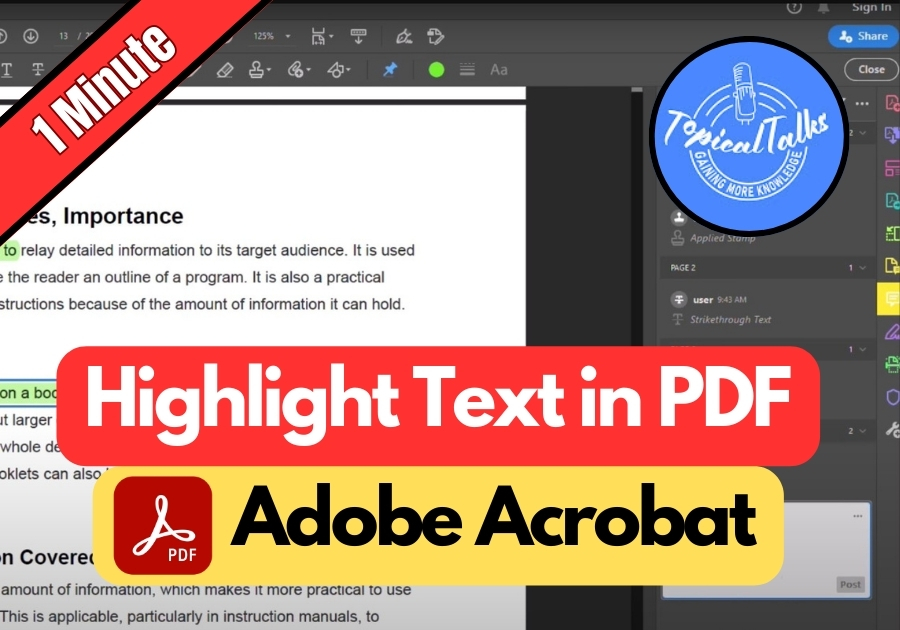Highlighting text in Adobe Acrobat is super simple and can make your PDFs way easier to navigate. Maybe you are marking up a study guide, a work document, or just jotting down key points, You will find Acrobat’s highlighting tool useful.
Here’s a quick, step-by-step guide for you.
Highlight Text in PDF
1. Open Your PDF in Adobe Acrobat
First, open the PDF file you want to work on using Adobe Acrobat.
2. Click on the “Comment” Tool
Once your PDF is open, look at the top or side panel and click on “Comment.” This will bring up all the tools you need to mark up your document.
3. Select the Highlight Tool
Inside the comment toolbar, you will find the Highlight Text option. Click on it to activate the highlighter.
4. Choose Your Highlight Color
Want to make your highlight pop? Click on the highlight color box to choose your favorite color. Whether it’s yellow, blue, or neon pink, it’s up to you.
You can also adjust the opacity, which just means how solid or see-through the highlight looks.
5. Highlight the Text
Now, just click and drag over the text you want to highlight. That’s it! Your selected text will light up with your chosen color.
6. Add a Comment (Optional)
If you want to explain why something is highlighted, you can leave a comment. Just click on the highlighted area and type in your note.
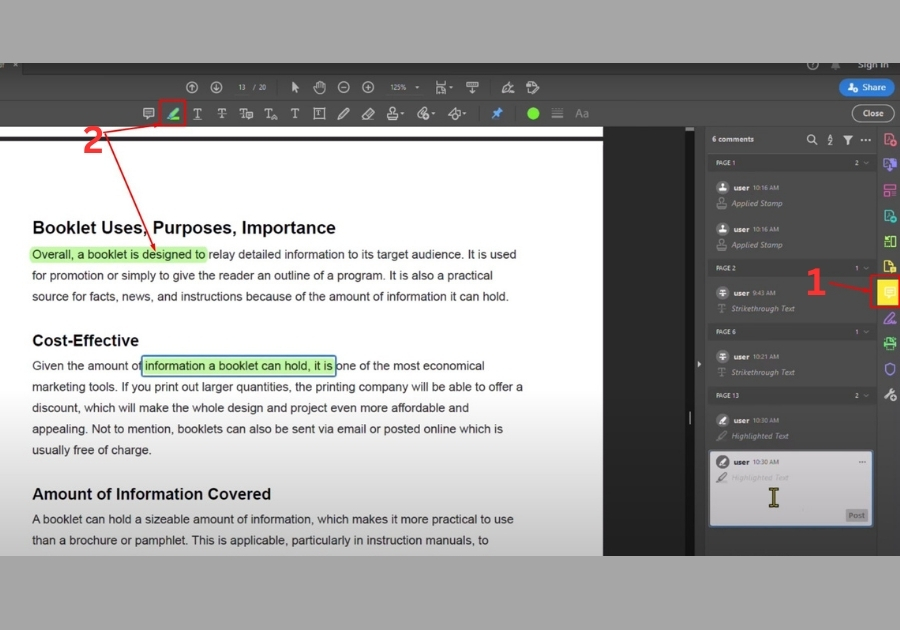
Bonus tip: If you want to add a comment or note about that highlighted section, just click the comment icon that shows up next to it. This is super helpful when working with others or keeping track of your own thoughts.
That’s basically it!
Highlighting text in Adobe Acrobat is quick, easy, and useful whether you are reviewing documents, editing, or just organizing your thoughts.