Want to turn a PDF into a PowerPoint presentation?
Turning a PDF into a PowerPoint is a game-changer if you need to edit or present content. PDFs are great for sharing, but they’re not easy to modify. With this trick, you can take a static PDF and transform it into a dynamic presentation you can customize in minutes.
Here’s a quick tip to help you get it done in just a few clicks.
Convert a PDF to PowerPoint
Step 1: Open Your PDF in Adobe Acrobat
First, open the PDF file you want to convert using Adobe Acrobat. Just double-click the file, and if Acrobat is your default PDF viewer, it should open right up.
Step 2: Go to the Export Option
Once your file is open:
- Click on the File menu at the top left.
- Hover over Export To from the dropdown menu.
- Select Microsoft PowerPoint Presentation.
This tells Acrobat you want to turn your PDF into a PowerPoint file (.PPTX).
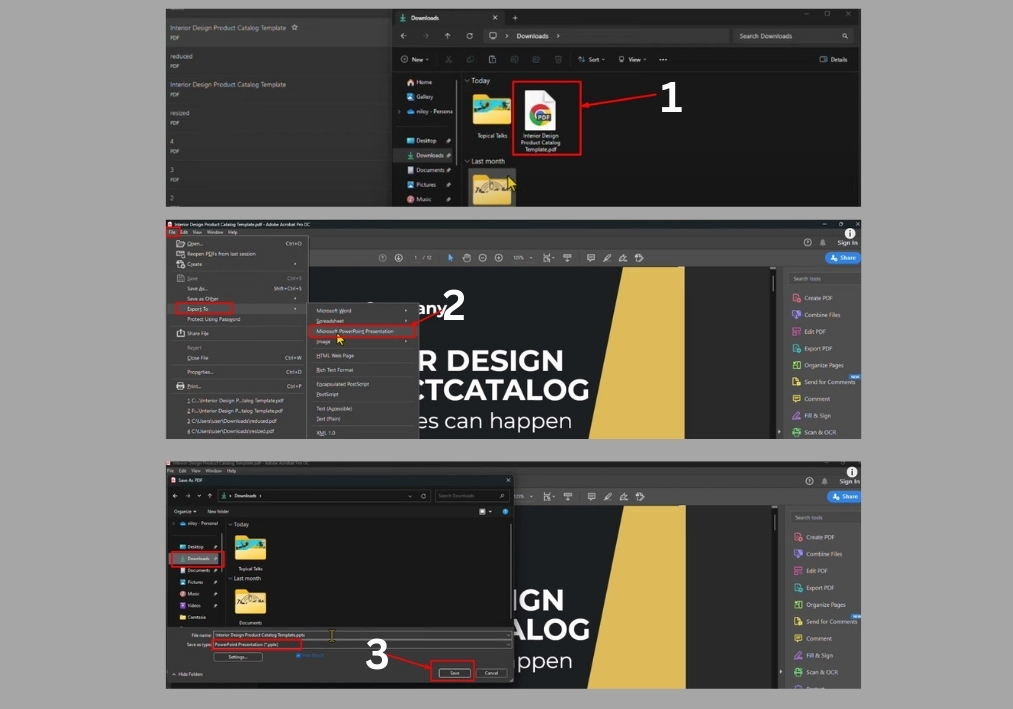
Step 3: Choose Where to Save the File
A new window will pop up asking where you want to save the converted file.
- Pick your folder.
- Give your file a new name (if you want).
- Hit Save.
That’s it. Adobe will now start converting your PDF into a PowerPoint file. It might take a few seconds, depending on how big your file is.
Step 4: Open Your New PowerPoint File
Once the conversion is done:
- Find the. PPTX file where you saved it.
- Open it with Microsoft PowerPoint.
You will see your PDF content now as editable slides. You can move things around, add text, change colors, whatever you need to make it presentation-ready.
That’s it! You have successfully converted a PDF into an editable PowerPoint using Adobe Acrobat.
This method works great for students, teachers, business professionals, or anyone who needs to reuse PDF content in a presentation format, without retyping everything manually.

