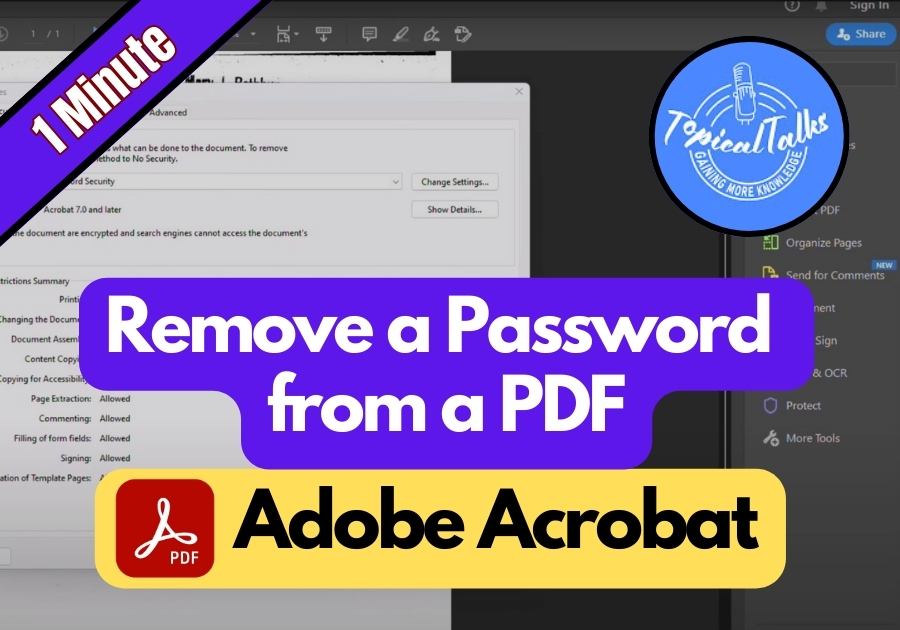Forgetting a PDF password can be a real headache, especially when you need to access important documents. In that situation, you need to either remove the existing password or change the current one.
Removing a password from a PDF can save you time, especially if you’re constantly opening the same file and typing in the password feels like a chore. It’s also handy if you’re sharing the document with others who don’t need the hassle of a password. Just be sure to keep the file safe, as removing the password means anyone with access can open it.
Here’s how to do it
Remove a Password from a PDF Adobe Acrobat
Step 1: Open Your Locked PDF
Launch Adobe Acrobat on your computer and open the password-protected PDF file.
You’ll be asked to enter the password. Go ahead and type it in. Click OK, and your file will open.
Step 2: Go to the Properties Menu
Now that your PDF is open, click on File in the top-left corner.
From the dropdown menu, choose Properties.
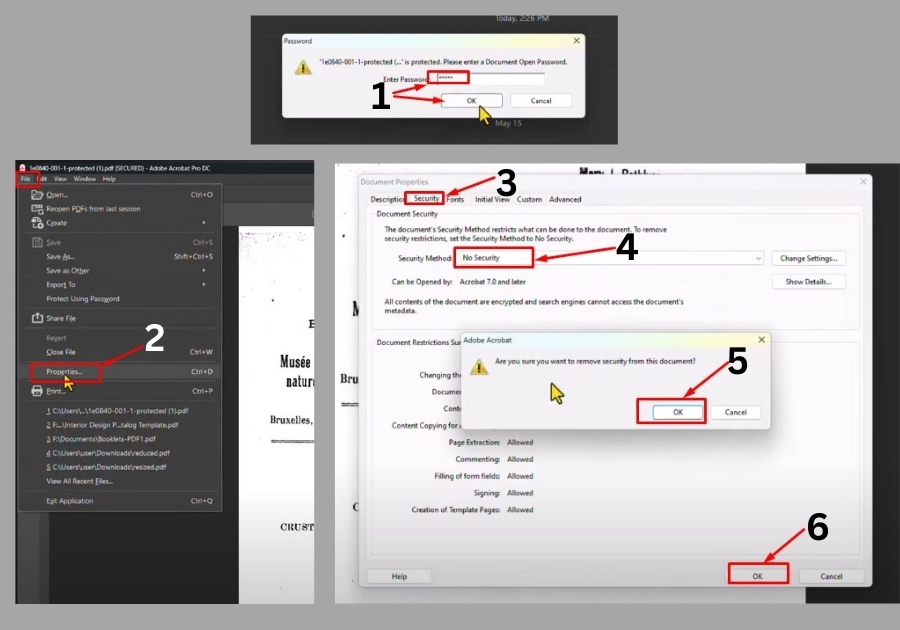
Step 3: Change the Security Settings
In the Properties window, switch to the Security tab.
Look for the section that says Security Method. Click the dropdown and choose No Security.
Step 4: Confirm and Save
You’ll get a prompt asking if you’re sure you want to remove security. Click OK, then click OK again to close the window.
Now press Ctrl + S (or just go to File > Save) to save the changes.
That’s it!
Your PDF is now unlocked, and you won’t need the password next time you open it. It only takes a few clicks, and your PDF will be free of passwords and ready to share without any restrictions.