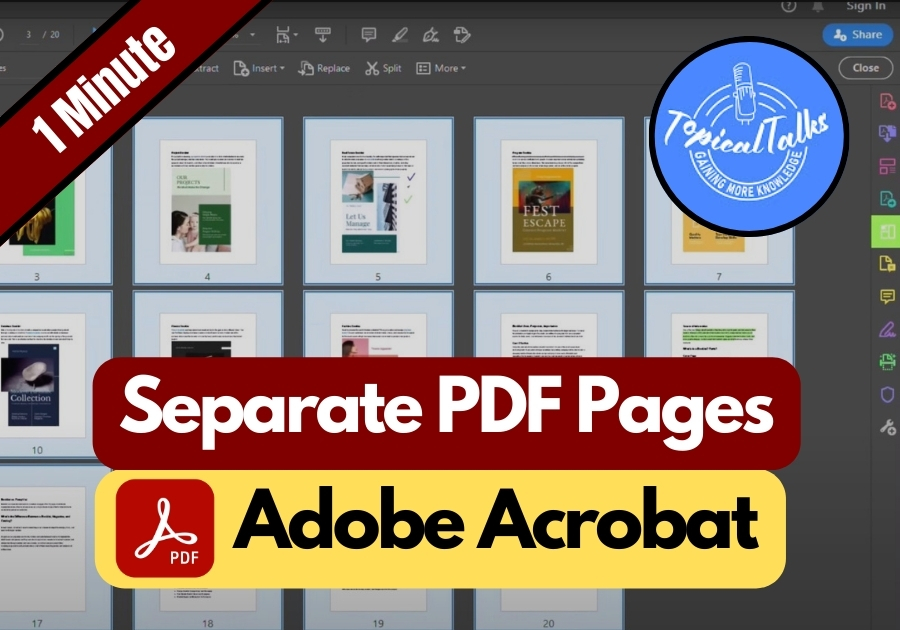If you’ve ever needed to split a PDF into individual pages but weren’t sure how, Adobe Reader has a quick and easy way to do it.
Splitting PDFs is important when you need to share specific pages, archive parts of a document, or just keep things organized. For example, you might want to send one page of a contract to a client or save individual chapters of an eBook. With Adobe Reader, it’s quick and painless.
Here’s a simple guide to help you split PDF pages using Adobe Reader:
Split PDF Pages into Individual Pages in Adobe Reader
Step 1: Open Your PDF File
First, open the PDF you want to split in Adobe Reader or Acrobat. It doesn’t matter if it’s a few pages or a hundred. You’re in control.
Step 2: Click on “All Tools”
Once your file is open, look at the top or side menu and find the “All Tools” option. Click on it. This is where Adobe hides all the useful stuff.
Step 3: Select “Organize Pages”
Scroll through the tools and find “Organize Pages.” Click on it. You’ll now see a thumbnail view of all the pages in your PDF.
Step 4: Select All Pages
Want to split every single page into its own file? Hit Ctrl + A on your keyboard. This selects all the pages at once.
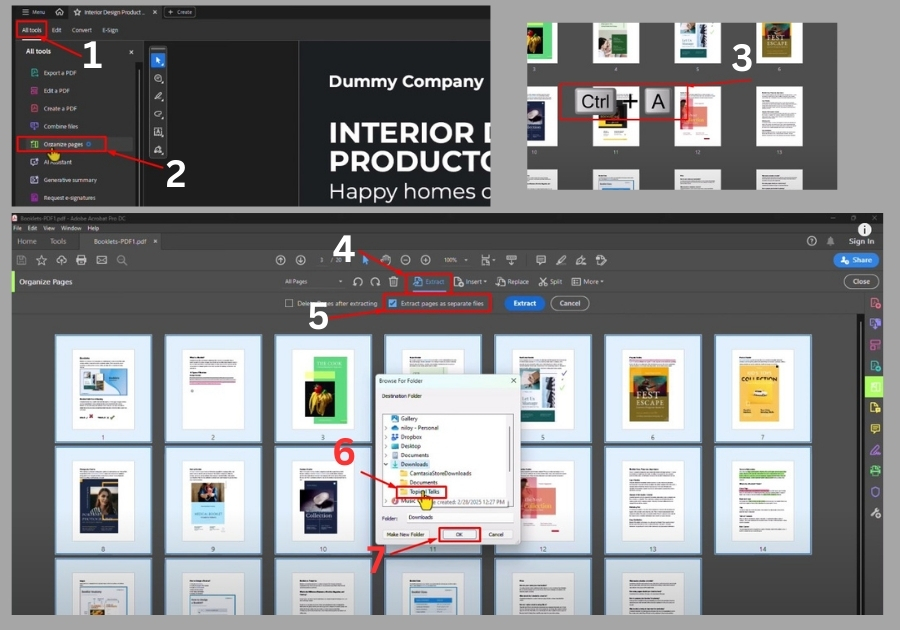
Step 5: Hit “Extract”
With all pages selected, look for the “Extract” option and click it. A small window will pop up with some settings.
Step 6: Check “Extract Pages as Separate Files”
Before you continue, make sure to check the box that says “Extract pages as separate files.” This tells Adobe you want each page saved individually.
Step 7: Choose Where to Save
Click “Extract” again, and a window will appear asking where to save the files. Pick your folder, hit OK, and let Adobe do its thing.
Step 8: Done and Dusted
Now open your file explorer and head to the folder you picked. You’ll see each page of your original PDF saved as its own file. Simple, right?
That’s it!
Your PDF has now been split into individual files, with each page saved as its own separate PDF document. You can access these files in the folder location you selected.