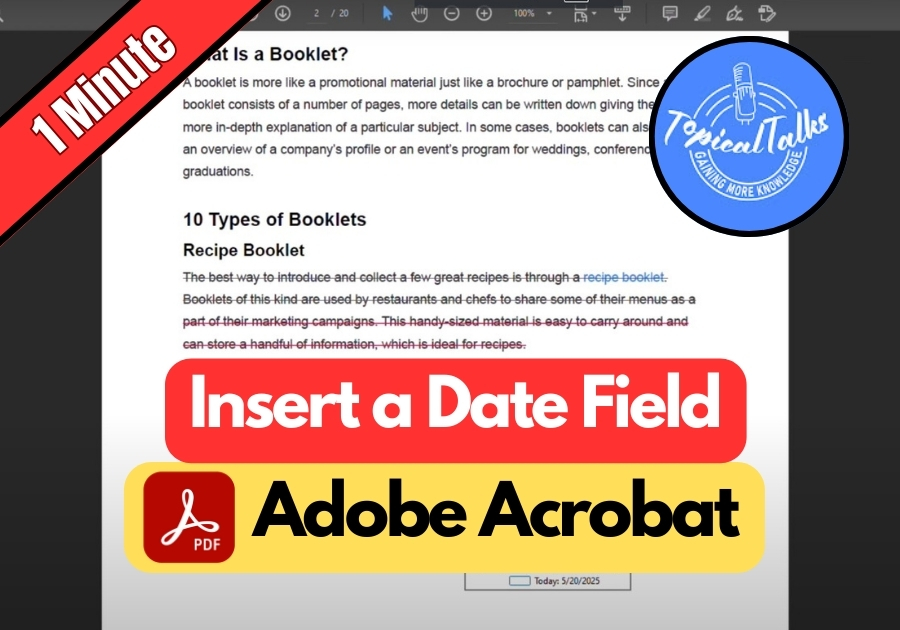Date fields are super useful for forms that need official timestamps, like contracts, surveys, or registration forms. They make your PDF look professional and ensure users enter dates in a consistent format. Plus, it’s a small touch that can save a lot of hassle when collecting or processing information.
Adobe Acrobat makes it super simple. Let’s walk through the process step by step.
Insert a Date Field In PDF
Step 1: Open Your PDF in Adobe Acrobat
First, open your PDF file in Adobe Acrobat. Once it’s open, look at the top and click on the Tools tab.
Step 2: Go to “Prepare Form”
Inside the Tools panel, find and click on Prepare Form. Acrobat might ask you to select your PDF file if it’s not already chosen. Hit Start to get going.
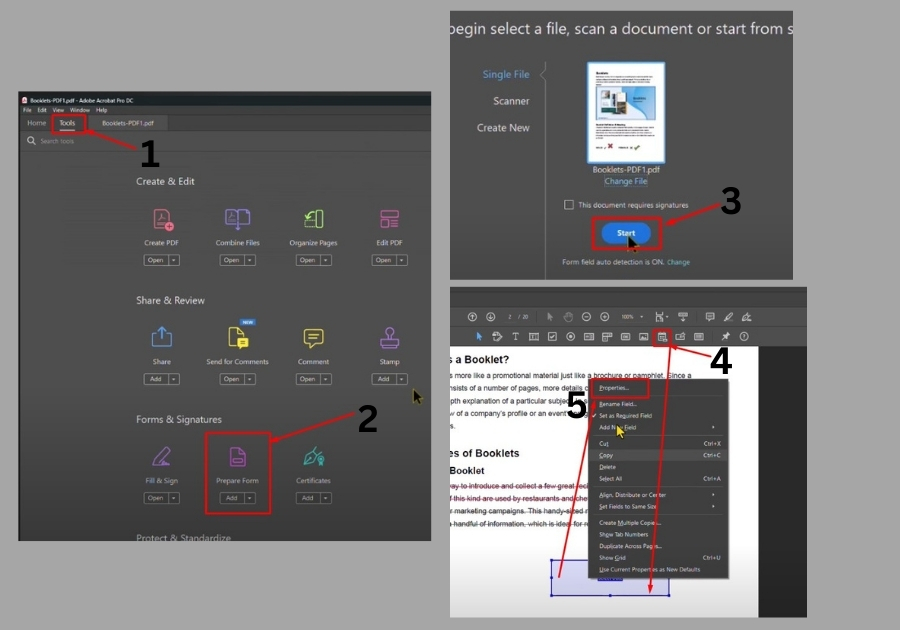
Step 3: Add the Date Field
Now comes the fun part. In the toolbar, you’ll see an option that says Add a date field. Click that.
Once selected, click and drag your mouse on the page where you want the date field to appear. That’s it, the field box will pop up.
Step 4: Name Your Field
Type in a name for the field. This helps if you’re managing multiple fields and want to keep things organized.
If you want to make the date field required (so users can’t skip it), just check the Required box.
Step 5: Customize the Date Field (Optional)
Want to change how it looks or acts? Just right-click on the field and choose Properties. From here, you can:
- General: Add a tooltip or change the field name.
- Appearance: Adjust the border color, background color, and font size.
- Position: Fine-tune the location of your field on the page.
- Options: Set text alignment.
- Format: Choose how the date should appear (MM/DD/YYYY, etc.).
Step 6: Preview and Save
Take a look at the preview to make sure everything looks good. Once you’re happy, click Close to finish the form setup.
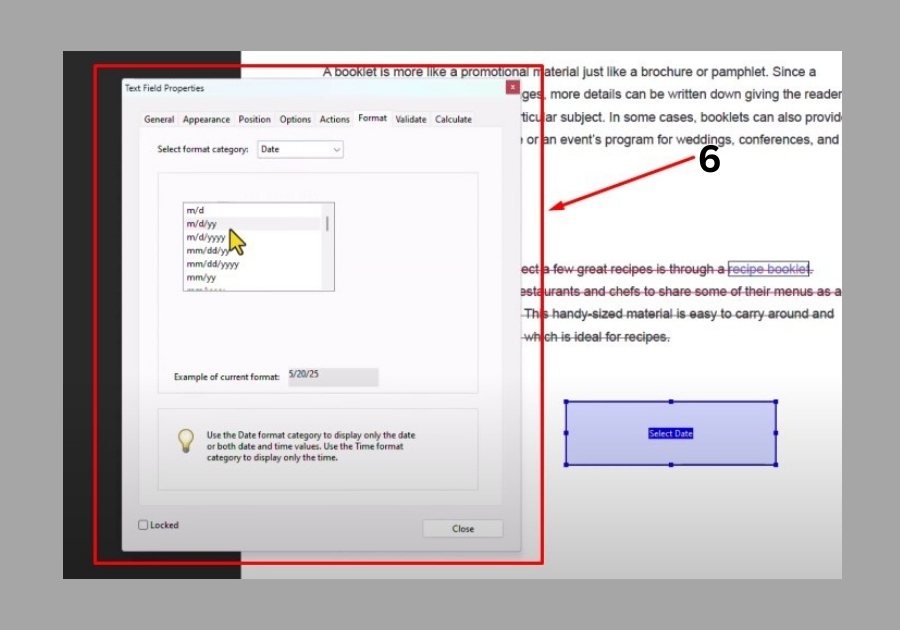
That’s all it takes to add a date field in Adobe Acrobat. It’s a quick way to make your documents more interactive without needing any extra tools.