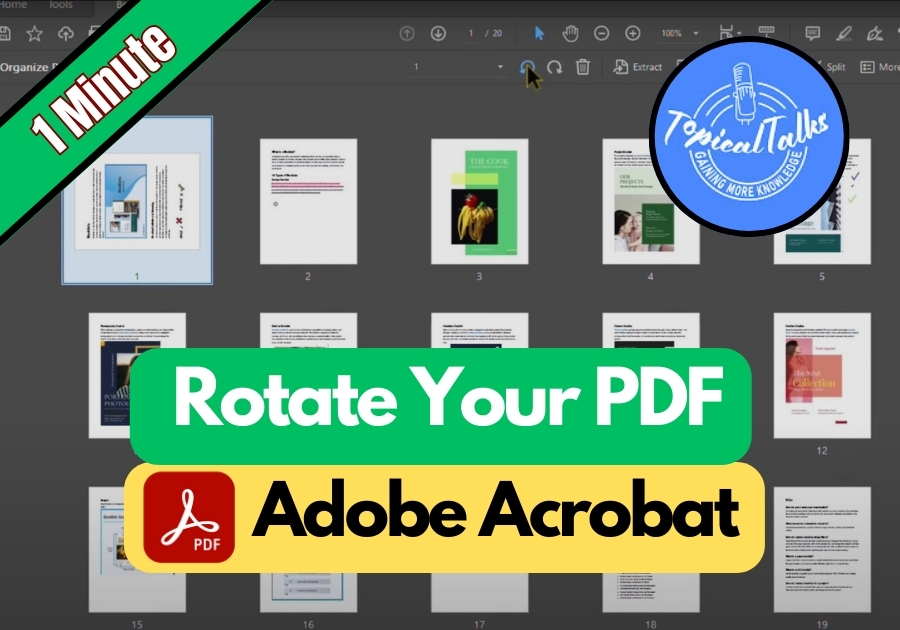Got a sideways page in your PDF? Adobe Acrobat makes it easy to rotate one or more pages without any stress. Whether it’s a scanned file or a form that’s not quite right, here’s how to rotate your PDF pages quickly and get everything looking just right.
Steps for Rotating a PDF in Adobe Acrobat
Step 1: Open Your PDF
First, open your PDF file in Adobe Acrobat.
Step 2: Click on “Organize Pages”
Once your file is open, look over to the right-hand side of the screen. You’ll see a menu with different options. Click on “Organize Pages.”
Step 3: Select the Page(s) to Rotate
Now you’ll see all the pages in your document. Just click on the page you want to rotate.
Want to rotate more than one? Hold down Ctrl (or Cmd on Mac) and select as many pages as you need.
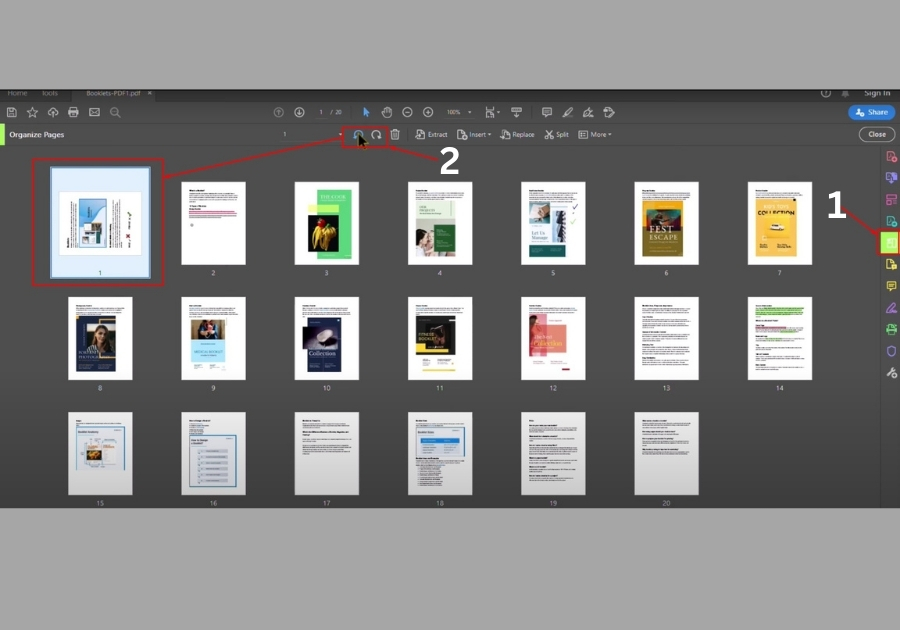
Step 4: Hit the Rotate Button
After selecting your page(s), you’ll notice a rotate button, usually a circular arrow icon. Click it, and your page will rotate 90 degrees.
You can click again if you need to rotate further. The pages will rotate clockwise each time.
Step 5: Close and Save
Once everything looks good, click “Close” to exit the organize view. Then don’t forget to save your file so the changes stick.
And that’s it!
Rotating pages in Adobe Acrobat is simple once you know where to go. It’s a handy trick whether you’re fixing scanned documents, adjusting reports, or preparing files for sharing.