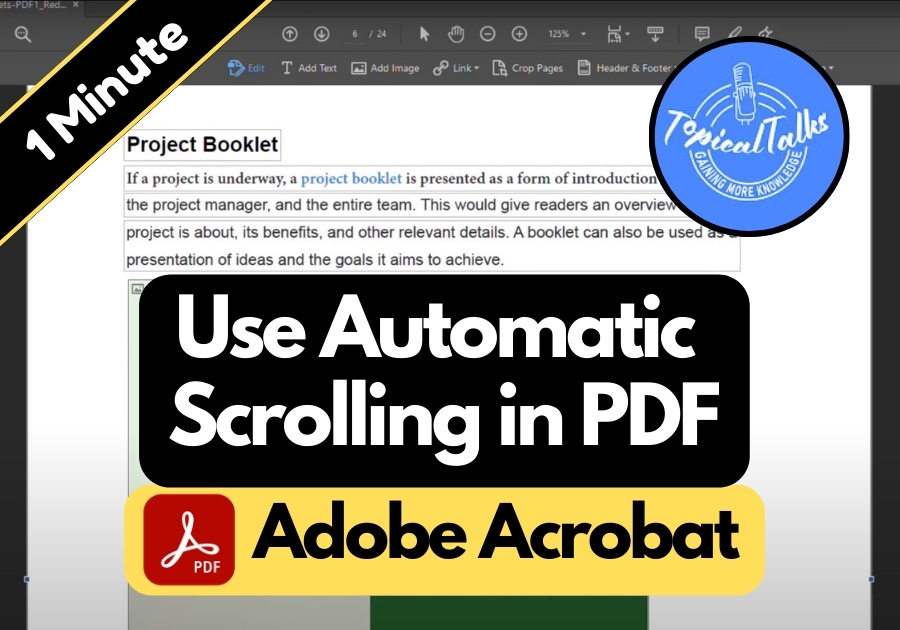Reading a long PDF? Don’t feel like manually scrolling every few seconds?
This feature is a game-changer for anyone who deals with long PDFs, think students reviewing study guides, professionals skimming reports, or anyone reading an eBook in PDF format.
It saves you from repetitive clicking or scrolling, letting you focus on the content instead. Plus, it’s just plain convenient when you want to sit back and read without lifting a finger.
Adobe Acrobat has a built-in automatic scrolling feature that makes life easier. Here’s how you can turn it on in just a few steps.
Use Automatic Scrolling in PDF
Step 1: Open Your PDF in Adobe Acrobat
Make sure your PDF is open in Adobe Acrobat (the desktop version, not the browser one).
Step 2: Go to the View Menu
At the top of the screen, click on “View.” This will open a drop-down menu with more options.
Step 3: Hover Over “Page Display”
When the dropdown appears, move your mouse over “Page Display.” Another menu will slide out to the side.
Step 4: Click on “Automatically Scroll”
In that side menu, you will see an option labeled “Automatically Scroll.” Click it, and that’s it! Your PDF will start scrolling on its own.
Or if you prefer shortcuts, just press Ctrl + Shift + H on your keyboard. That instantly turns on automatic scrolling.
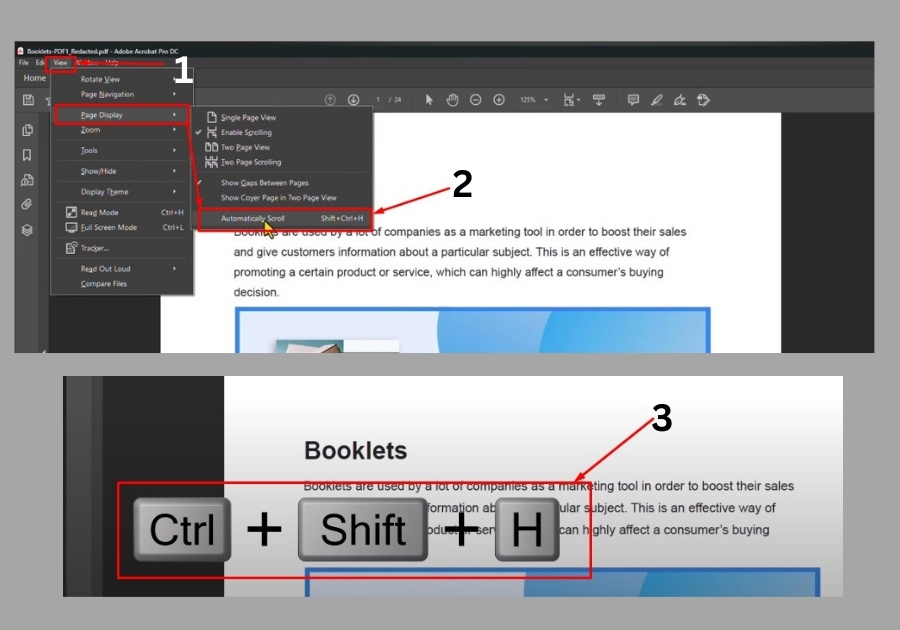
How to Stop the Scrolling
Ready to take control back? Just hit Ctrl + Shift + H again, and the scrolling will stop. Same shortcut to turn it off as to turn it on.
Bonus Tip
Once scrolling starts, you can adjust the speed using your arrow keys. Up for slower, down for faster. Super handy when reading at your own pace.
Adobe Acrobat’s automatic scrolling feature is a simple yet powerful tool to make reading long PDFs effortless. Try it out next time you are in Acrobat, and enjoy the smooth, hassle-free scrolling!