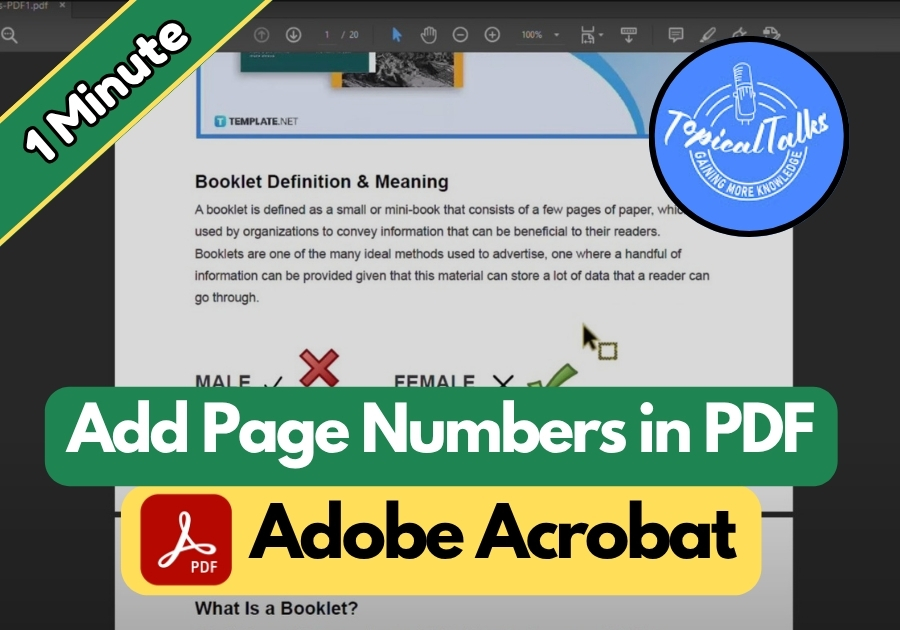Adding page numbers to a PDF will make your document look polished and organized, especially for reports, presentations, or ebooks. If you’re using Adobe Acrobat, it’s easy to do this with just a few clicks.
In this guide, we will see how to add page numbers to your PDF without any confusion.
Add Page Numbers in PDF
Step 1: Open Your PDF in Adobe Acrobat
First, open your PDF file in Adobe Acrobat. Make sure you’re using the full version (not just Acrobat Reader), since you’ll need editing tools for this.
Step 2: Go to “Edit PDF”
Once your file is open, head over to the right-hand panel and click on “Edit PDF.” This will unlock all the editing features you need.
Step 3: Click “Header & Footer”
In the editing options, click “Header & Footer” and then select “Add.” This opens up a new window where you can choose exactly where you want your page numbers to show up.
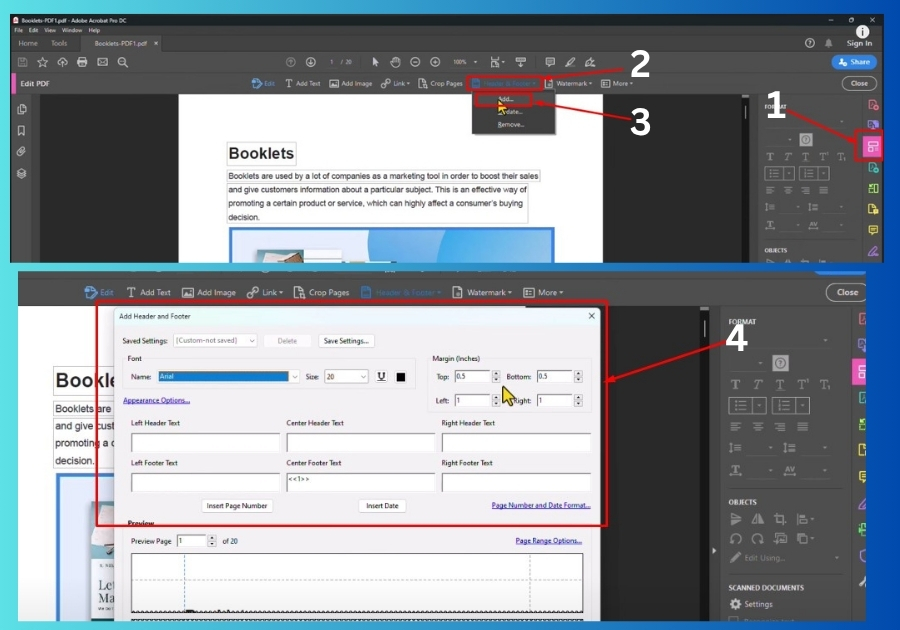
Step 4: Pick Where the Page Numbers Go
You will see six boxes:
- Left Header
- Center Header
- Right Header
- Left Footer
- Center Footer
- Right Footer
Click the box where you want your page number to appear. A popular spot? The Center Footer, right at the bottom middle of each page. Just click that box.
Step 5: Insert Page Number
Now click “Insert Page Number” and see that your page numbers will show up in the preview window. If you picked the wrong spot by mistake, no worries, you can just select a different box and click again.
Step 6: Customize the Look
Want your page numbers to stand out a bit more? You can:
- Change the font
- Adjust the size
- Pick a color
- Add margins to shift the numbers up/down or left/right
It’s all right there in the same window.
Step 7: Click OK, Then Save
Once you’re happy with how it looks, click “OK,” then “Close.” Don’t forget to save your PDF to lock in the changes.
Don’t forget to save your file before closing. And just like that, your document is now neatly numbered and ready to go.
Adobe Acrobat does all the heavy lifting here, so you don’t have to worry about doing anything manually or using another program. It’s a quick and clean way to make your PDFs more professional in just a few clicks.