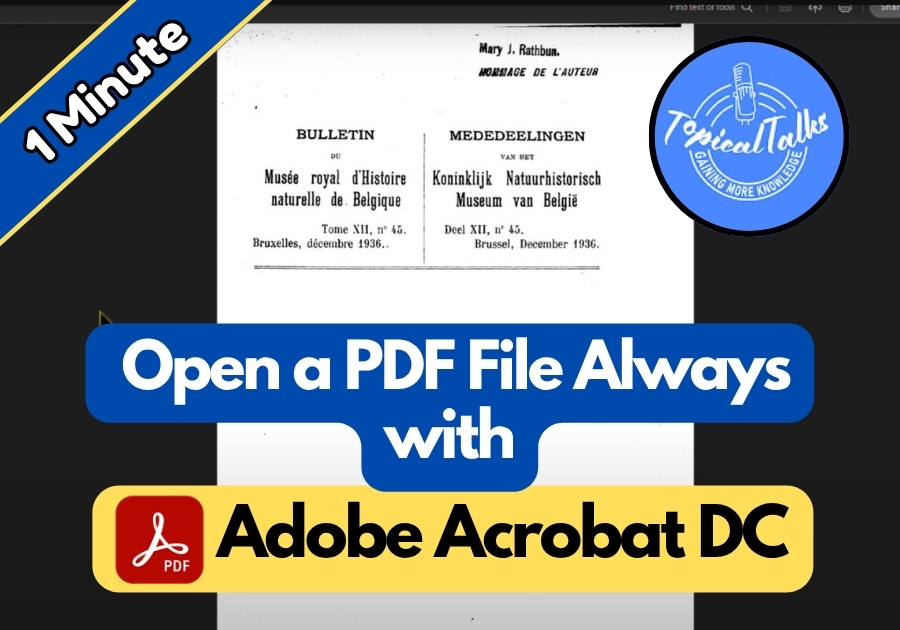If your PDFs keep opening in the wrong app and it’s driving you crazy? Don’t worry, you can make Adobe Acrobat Reader DC the go-to app for all your PDF files in just a couple of easy steps.
By setting Adobe Acrobat Reader DC as your default, whether it’s downloaded, emailed, or saved on your computer, it will launch in Adobe’s smooth, reliable interface.
Here’s a quick guide to make it happen.
Open PDF Files Always with Adobe Acrobat Reader DC
Step 1: Change a Quick Setting in Adobe Reader
First, open up Adobe Acrobat Reader DC on your computer.
- Click the menu icon (or hit EDIT on the top bar).
- Select Preferences from the dropdown.
- Inside the Preferences window, go to the General category.
- Look for a setting under Basic Tools that says:
“Open PDFs automatically in Reader when they are downloaded in Chrome browser.” - Check that box, then hit OK.
This step helps PDFs open smoothly straight from your Chrome browser.
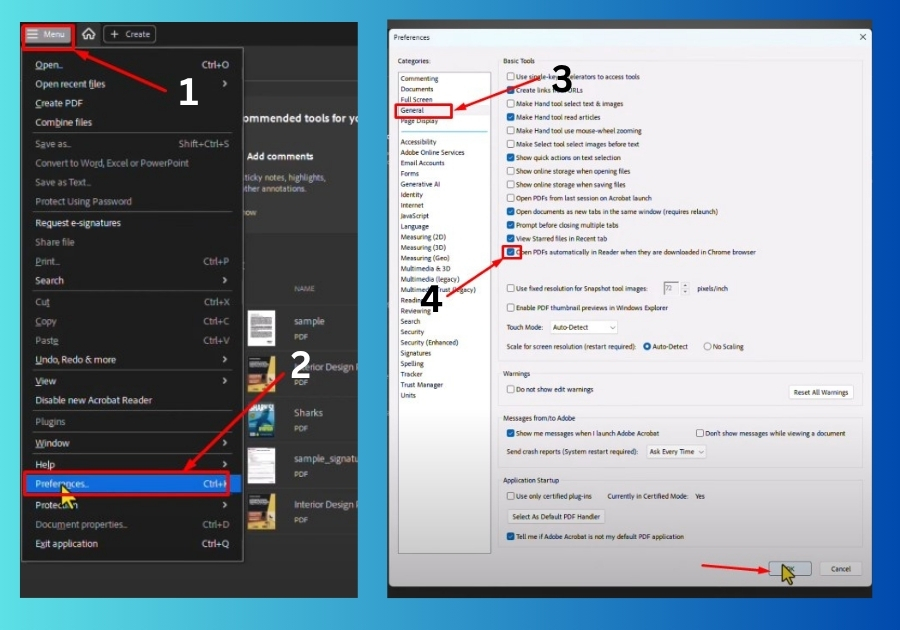
Step 2: Set Adobe Reader as Your Default PDF App
Next, make sure your system knows to always use Adobe Reader.
- Open File Explorer and find any PDF file.
- Right-click the file and select Open with > Choose another app.
- From the list, select Adobe Acrobat Reader DC.
- Before clicking OK, check the box that says “Always use this app to open .pdf files.”
- Hit OK.
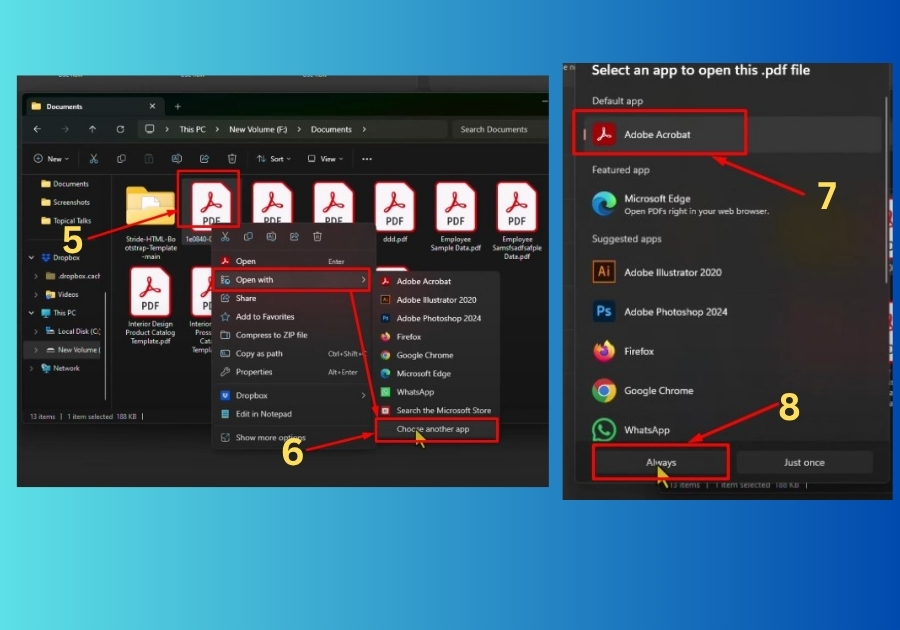
From now on, whenever you click on a PDF, whether it’s in your browser or straight from your desktop, it should open in Adobe Acrobat Reader DC without asking again.