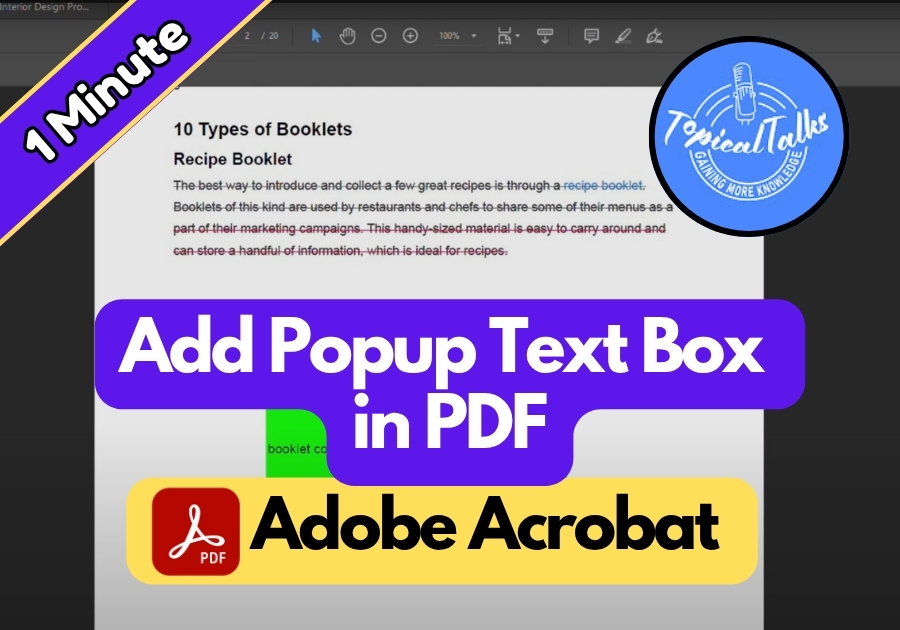Adding a popup text box in Adobe Acrobat is a smart way to display helpful information only when someone hovers over a button or a specific area.
Maybe you are creating interactive forms, adding tooltips for documents, or sharing extra notes without making your PDF look messy; this feature is a game-changer. It’s especially handy for teachers, admins, marketers, and anyone who works with digital forms or documents.
Let’s see how to do it, step by step.
Add Popup Text Box in PDF
1. Open the Prepare Form Tool
- Open your PDF in Adobe Acrobat.
- Click on “Tools” at the top.
- Under “All Tools”, choose “Prepare Form.”
2. Add a Button for the Popup
- In your form, add a text label like “Show Info” to guide users.
- Now, select the Add a Text Field tool.
- Draw a text field where you want the popup box to appear.
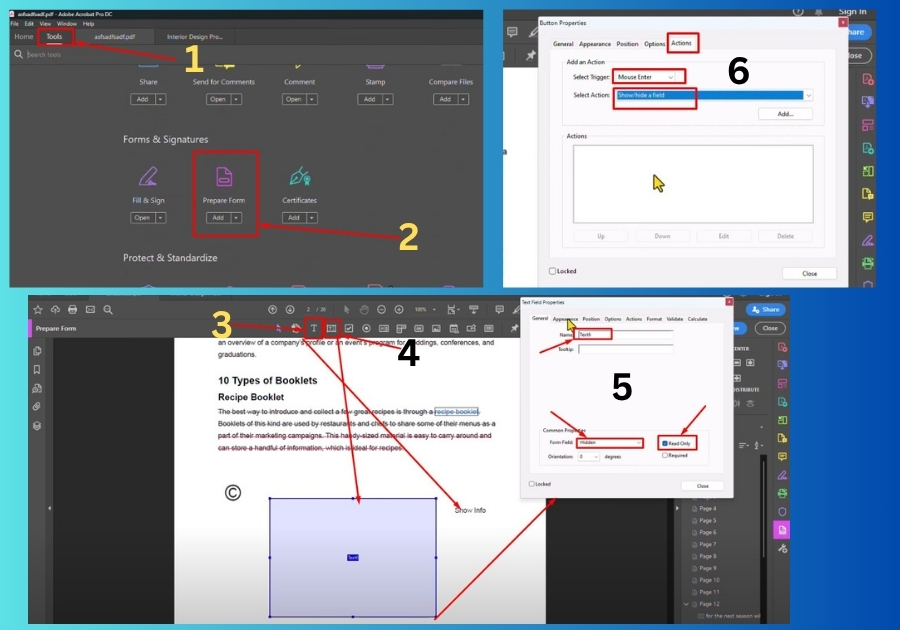
3. Set Up the Popup Box
- Right-click on the new text field and click “Properties.”
- Under the General tab:
- Give your text box a name
- Set Form Field visibility to Hidden.
- Check Read Only.
- Go to the Appearance tab:
- Pick a background color (optional).
- Disable the border if you want it clean.
- Under the Position tab, you can adjust the popup box placement.
- In the Options tab:
- Add your popup message inside the Default Value box.
4. Create the Trigger Button
- Add a new button near your “Show Info” label.
- Right-click the button and select “Properties.”
- Under General, name your button
- Set visibility to Visible.
- Under Appearance, style it however you like.
- Go to Options, set Behavior to None.
5. Set Popup to Appear on Hover
- Go to the Actions tab.
- Choose Mouse Enter as the trigger.
- For the action, select Show/Hide a Field.
- Click Add, then select your popup box and choose Show.
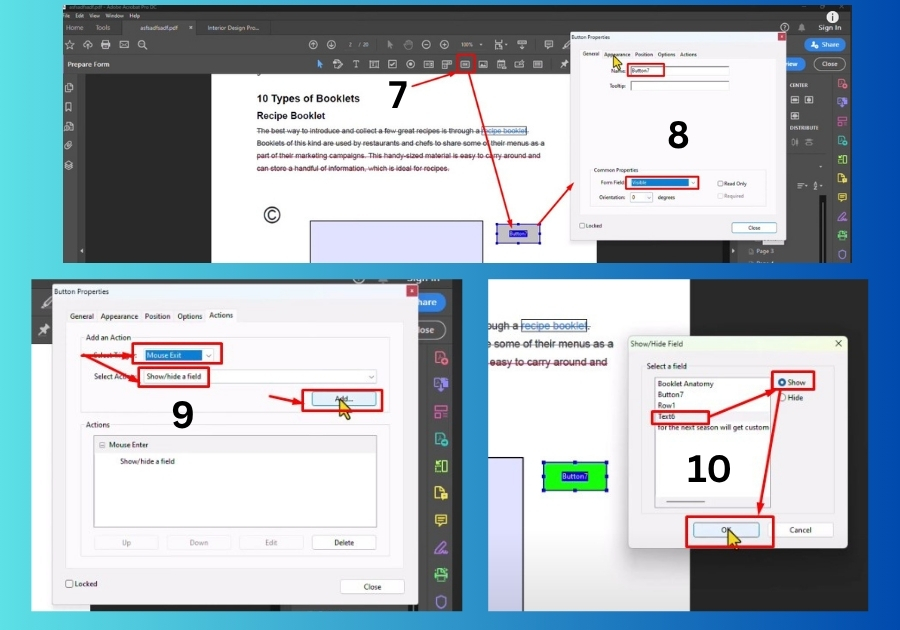
6. Hide Popup on Mouse Exit
- Still in the Actions tab, click Add again.
- This time, set the trigger to Mouse Exit.
- Choose Show/Hide a Field again.
- Select your popup box and choose Hide.
7. Test the Result
- Close the settings window.
- Hit Preview at the top to test your popup.
- Hover over the button, your text box should appear.
- Move your cursor away, and it disappears.
That’s it!
You have just added a pop-up text box to your PDF using Adobe Acrobat. This feature is perfect for keeping your document tidy while still sharing extra details.