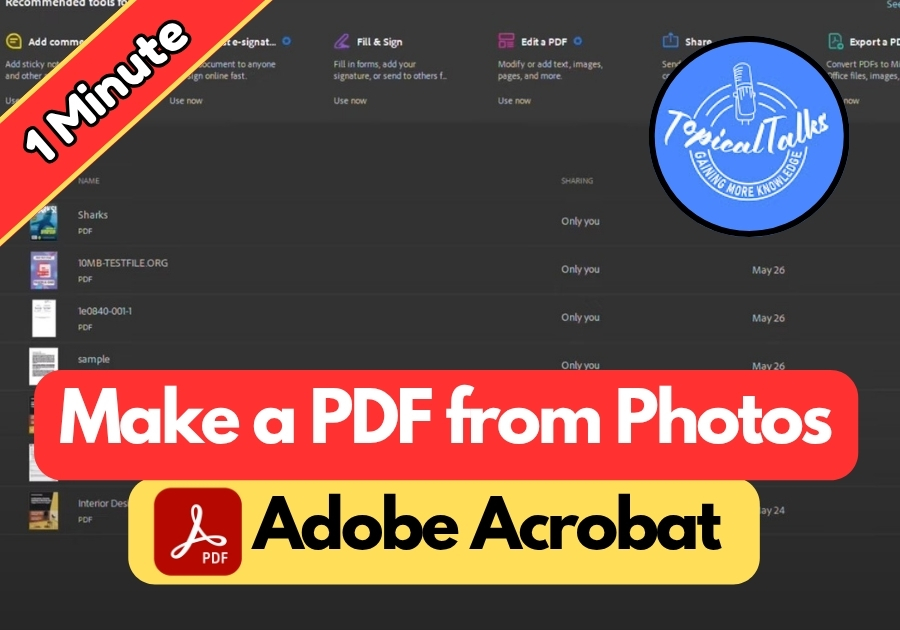Turning photos into a PDF is perfect for creating professional-looking documents, like portfolios, reports, or even a digital photo album. It’s also great for sharing multiple images without sending a dozen separate files. Plus, PDFs are easy to open on any device, so you know your recipient won’t have any trouble viewing them.
Adobe Acrobat makes this easy for you, and I’m going to show you the process step-by-step.
Create Multiple Photos to PDF
Step 1: Open Adobe Acrobat
Start by opening Adobe Acrobat (or Adobe Reader, if that’s what you have installed). Once it’s open, look at the top left corner and click on the Menu button.
Step 2: Choose “Create PDF”
From the dropdown, hover over Create PDF. A few options will appear; click on the one that says Create PDF again.
Step 3: Select Your Image Files
You’ll now see a window that lets you choose what kind of file you want to convert. Click Select Files.
This will open your computer’s file browser. Navigate to the folder where your images are saved. Select all the images you want to include in the PDF. You can select multiple images at once by holding down Ctrl (or Cmd on Mac) while clicking each file.
Once selected, click Open.
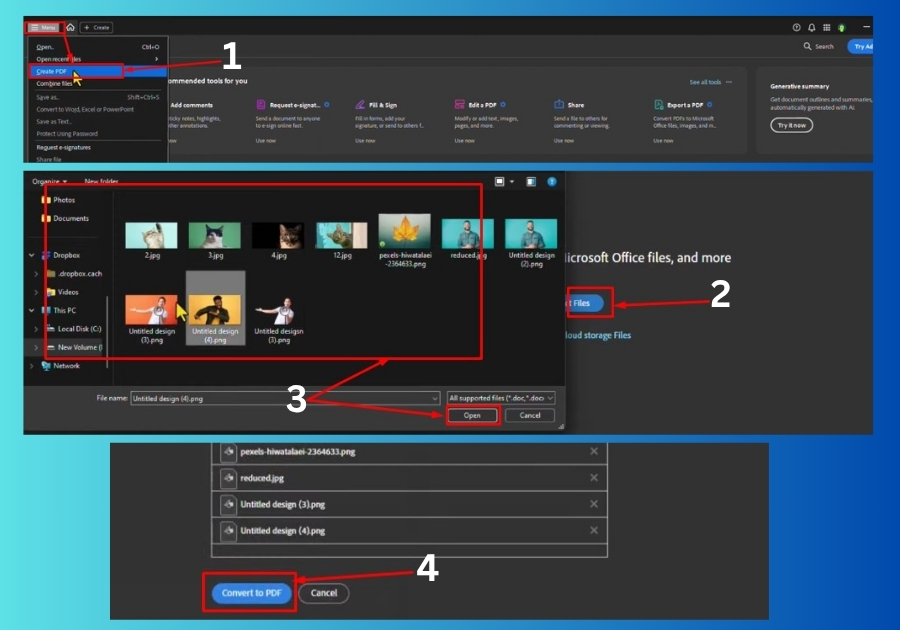
Step 4: Convert to PDF
After selecting your files, Adobe Acrobat will display them in the order you selected. You’ll see thumbnails of all your photos.
Now, simply click on Convert to PDF.
Step 5: Save Your New PDF
Once the conversion is done, Acrobat will show you the newly created PDF. Go to File > Save As, choose where you want to save it, name your file, and hit Save.
That’s it! You now have one PDF containing all your selected photos.
Quick Tips
- Want your images in a specific order? Rename your files before importing them.
- Make sure your images are clear and high resolution for the best PDF quality.
- You can always rearrange or delete pages after the PDF is created using Acrobat’s Organize Pages tool.
That’s it!
You are now a pro at turning photos into PDFs with Adobe Acrobat. Try it out and let me know how it goes in the comments.