If you travel often or work with people in different time zones, having a dual clock on your iPhone lock screen would be super helpful. In iOS 26, Apple makes it easy to show two different time zones right on your lock screen.
Here’s a quick and simple guide to help you set it up in seconds.
Add a Dual Clock on Your iPhone Lock Screen
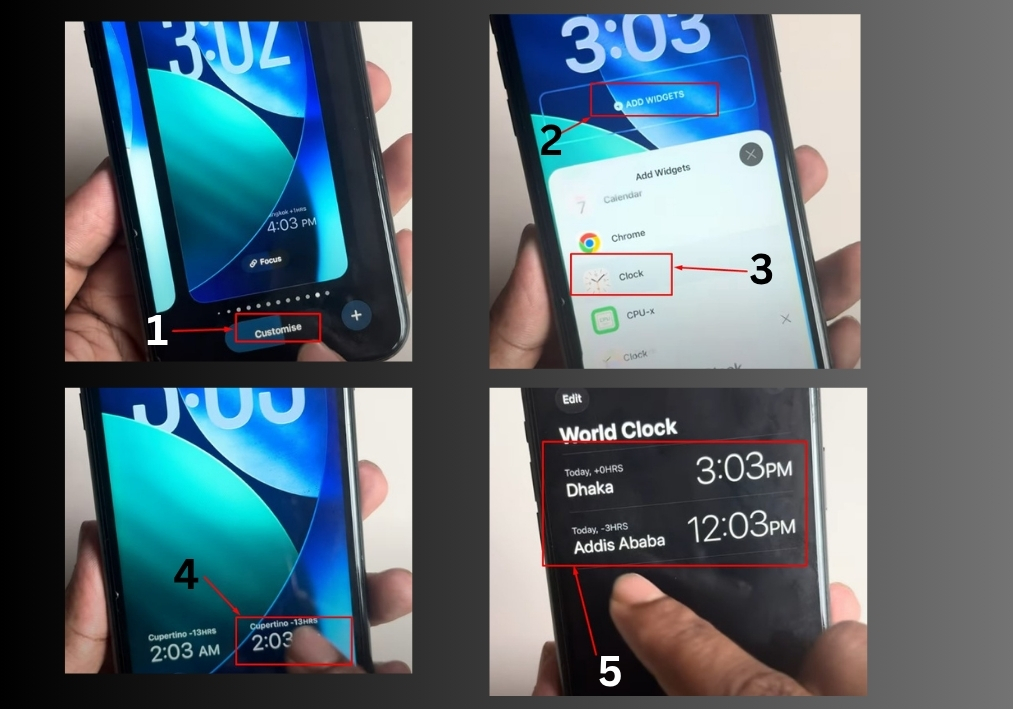
Step #1
Start by locking your iPhone. Just press the side button to lock the screen. Press and hold anywhere on the lock screen. This will bring up the customization options. You will see a “Customize” button appear at the bottom.
Step #2
Tap on an empty area of the lock screen, then select “Add Widget” from the menu that pops up.
Step #3
Scroll through the widget options until you find the “Clock” section. Tap on “Clock” to see the available clock widgets.
Step #4
Look for the “City Digital” widget, which lets you display two clocks. Tap it to add it to your lock screen.
Step #5
Once the widget is added, tap “Done” to save it. If you want to change the cities shown, tap on the widget again. You will see options to pick different cities. For example, if you want to swap out a city, just select your desired city from the list, and it will update automatically.
When you are happy with your setup, tap “Done” again to finalize your changes. Now your lock screen will show two clocks with the time zones you picked!

