Did you know you can add a dual clock widget to home screen of your Samsung device? The dual clock is a widget that shows current time in two different time zones altogether. Its a very useful widget for travelers, remote workers, or anyone who need to keep track of time in different places. In this article, we’ll guide you through the process to add a dual clock widget to home screen of your Samsung phone. Let’s see the step-by-step method from below.
Step-by-Step Guide to Add Dual Clock Widget To Home Screen Of Samsung
- First long press on an empty field of the home screen to enter edit mode.
- Then tap on Widgets at the bottom of the home screen.
- After that scroll through the widgets and look for the clock widgets and then tap on it.
- In the clock widget section, you will find many clock widget style.
- Now scroll down and under the dual clock section select any style you like to add in the home screen. after selecting dual clock style then tap on add.
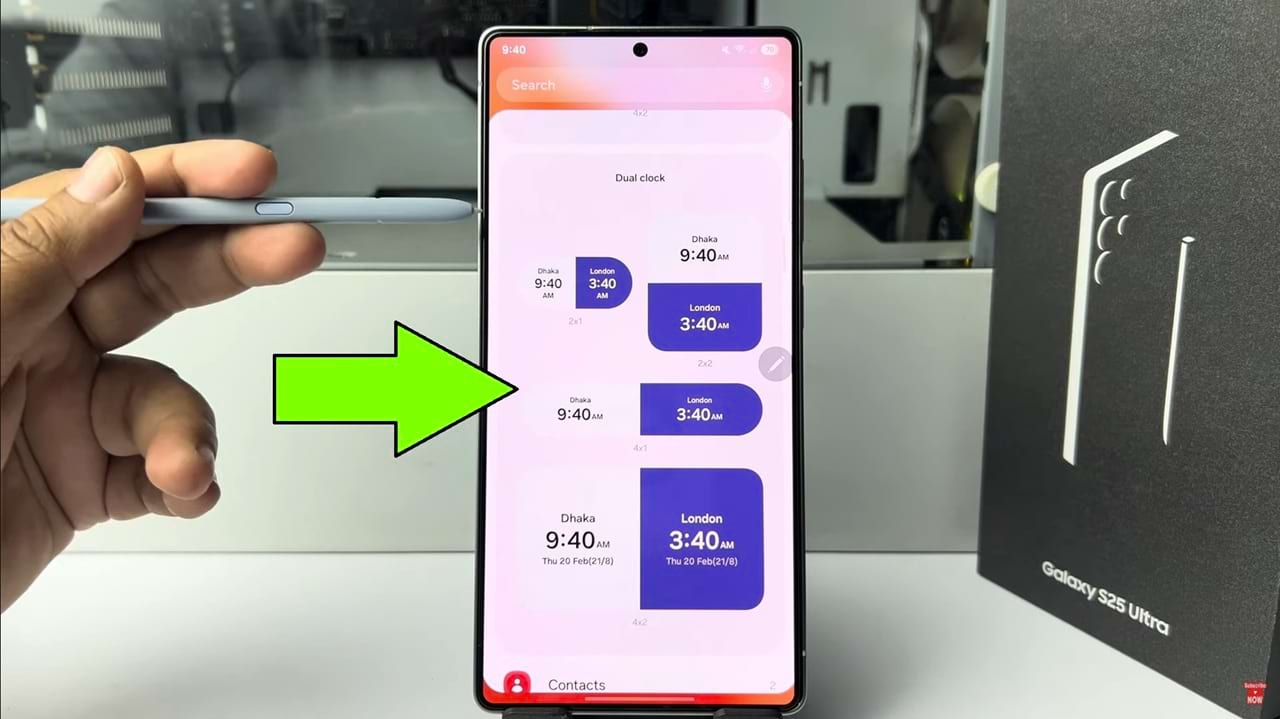
- And now the selected dual clock widgets will appear in the home screen. You can drag the widget to desired location on the home screen.
Change Location On The Dual Clock Widget
- After that we need to change both clocks country. To change the location, long press on the clock widget. then the clock menu will pop up. tap on settings to go to the widget settings menu.
- In the widget settings menu, select the first city by tapping on it and choose your desired location. If you don’t find the city then tap on the search icon on the top right corner.
- Now type your city or country name on the search bar. then tap on the change button to confirm your changes.
- After that tap on the second city. In the same way select your city again.
- To customize your dual clock widget, go to the widget settings app. there you can see many option to personalize your widget appearance.
- So That’s how you can add dual clock widget to home screen of Samsung phone.

